Clickadu integration in CPV Lab Pro
Who is Clickadu?
Clickadu (opens new window) is a digital advertising multi-format network providing coverage around the whole globe. 4 Bln impressions daily, 22 verticals, and a first-class support team within one self-serve platform.
- If you don't have a Clickadu account yet, then you need to register here (opens new window)!
Step 1: Setup Clickadu in CPV Lab
- CPV Lab Pro comes with the Clickadu Traffic Source pre-configured in the Traffic Sources Catalog pages, so in this case all you have to do is import it from the Catalog.
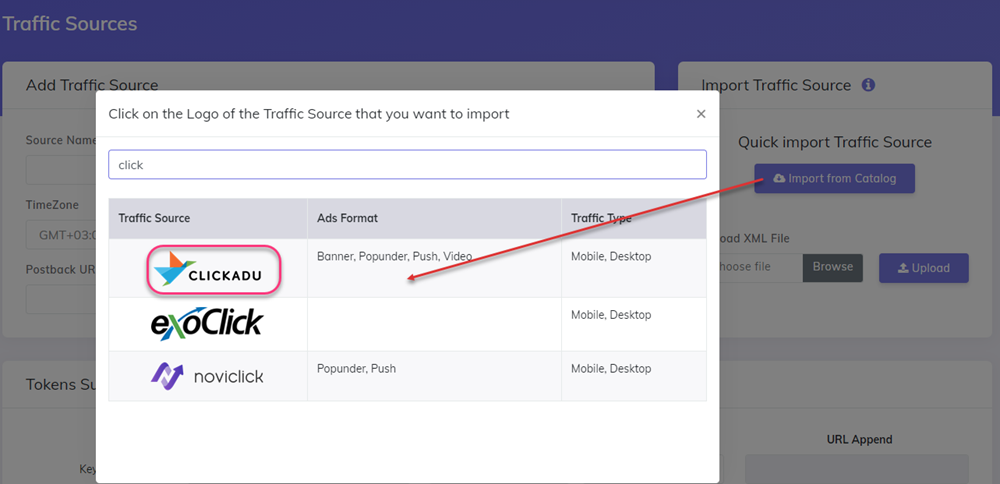
- The detailed configuration for the Clickadu Traffic Source is the following:
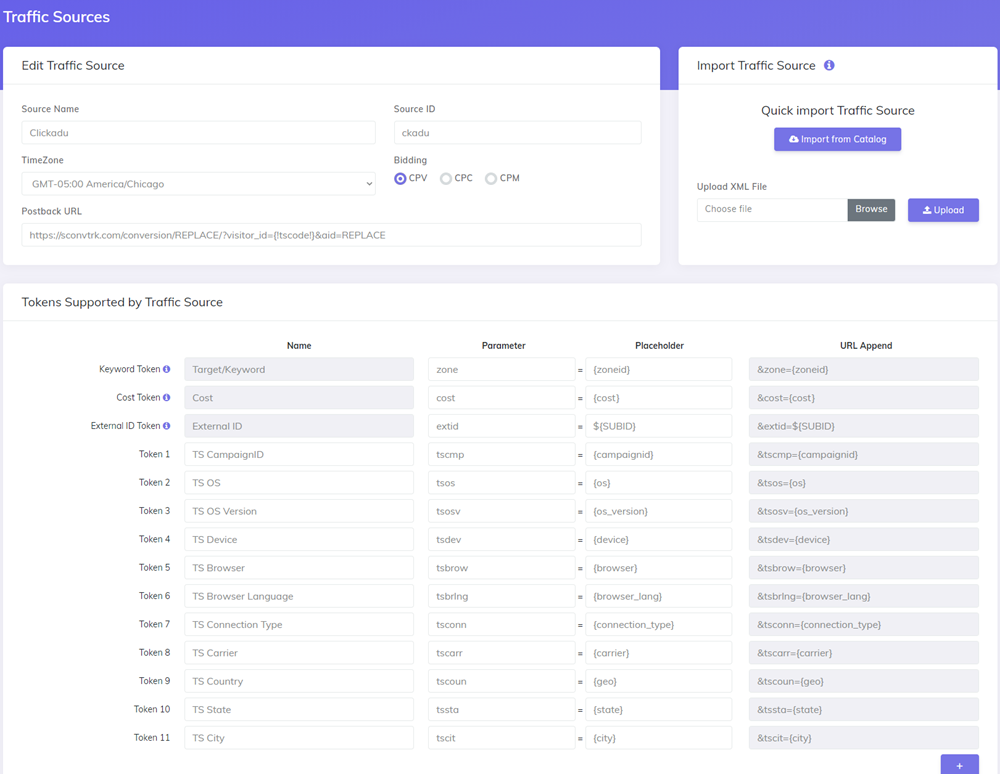
Once you import the traffic source from the catalog, it will show up when you create your campaign on the Campaign setup page.
To be able to keep your tracker and your Traffic Source reports in sync, you need to send data back to your traffic source. For that you have to have the Postback URL field setup correctly.
So, update the PostbackURL field with your Unique information from your Clickadu account (check images below for more details).
- first go to your Clickadu account and copy the Postback URL
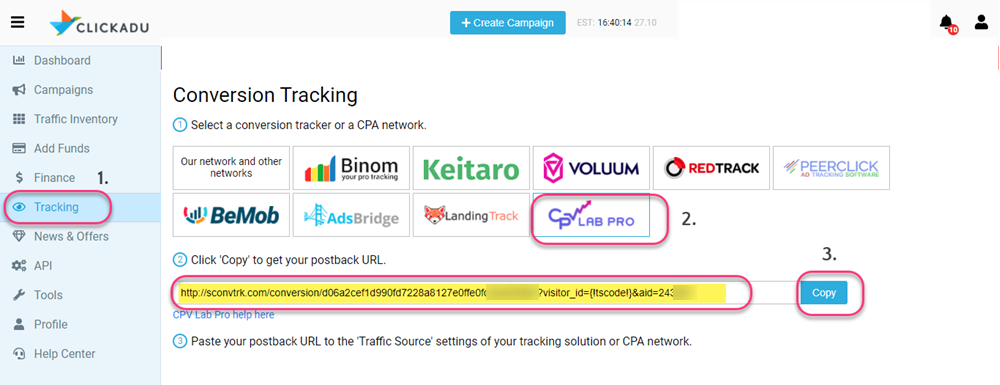
- then go in CPV Lab Pro -> Traffic Sources and update the Postback URL for Clickadu traffic source so it will contain your unique identifiers.
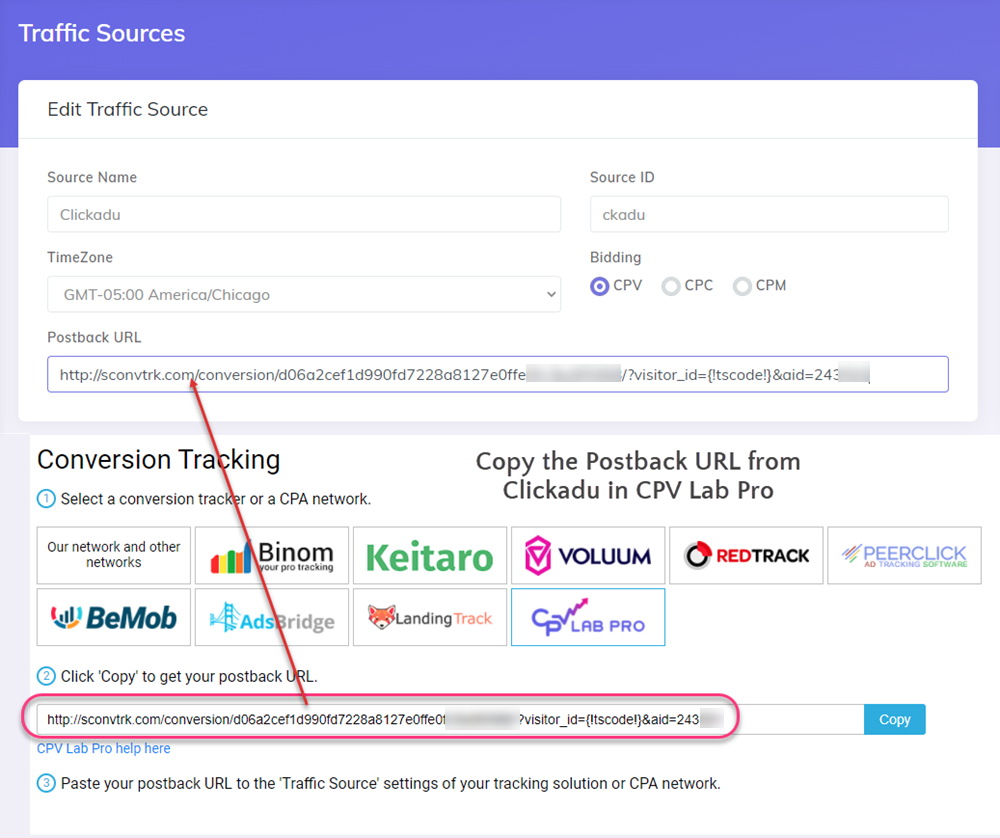
Once you have the Traffic Source setup you can start creating your campaign
Step 2: Create a Campaign in CPV Lab Pro
- In your CPV Lab Pro campaign setup page select Clickadu as the Traffic Source and choose the Predefined Extra Tokens that you want to capture.
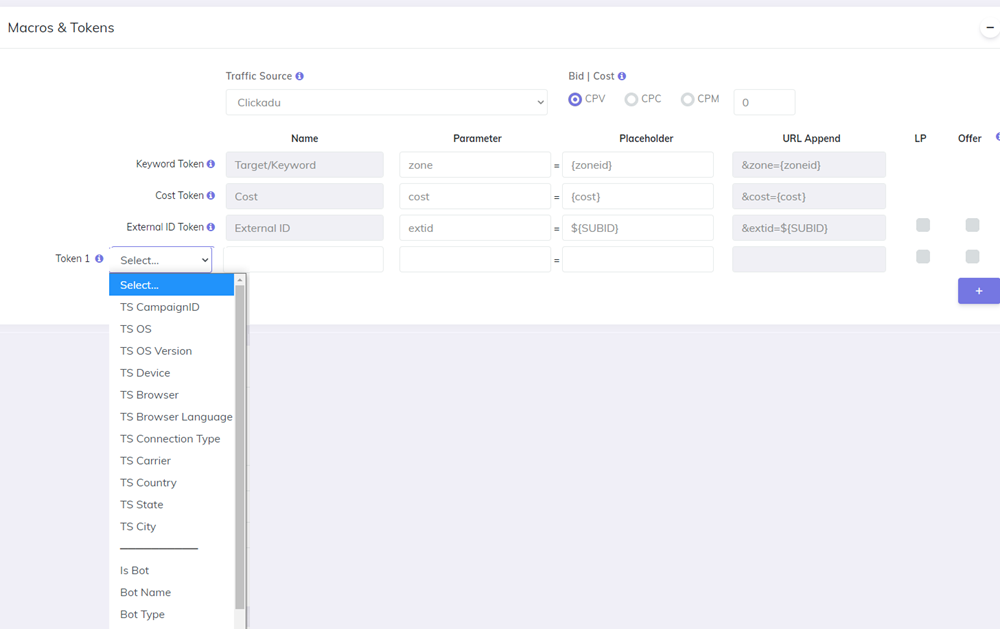
- Complete the other fields
- Save the campaign
Step 3 (optional): Setup the Postback URL
- In order to track conversions into the Clickadu platform, you need to setup the Postback URL from Clickadu as the Traffic Source Postback URL in the Campaign setup page from CPV Lab Pro.
- The Postback URL should contain the CPV Lab Pro macro
{!tscode!}(for Unique Click ID). - The Traffic Source Postback URL will be automatically filled for the selected Traffic Source in the Campaign Setup page, but you need to select/check it order to have it used (check image below).
- It is located in the "Tracking Pixel" section from your campaign page.
![]()
- If the Postback URL is not available (it was not setup or was deleted for this Traffic Source) then you can enter the following Postback URL as Traffic Source Postback URL in the Campaign Setup page from CPV Lab Pro:
https://sconvtrk.com/conversion/REPLACE/?visitor_id={!tscode!}&aid=REPLACE
TIP
Where it says REPLACE you need to put the actual values for your account from Clickadu - Tracking section. Check the image below.
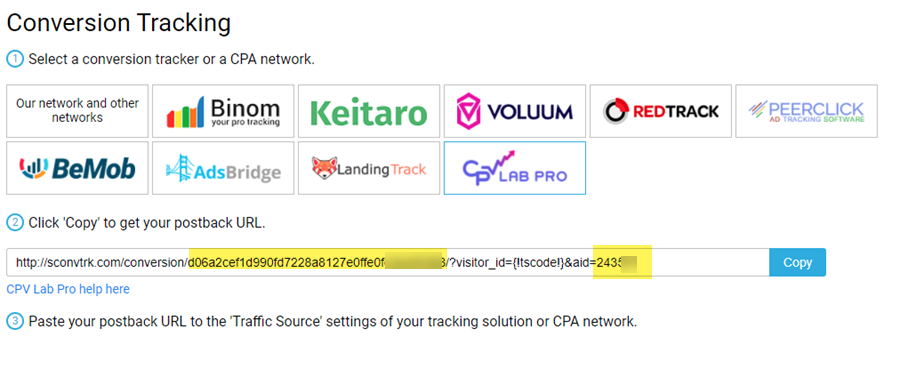
- You can copy the Postback URL directly from your Clickadu account (check step 4 below) and paste it in the Campaign Setup page, Tracking Pixel Section.
![]()
Step 4: Create the campaign in Clickadu
- Login to your Clickadu account
- Create a new campaign by clicking the top "Create Campaign" button
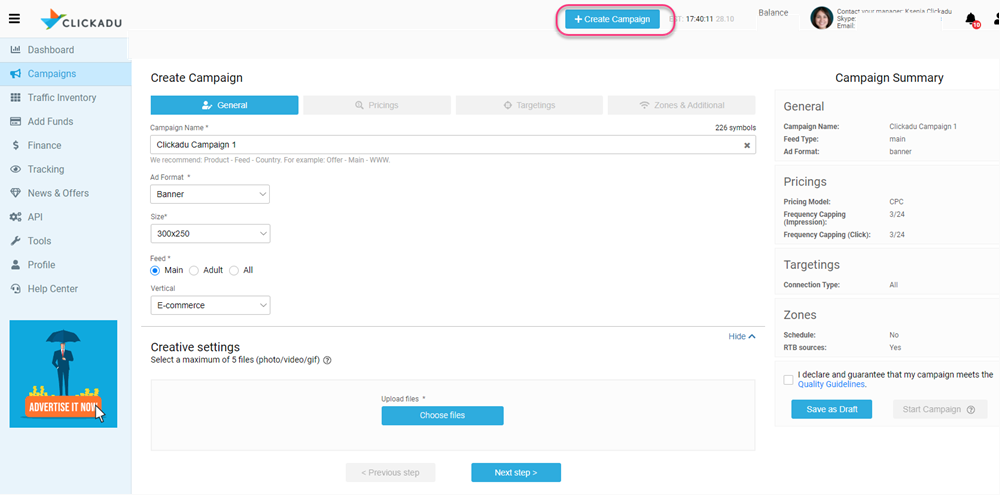
- Complete all the fields until you get to "Creative Settings".
- Add your creative and select and add the Target URL for "all creatives"
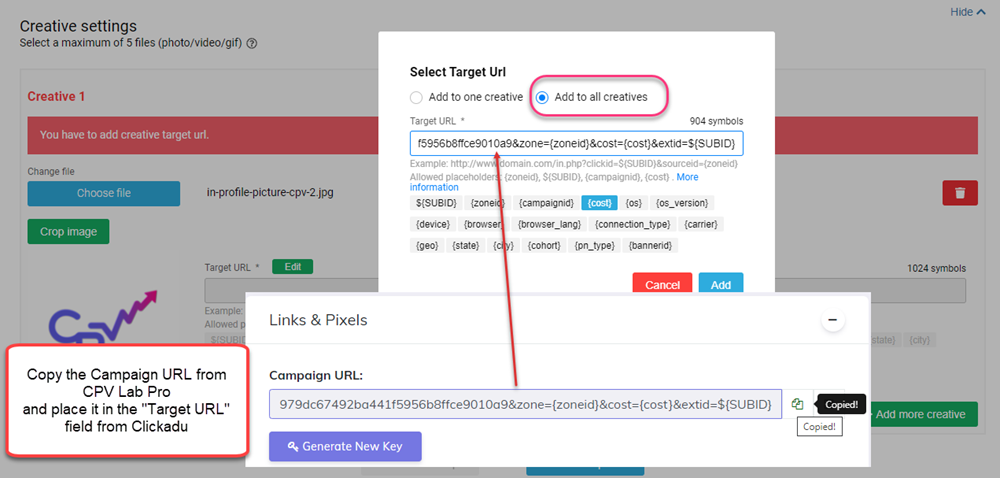
- Finish the campaign by clicking "Next step" and filling all the other fields.
Step 5: Place the Campaign URL and start the campaign in Clickadu
- By defualt, after it is created, the campaign is sent to moderation. Wait until you get the ok to start the campaign

- Start your campaign and follow the results!
