Dao.ad integration in CPV Lab Pro
Who is DaoAd?
Dao.ad (opens new window) advertising network covers all countries of the world and offers for advertisers 5 popular advertising formats, that generate more than 5G ad impressions per day.
It comes with:
Video - to promote your offers, video news, and views of your YouTube channel - top verticals - Wap click, adult-Dating, Gambling/Betting;
Push - top vertical Gambling/Betting, Dating, Utilities/Software, Crypto, Finance, Nutra, News promotion;
Pop-under - top vertical Betting, Gambling, adult Dating, Push subscription landing, Utilities|Software, Wap click
In-Page Push - Dating, News promotion, Nutra, Gambling
Native teaser - top vertical - Dating, Nutra, Wap click, News promotion
Unequal anti-fraud system
If you don't have a Dao.ad account yet, then you need to register here (opens new window)!
For CPV Lab (opens new window) users, they have a special offer: Sign up now using the promo code CPVLAB and get a 15% bonus on your first DaoAd deposit.
-offer valid for new users only.
Step 1: Setup Dao.ad in CPV Lab | CPV One
- CPV Lab comes with the Dao.ad Traffic Source pre-configured in the Traffic Sources Catalog pages, so in this case all you have to do is import it from the Catalog.
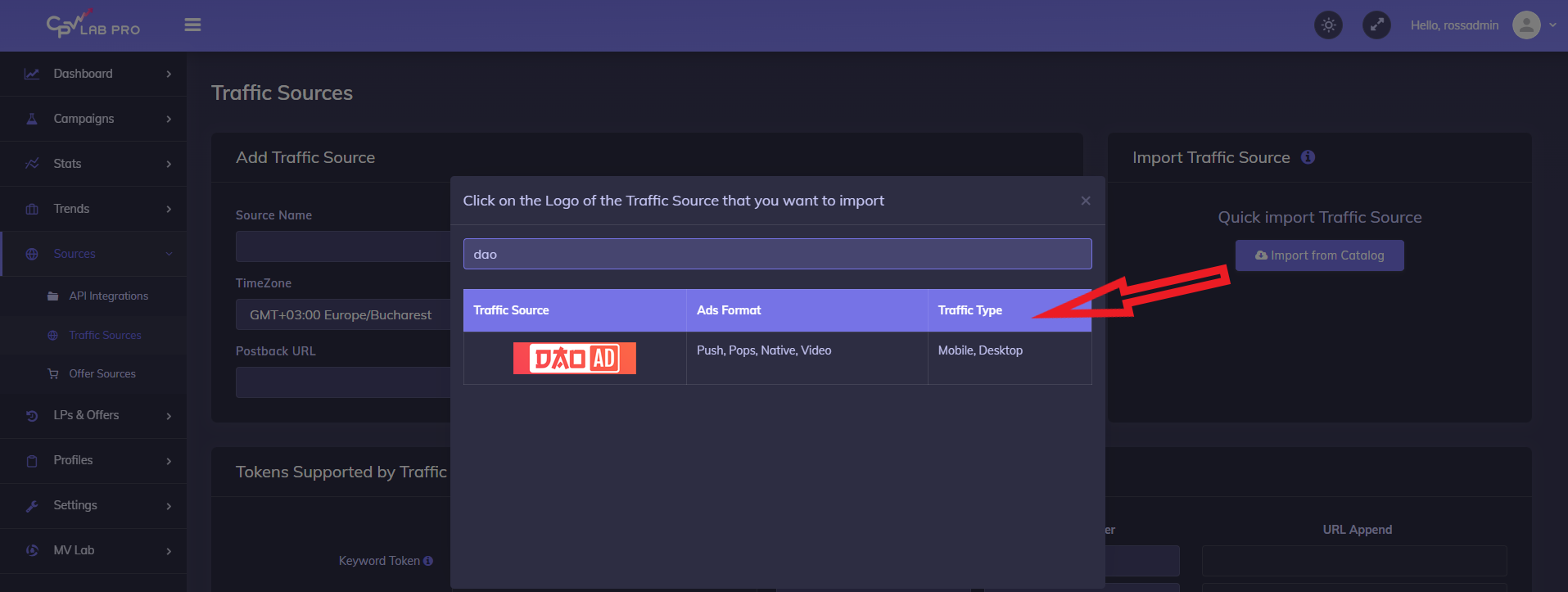
- The detailed configuration for the Dao.ad Traffic Source is the following:
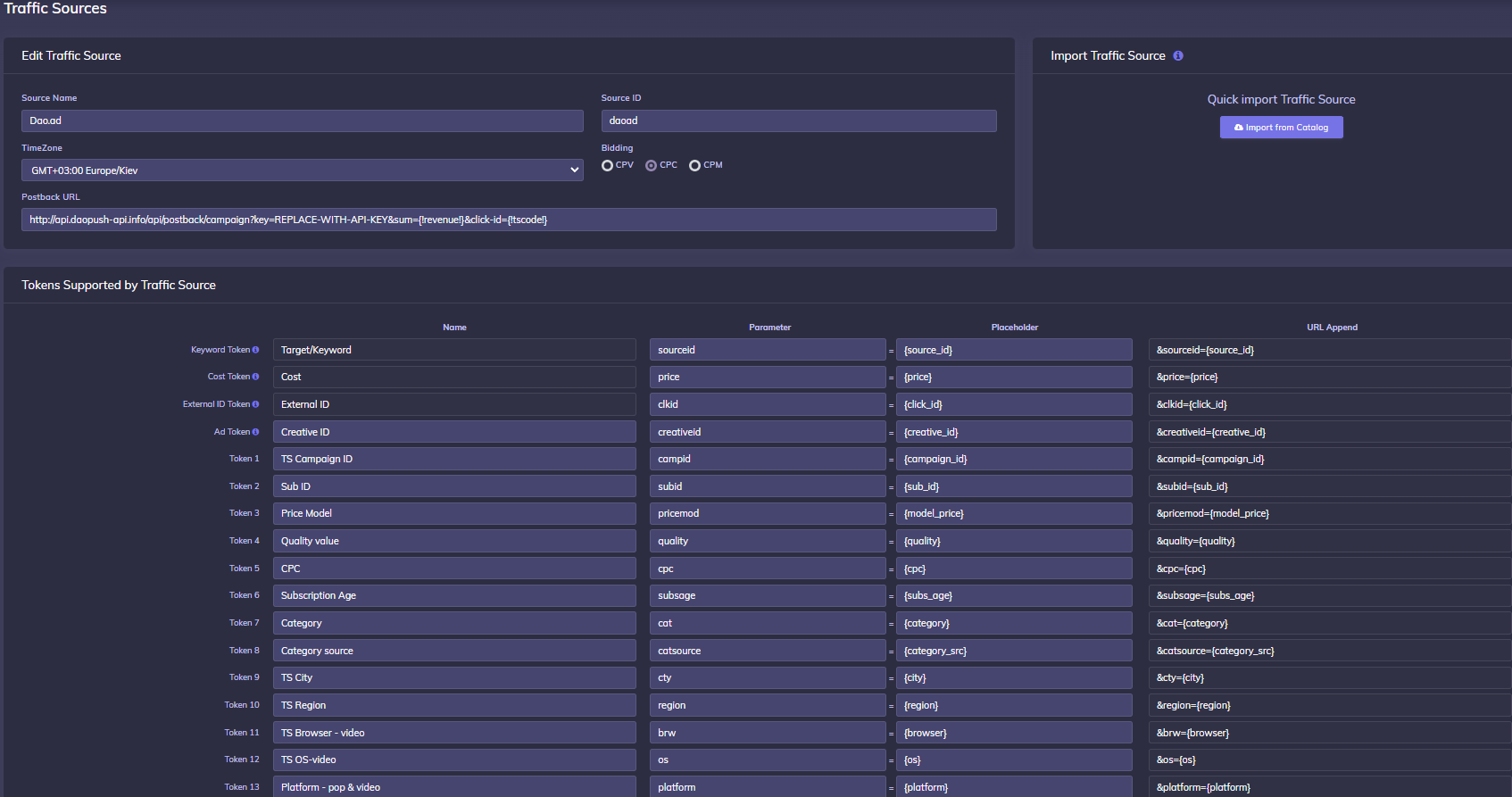
Once you import the traffic source from the catalog, it will show up when you create your campaign on the Campaign setup page.
To be able to keep your tracker and your Traffic Source reports in sync, you need to send data back to your traffic source. For that you have to have the Postback URL field setup correctly.
So, update the PostbackURL field with your Unique information from your Dao.ad account (check images below for more details).
- first go to your Dao.ad account and when creating a new campaign copy the Postback URL
- Go back in CPV Lab -> Sources -> Traffic Sources and update the Postback URL for Dao.ad traffic source so it will contain your unique identifier (in the image below is an example).
- Save the Traffic Source
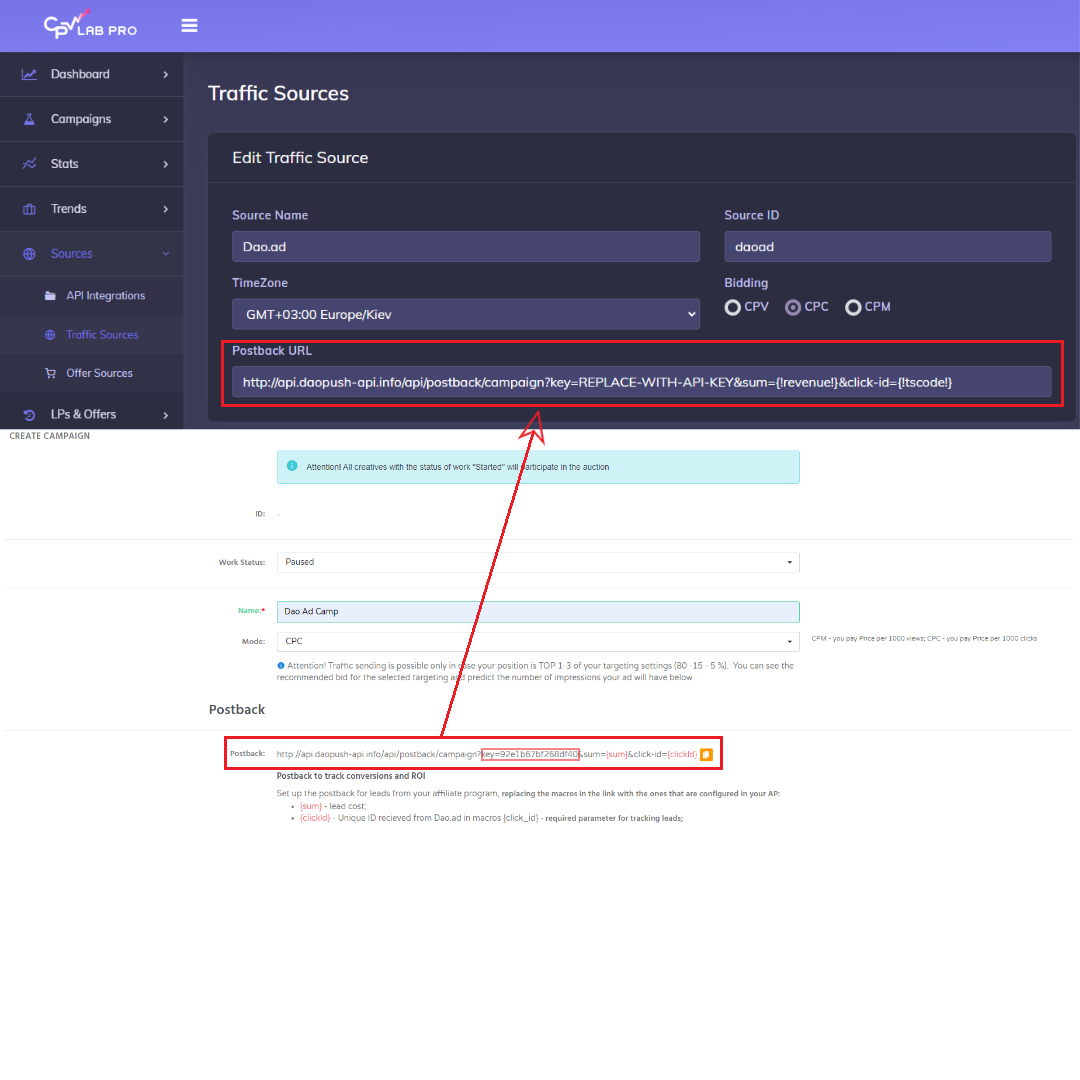
Once you have the Traffic Source setup you can start creating your campaign
Step 2: Create a Campaign in CPV Lab
- In your CPV Lab campaign setup page select Dao.ad as the Traffic Source and choose the Predefined Extra Tokens that you want to capture.
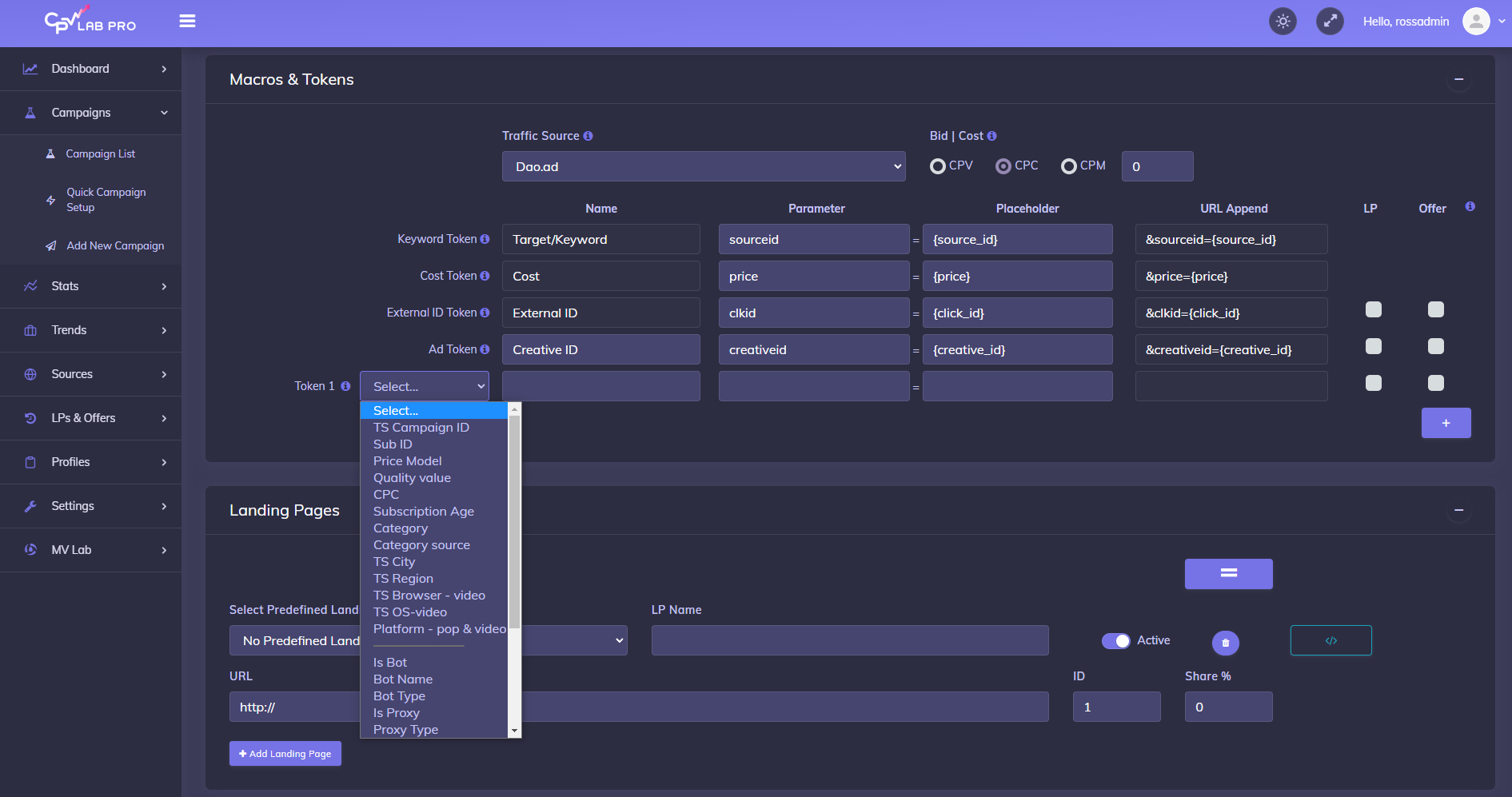
- Complete the other fields
- Save the campaign
- Optional: check the Traffic Source Postback URL - check the step 5 below for details
Step 3: Create the campaign in Dao.ad
- Login to your Dao.ad account
- Create a new campaign by selecting the "Campaigns" menu and choose an option
- Then click on “Create Campaign”
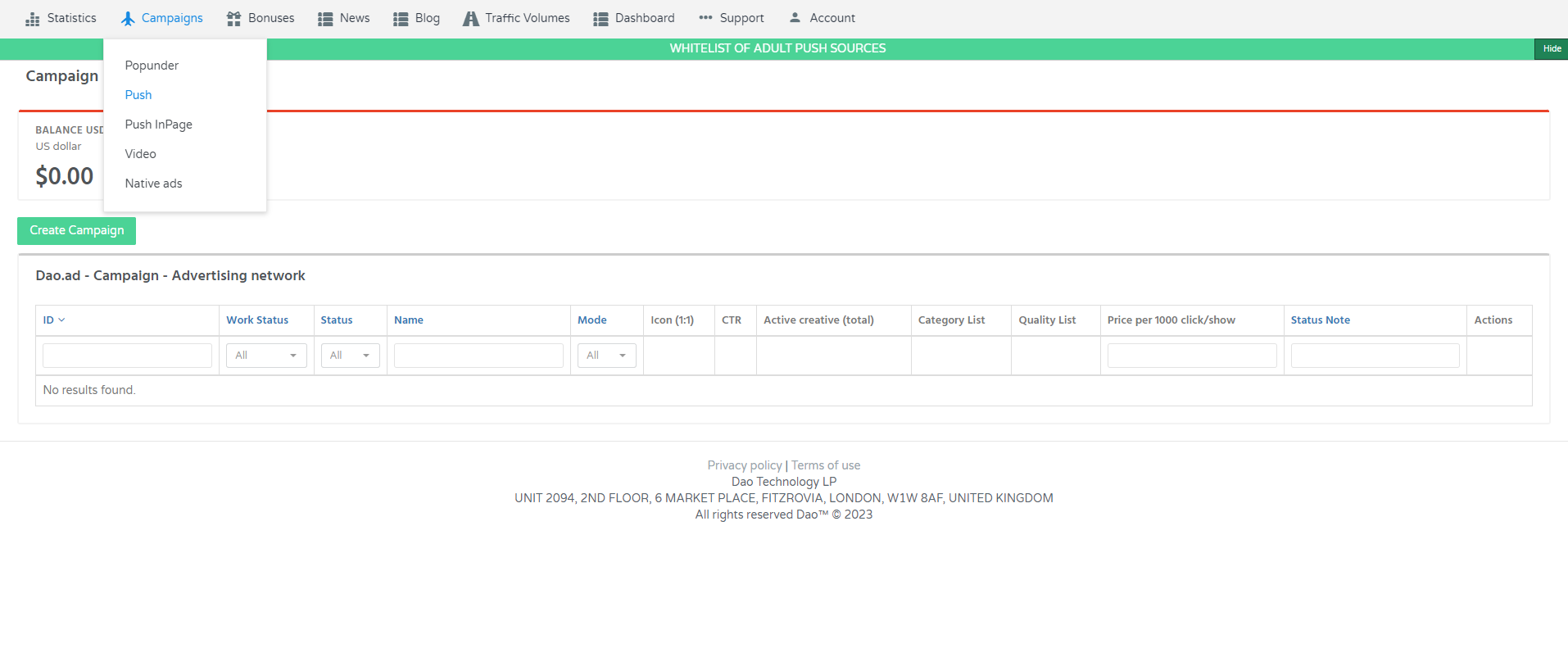
- Navigate to “Select Creative” field and click on “Add creative”
- On the “Url” field copy the Campaign URL from your campaign in CPV Lab ( step 2 above ) and paste it as a Landing URL in Dao.ad
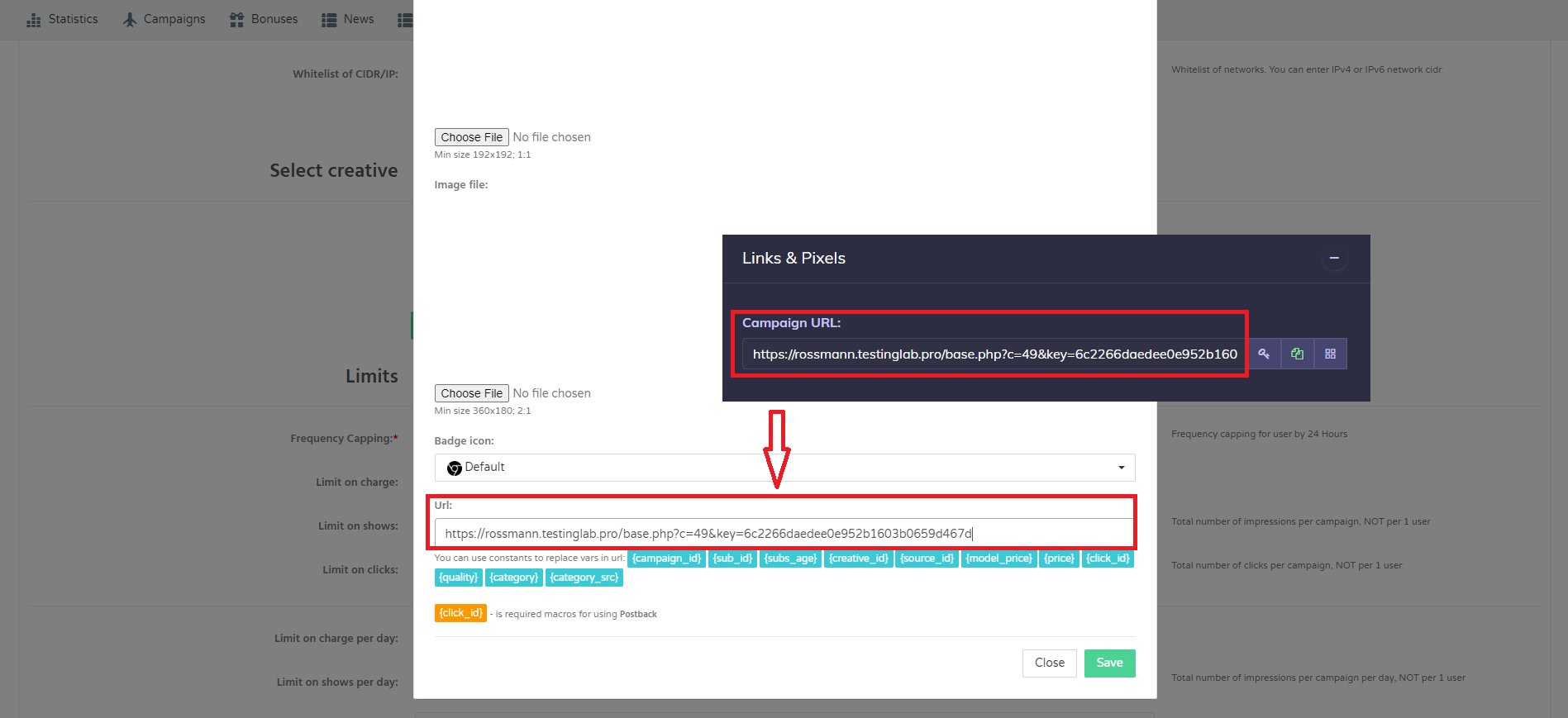
- Finish the campaign by filling all the other fields and click "Save".
Step 4: Start the campaign in Dao.ad
In Dao.ad platform, by default, after it is created, the campaign is sent to moderation. Wait until you get the confirmation to start the campaign.
Start your campaign and follow the results in CPV Lab!
Step 5 (optional): Setup the Postback URL
- In order to track conversions back into the Dao.ad platform, you need to CHECK the Traffic Source Postback URL in your tracker.
- The Postback URL should contain the CPV Lab Pro macro
{!tscode!}(for Unique Click ID). - The Traffic Source Postback URL will be automatically filled for the selected Traffic Source in the Campaign setup page, but you need to select/check it in order to have it used (check image below).
- It is located in the "Tracking Pixel" section from your campaign page.
- Make sure it has your Dao.ad ID (check step 1 above for details)!
- The Postback URL should contain the CPV Lab Pro macro
![]()
- Your API Key is located in your Dao.ad account in the "profile" settings.
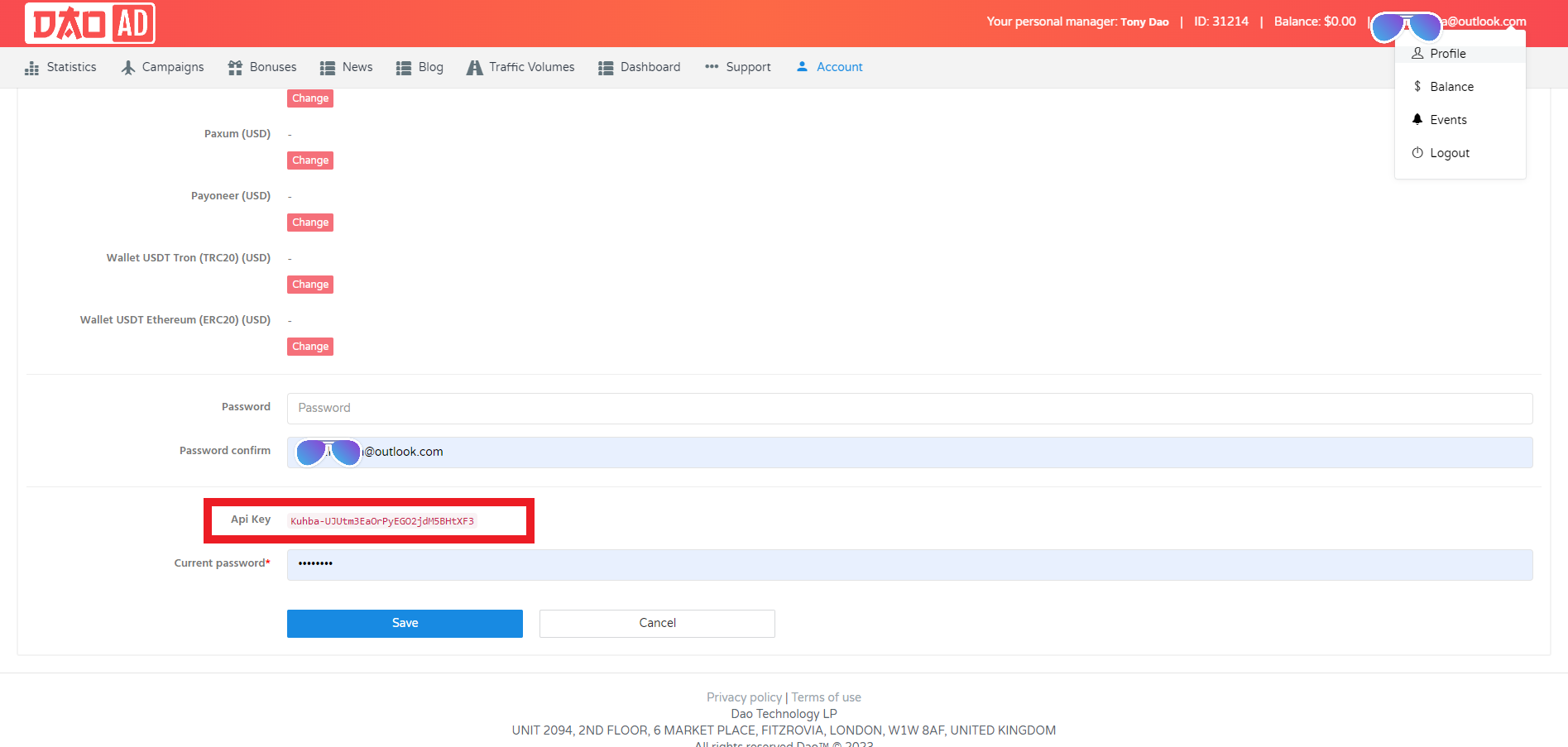
- The postback URL is in the following format:
