MaxBounty integration in CPV One
Who is MaxBounty?
MaxBounty (opens new window) is a performance-based cost-per-action (CPA) network that specializes in maximizing the return on ad spend (ROAS) for both advertisers and affiliates. Since 2004, they have provided both affiliates and advertisers with the reliability, support, and proprietary software needed to reach their potential and maximize their goals.
How to use MaxBounty in CPV One | CPV Lab
Below you will find details on how to set up and use MaxBounty Offers in the CPV One affiliate marketing tracker.
TIP
For this tutorial we are using CPV One (opens new window) cloud-hosted click tracker, but the setup is the same for CPV Lab Pro (opens new window) self-hosted affiliate marketing tracker.
Step 1. Add MaxBounty as an Offer Source
- CPV One comes with the MaxBounty Offer Source pre-configured in the Offer Sources catalog, so in this case, you just have to import it from the catalog.
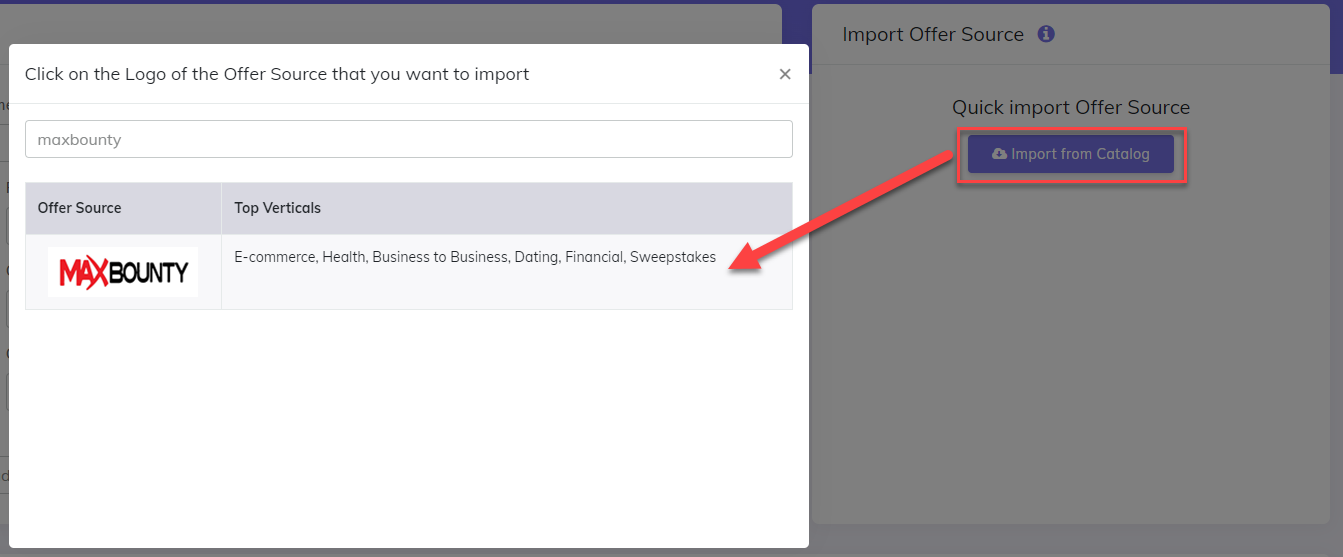
- The detailed configuration for the MaxBounty Offer source is the following:
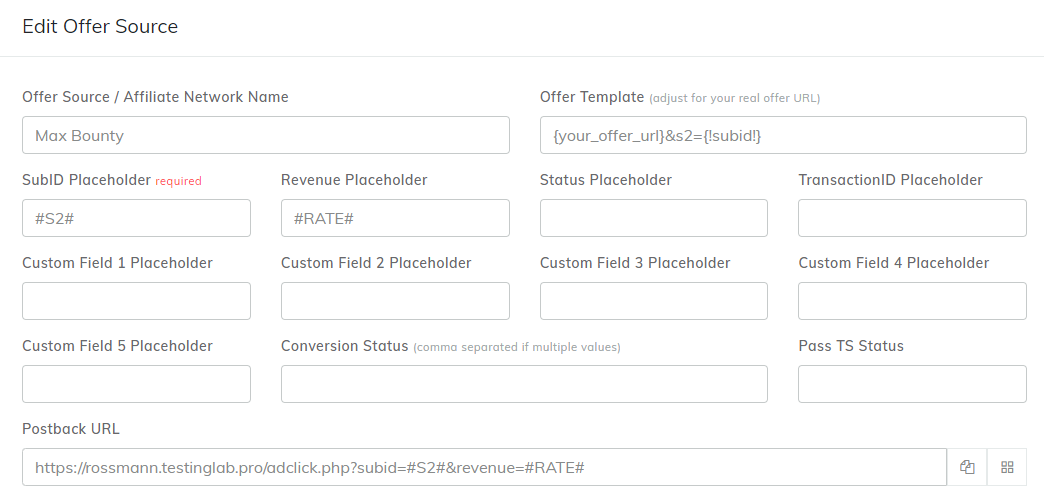
- Copy the
Postback URLfield in the clipboard. - Click the Save button.
Now that you have successfully added the MaxBounty affiliate network to CPV One and copied the configured Postback URL to your clipboard, proceed to the MaxBounty platform for the next step.
Step 2. Getting an offer from MaxBounty and configuring the Postback URL
Select an offer
- In the MaxBounty platform, go to “Browse”
- Locate an offer that interests you and select the 'Request approval to run' option
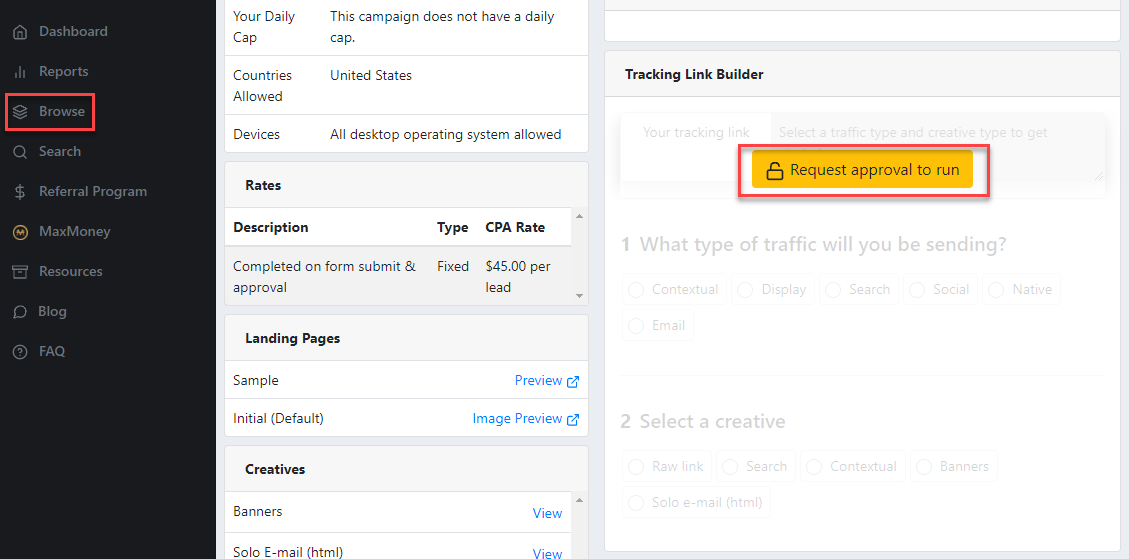
- Provide all necessary details within this pop-up window
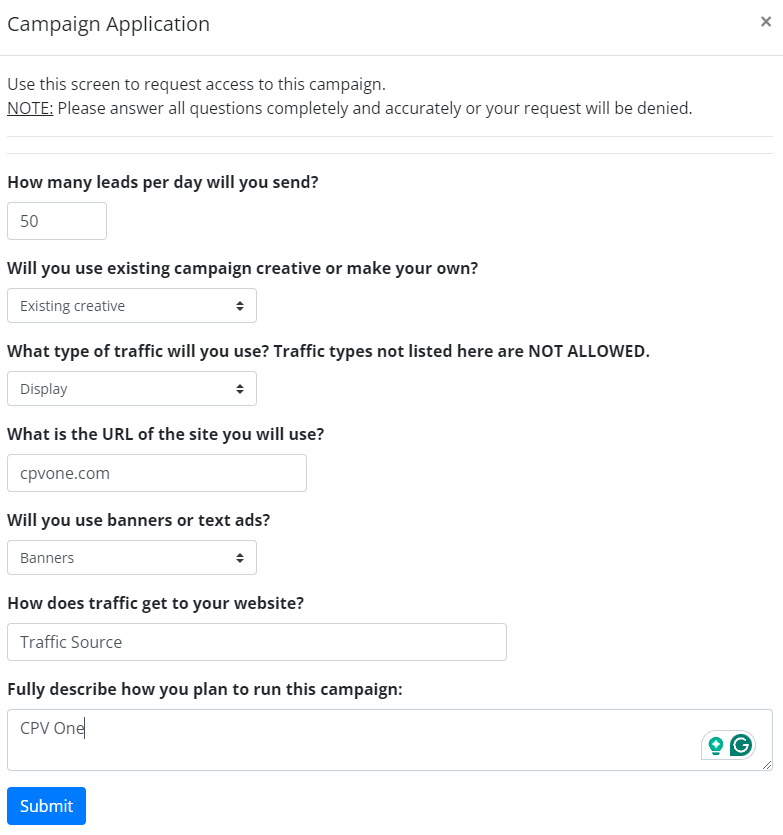
- Now, you need to wait until the campaign gets Approved
- Next step, go to the Tracking link builder and click on "Build tracking link"
![]()
- Select the traffic and creative type
- Copy the Affiliate Tracking link
- Your tracking link will be used in your tracker as an offer URL (where you will send traffic to)
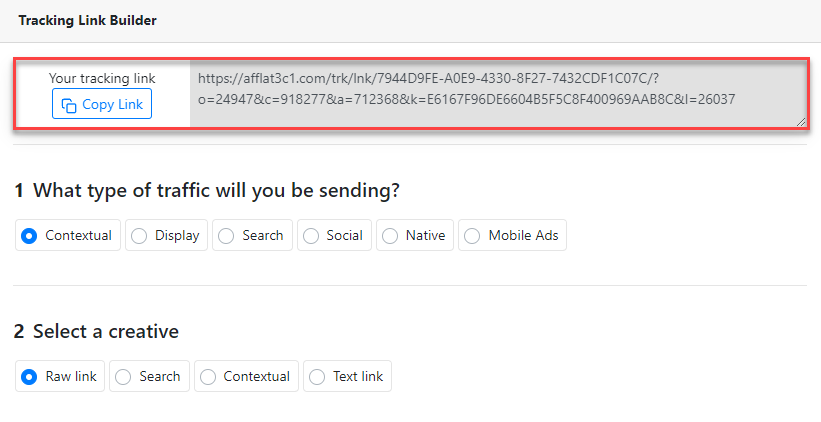
Setup the Postback URL
The postback URL sends information to the tracker when MaxBounty registers a conversion.
Now, let’s add the Postback URL copied earlier from CPV One.
- In the MaxBounty platform, go to “Global postback”

- Paste the Postback URL
- Click the Save Global Postback button
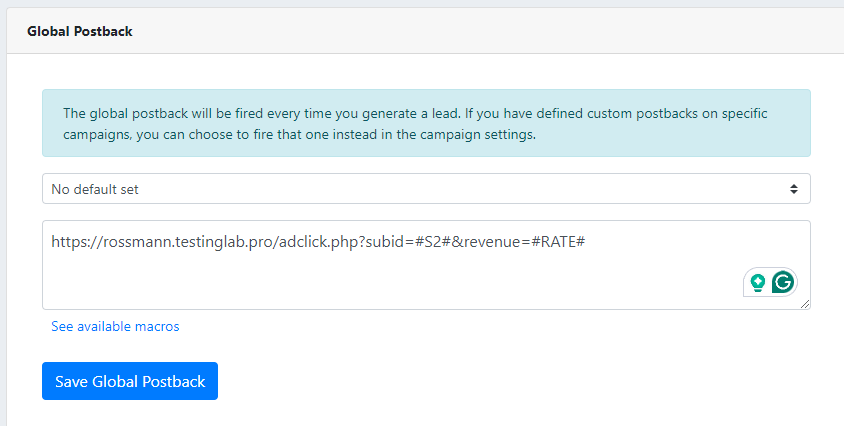
Step 3. Add your MaxBounty Offers in CPV One
CPV One allows for the offers to be added directly to the campaign (if you have an offer just for that campaign) or in your "Offer List" section (if you want to use them for multiple campaigns)
Our advice is to add your offer in the offer management section so you can have more accurate reports for it
- Go to LPs&Offer -> Offer Management
- Add your offer
- Make sure you choose "MaxBounty" as the source
- Select the group for the offers
- Save
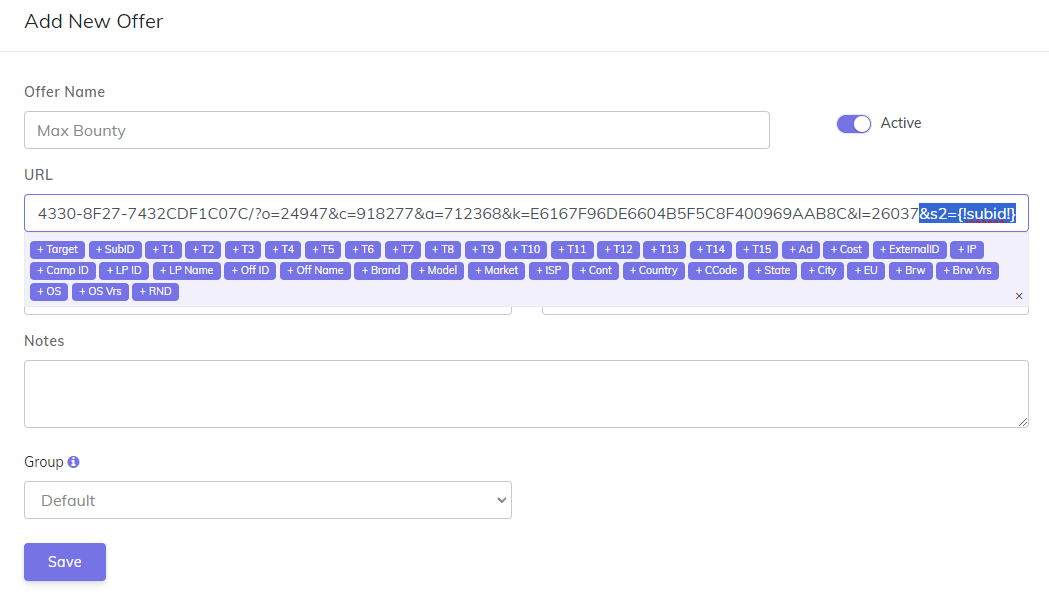
! Make sure your offer URL is the one provided by MaxBounty + the subid parameter used for tracking: &s2={!subid!}
Step 4. Create the campaign in CPV One | CPV Lab
- Create your campaign in your tracker and use the offer from MaxBounty
- Launch the campaign with your traffic source
- Follow your conversions in CPV One (opens new window)
After following all the steps from this guide, you have successfully set up tracking of MaxBounty Offers using the CPV One or CPV Lab affiliate marketing tracker.
