Mobidea integration in CPV One | CPV Lab
Who is Mobidea?
Mobidea (opens new window) is an award-winning CPA Affiliate Network. They specialize in User Acquisition focused on CPA campaigns, converting your traffic with high results.
Mobidea gives you two types of offers:
- Single Offer: You choose a particular offer from Mobidea and get a link for it.
- Smartlink: This is an automatic offer picker. It finds the best offer for each visitor based on where they're from, what device they're using, how they're connected to the internet, and what operating system they have.
How to use Mobidea in CPV One | CPV Lab
Below you will find details on how to set up and use Mobidea Offers in the CPV One affiliate marketing tracker.
TIP
In this article we will be using CPV One cloud-hosted tracker as an example, but the process is the same for CPV Lab Pro (opens new window) self-hosted ad tracker as well.
Step 1. Add Mobidea as an Offer Source
- CPV One comes with the Mobidea Offer Source pre-configured in the Offer Sources catalog, so in this case, you just have to import it from the catalog.
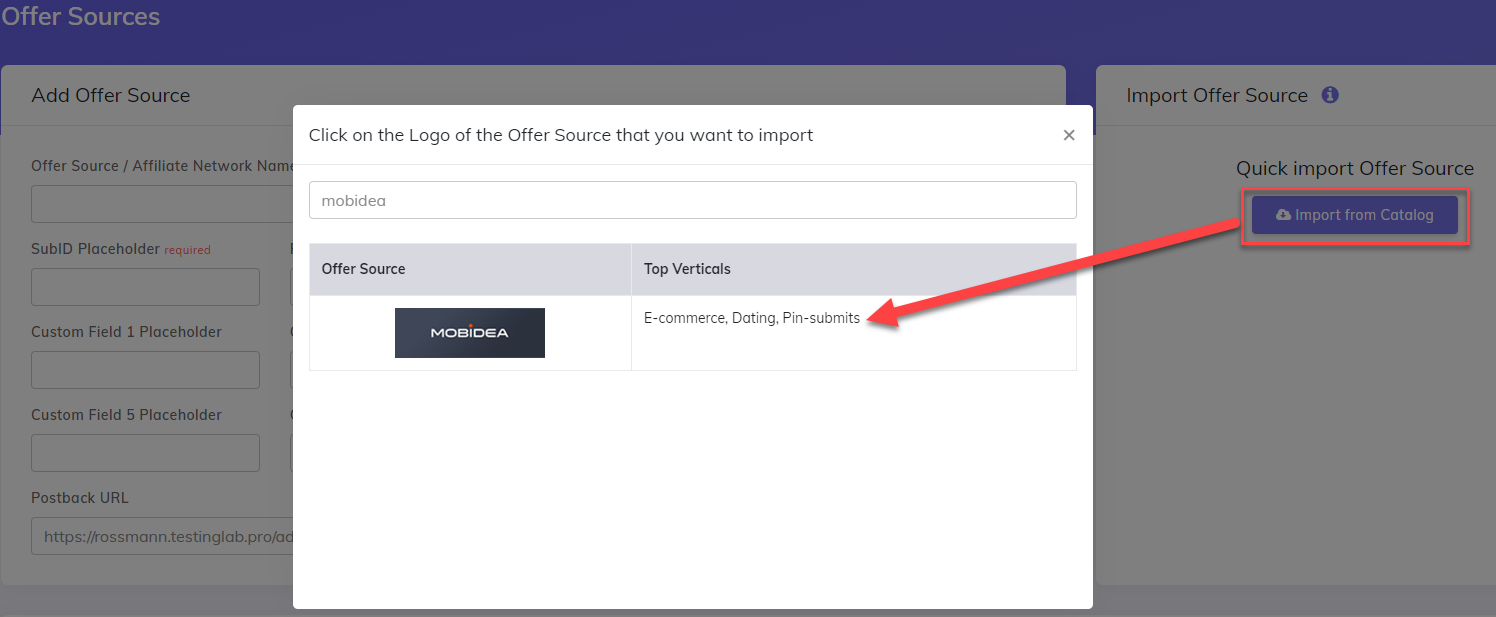
- The detailed configuration for the Mobidea Offer source is the following:
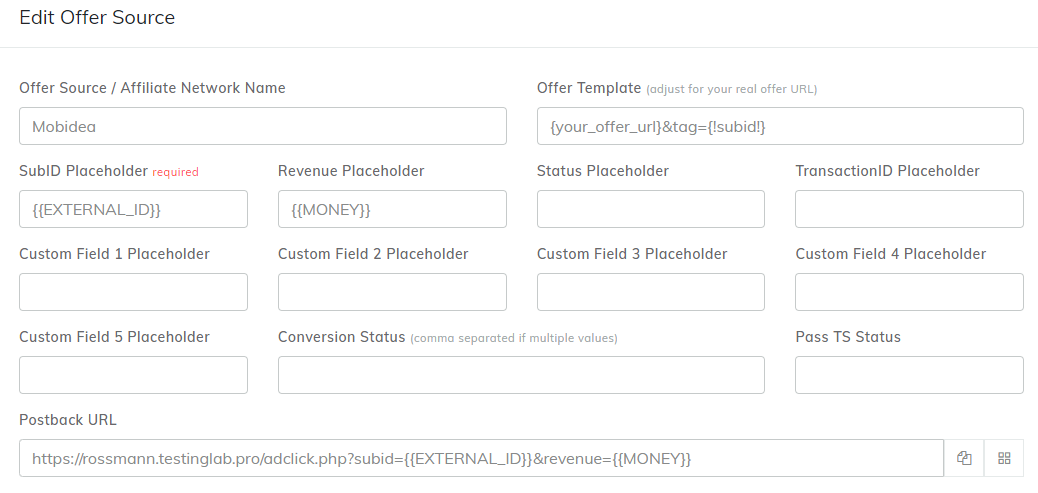
- Copy the Postback URL field in the clipboard
- Click the Save button
Now that you have successfully added the Mobidea affiliate network to your tracker e and copied the configured Postback URL to your clipboard, proceed to the Mobidea platform for the next step.
Step 2. Getting an offer from Mobidea and configuring the Postback URL
Select an Offer
- In the Mobidea platform, go to Affiliate Network -> Offers directory
- Locate an offer that interests you and select the 'Apply now' option
- After your application is approved and the offer is accessible, you can click on the ‘Name of the offer’ to access more information, including the tracking URL.
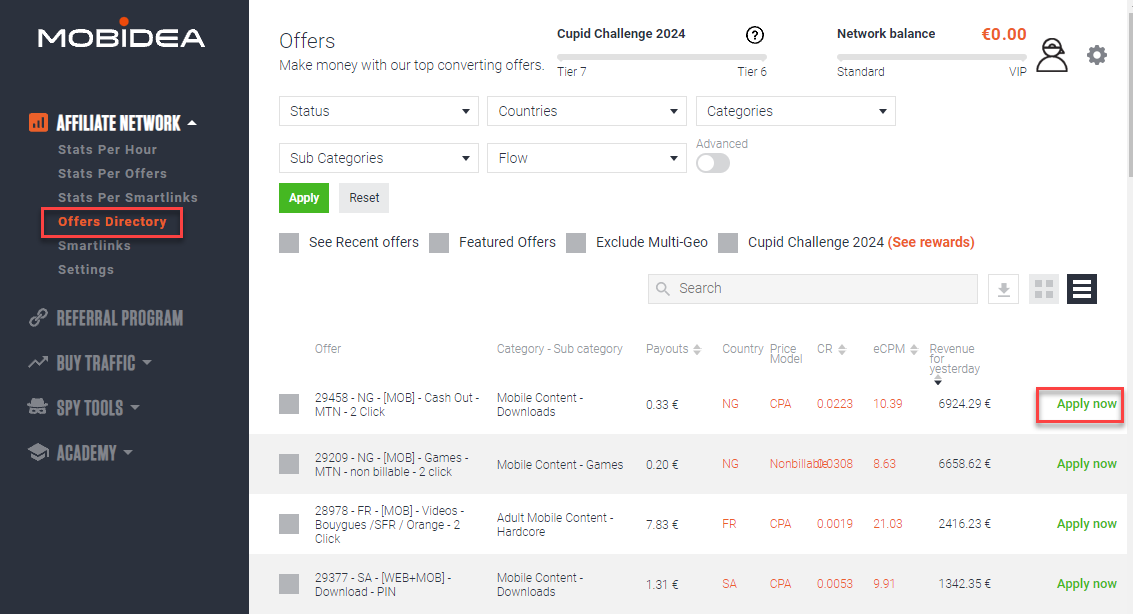
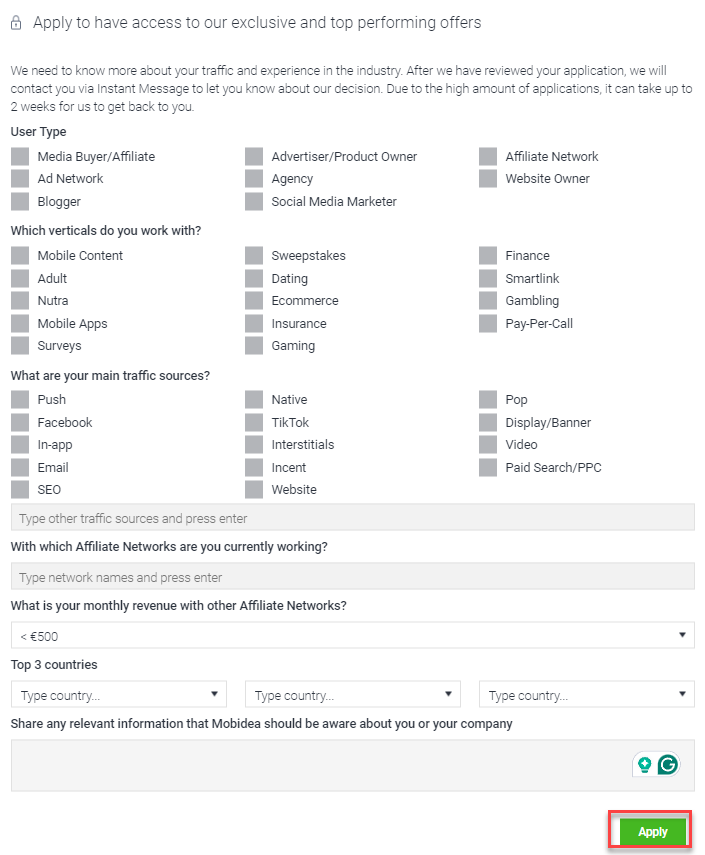
Smartlink Offer
- In the Mobidea platform, go to Affiliate Network -> Smartlinks
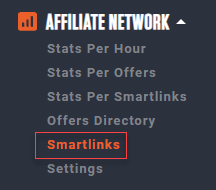
- Select the type of content
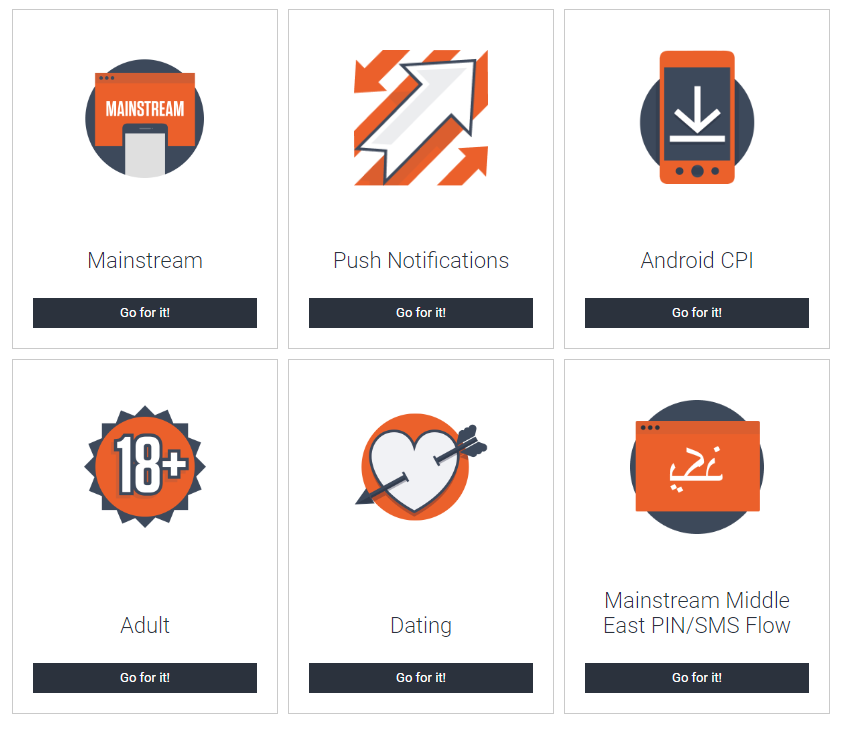
- After this, the SmartLink offer was created.
Setup the Postback URL
The Postback URL sends information to the tracker when Mobidea registers a conversion.
- Now, let’s add the Postback URL copied earlier from CPV One In the Mobidea platform, go to Settings -> Global postback
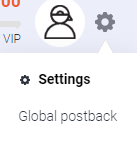
- Paste the Postback URL
- Click the "Save Changes" button
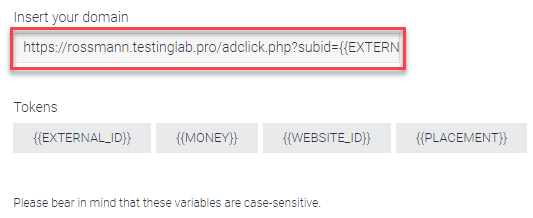
Step 3. Add your Mobidea Offers in CPV One
CPV One allows for the offers to be added directly to the campaign or in your "Offer List" section.
Our advice is to add your offer in the offer management section so you can have more accurate reports for it
- Go to LPs&Offer -> Offer Management
- Add your offer
- Make sure you choose "Mobidea" as the source
- Select the group for the offers (optional)
- Save
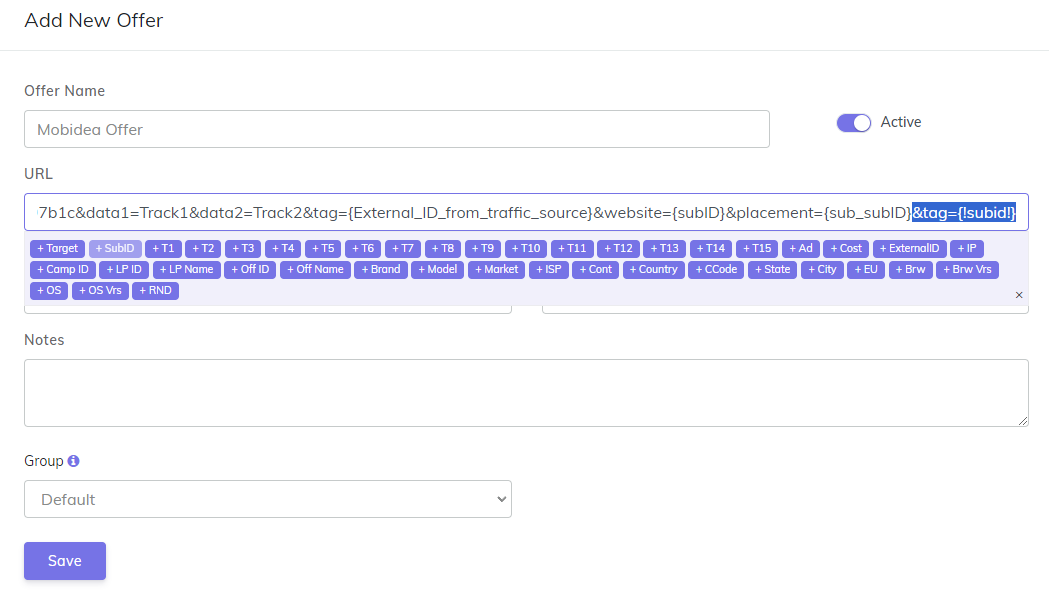
! Make sure your offer URL is the one provided by Mobidea + subid parameter used for tracking: &pub_click_id={!subid!}
Step 4. Create the campaign in CPV One | CPV Lab
- Create your campaign in CPV One and use the offer from Mobidea
- Launch the campaign with your traffic source
- Follow your conversions in CPV One (opens new window)
After following all the steps from this guide, you have successfully set up tracking of Mobidea Offers using the CPV One affiliate marketing tracker.
