Pushground integration in CPV Lab Pro
Who is Pushground?
Pushground (opens new window) is an Intuitive Intelligent Ad Platform providing premium push and in-page push traffic.
What is Pushground's offer?
Top-performing Formats Pushground offers premium push notifications and in-page push traffic with more formats coming soon.
Auto-Optimization Sit back and relax and your campaigns raise and lower their bids or pause themselves.
Advanced user freshness targeting With over 14 user freshness groups, Pushground is the traffic source where you can ensure that your Push ad is the first that users see.
CPC Pricing Find a complete list of our volumes and prices on our CPC Rates Page which updates every hour.
Intuitive Interface With their platform, you can make complex campaigns fast and effortlessly manage countless campaigns.
Step 1: Define a new Traffic Source for Pushground
- CPV Lab comes with the Pushground Traffic Source pre-configured in the Traffic Sources Catalog pages, so in this case all you have to do is import it from the Catalog.
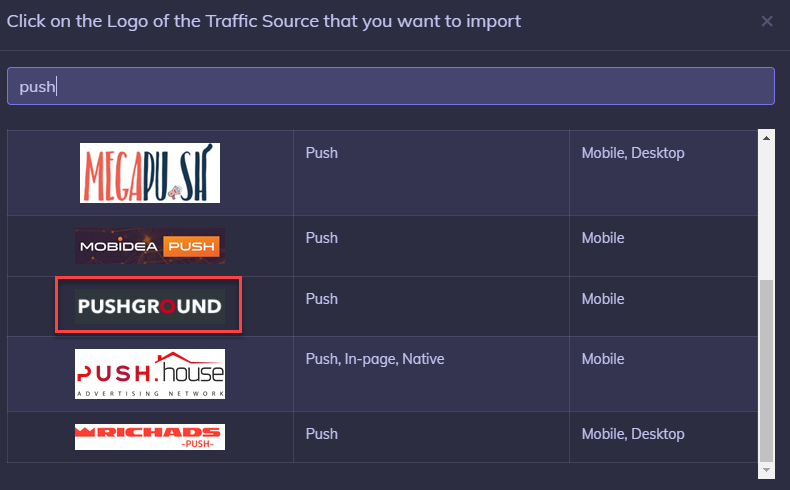
- The detailed configuration for the Pushground Traffic Source is the following:
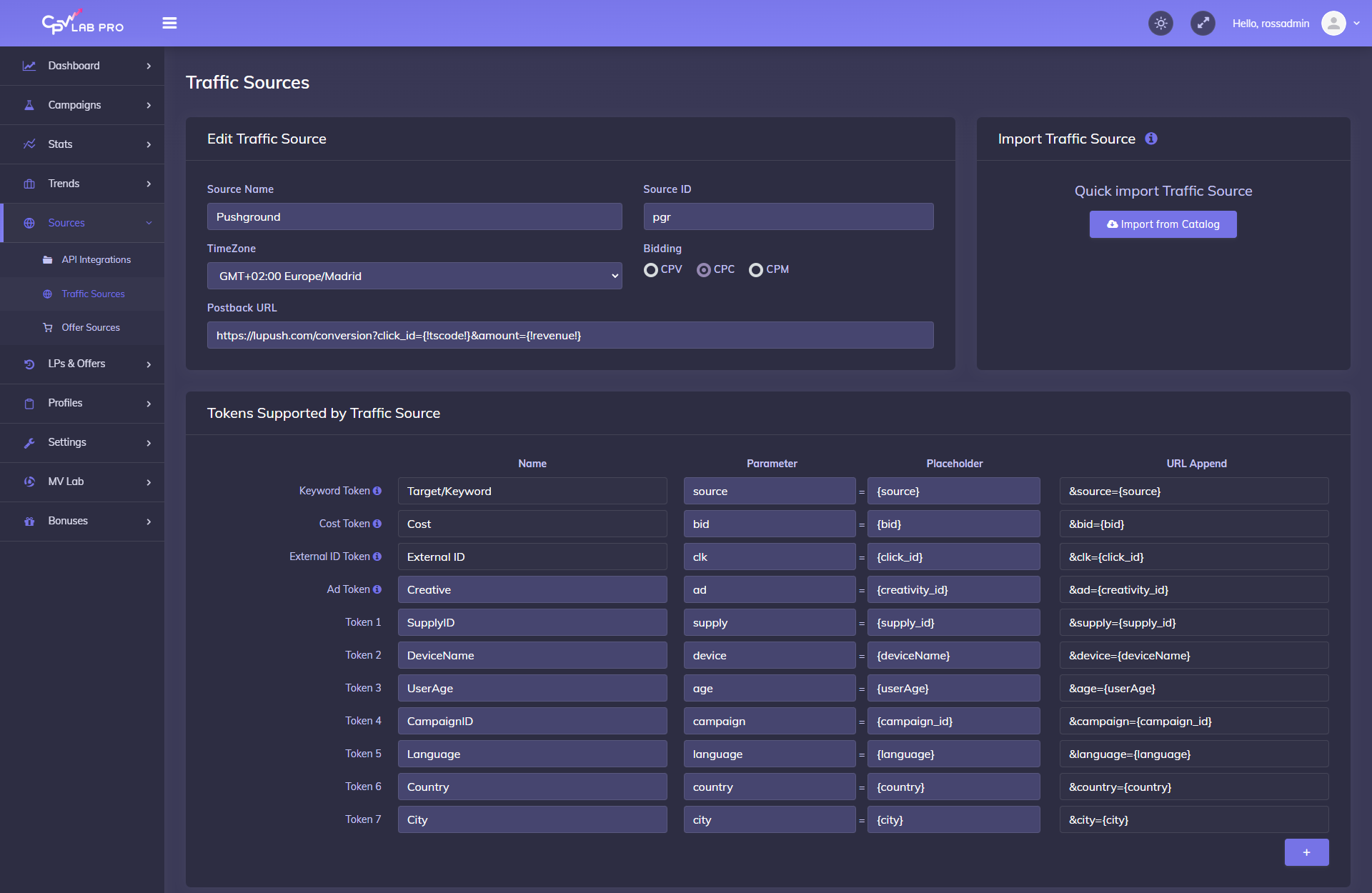
Step 2: Create a Campaign in CPV Lab
- In your CPV Lab Pro campaign setup page select Pushground as the Traffic Source and choose the Predefined Extra Tokens that you want to capture.
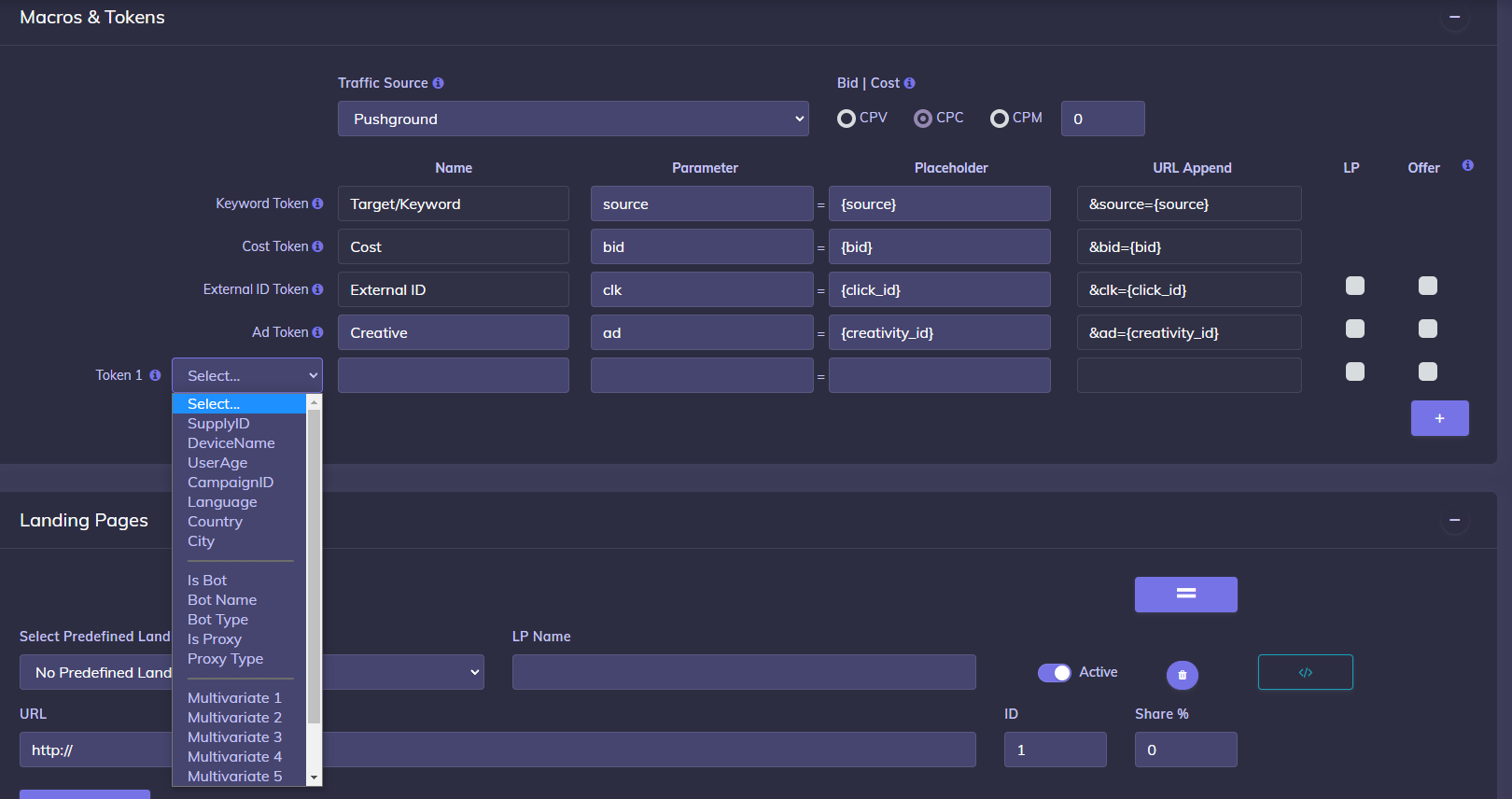
Step 3 (optional): Setup the Postback URL
- In order to track conversions into the Pushground platform, you need to setup the Postback URL from Pushground as the Traffic Source Postback URL in the Campaign setup page from CPV Lab Pro.
- The Postback URL should contain the CPV Lab macro
{!tscode!}(for Unique Click ID). - The Traffic Source Postback URL will be automatically filled for the selected Traffic Source in the Campaign Setup page, but you need to select/check it order to have it used (check image below).
![]()
- If the Postback URL is not available (it was not setup or was deleted for this Traffic Source) then you can enter the following Postback URL as Traffic Source Postback URL in the Campaign Setup page from CPV Lab Pro:
https://lupush.com/conversion?click_id={!tscode!}&amount={!revenue!}
Step 4: Create the campaign in Pushground
If you don't have a Pushground account yet, first you need to register here (opens new window). Please note that we have teamed up to get you an awesome 10% bonus on your first deposit!! Tell your account manager that you are coming from CPV Lab Pro.
After registration you can start creating your campaign
On the Tracking URL field you need to put the Campaign URL from CPV Lab Pro
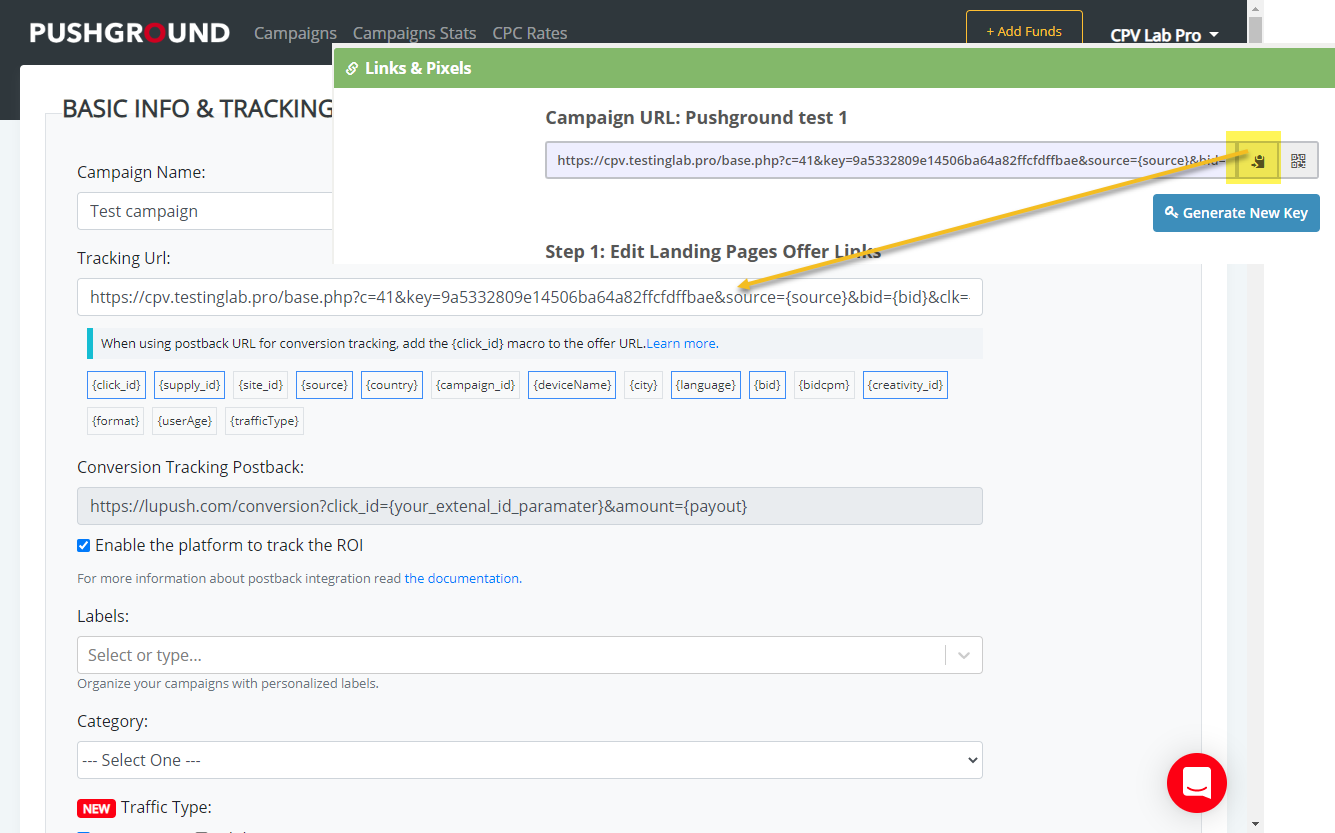
- The Campaign URL (provided in the Links & Pixels section from your Campaign Setup page) has all the parameters you selected as Macros
- Setup all the other properties for your campaign in Pushground and launch it!
