Tracking Shopify campaigns in CPV Lab Pro
Who is Shopify?
Shopify is a platform that allows anyone to set up an online store and sell their products.
This software is very flexible and offers many configuration options for your store.
WARNING
NOTE: In this guide we will show the general campaign setup when you use Shopify and because of the many configuration options available, some adjustments may be needed in your setup.
In CPV Lab Pro (opens new window) you will treat Shopify like any other affiliate network and use the Tracking Pixel to report sales back to the tracker.
1. Import the Shopify details
- You will find Shopify already preconfigured in CPV Lab Pro and you can import it into your instance from the Offer Sources page
- Check the image below for the details of this Offer Source
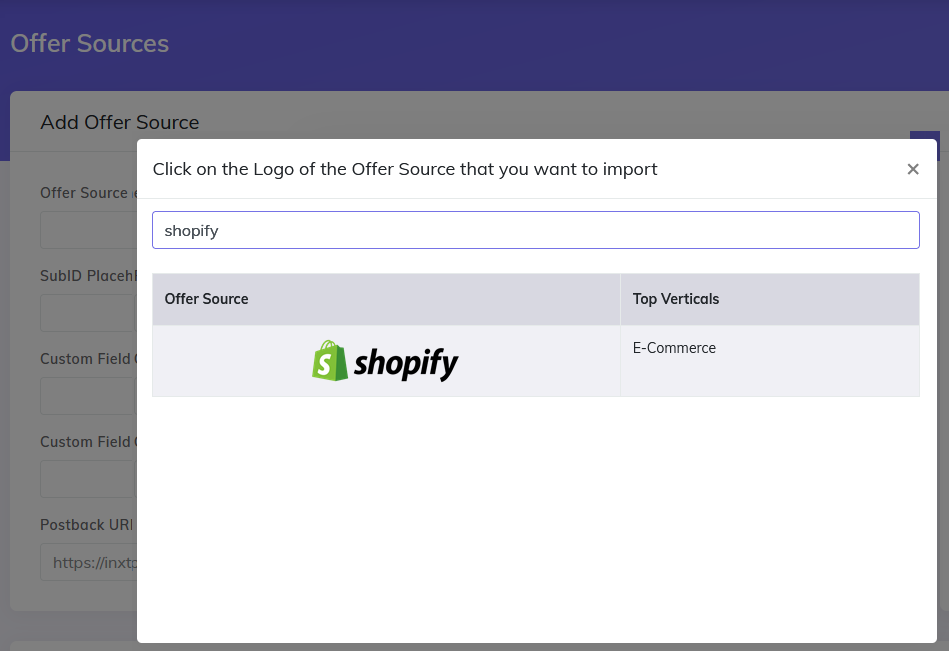
2. Setup a Direct Link campaign
- Make sure that you select as Campaign Type: “Direct Link”
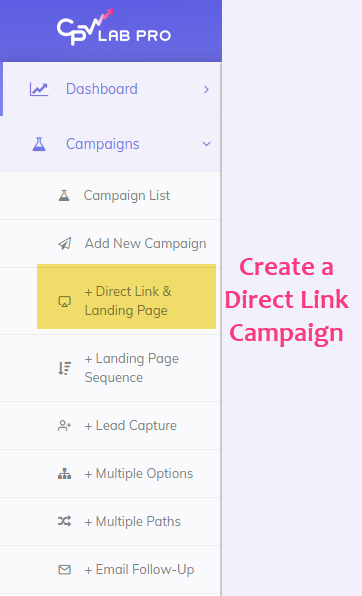
3. Select the traffic source for your campaign
- You can use any traffic source to bring visitors to your Shopify website, including Facebook Ads, Google Ads or Google Shopping, Bing Ads.
- You will use the Campaign URL to redirect visitors from the traffic source to your website.
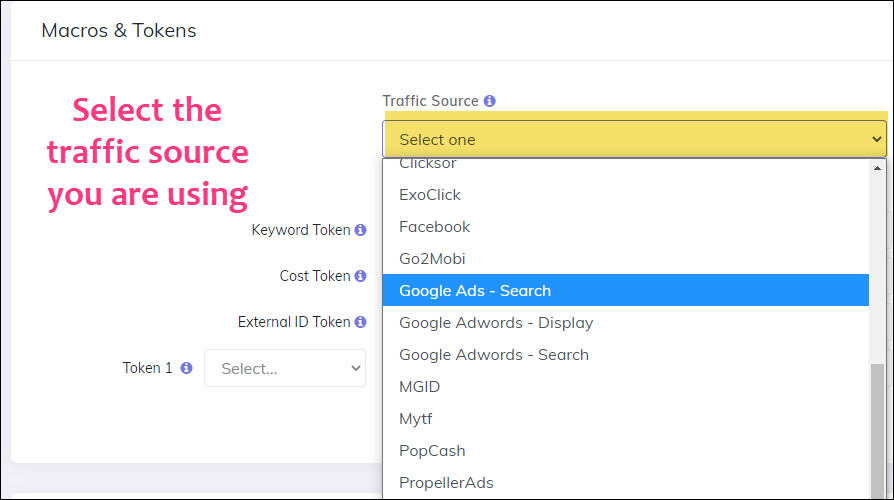
4. Define the offers
- When using Shopify, your product pages will be the Offer URLs that you define in the campaign setup page.
- Enter only the product pages that you want to receive visitors and define their shares to specify the percentage of traffic (in the field
Share%) for each product. - Make sure that you select “Shopify” as the Offer Source for the offers defined.
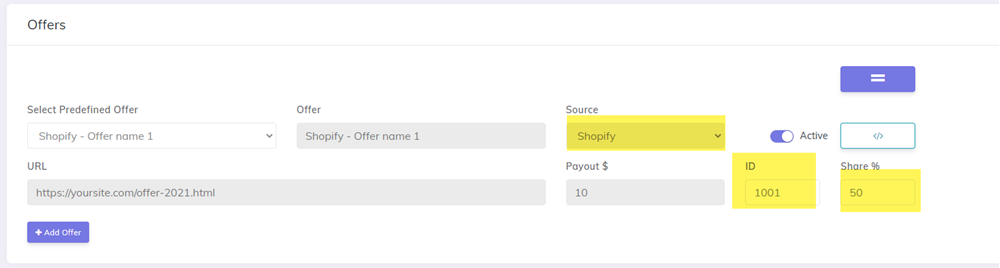
TIP
TIP: In CPV Lab Pro you have 2 options for adding offers:
- Directly in the campaign Setup Page
- In the Offer Management page
To easily manage your offers, we encourage you to use the Offer Management (you can find it under "LPs and Offers" menu). In this way you can just select the offer you want to use on your campaign setup page and same offer can be used in multiple campaigns.
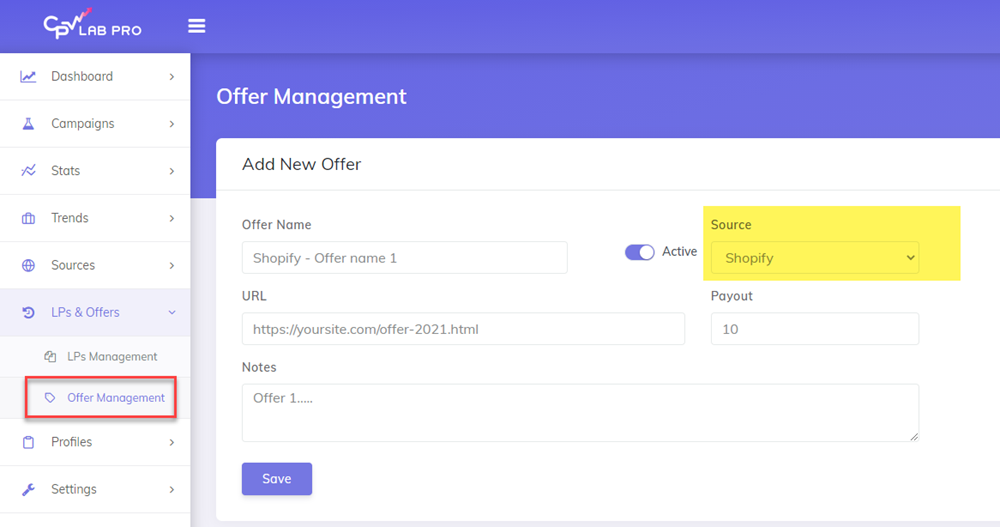
5. Setup the Tracking Pixel in Shopify
- In order to track sales (conversions) and their revenues in CPV Lab Pro, you need to setup the image version of the Tracking Pixel in the Shopify settings page.
- Also make a small change and replace the URL from the image Tracking Pixel with the URL from the Specific Postback URL for Shopify section (check image below).
![]()
- Your Tracking Pixel should look like:
<img src="https://cpvlabpro-domain/adclick.php?revenue={{ total_price | money_without_currency }}&txid={{ order_number }}&custom1={{ shop.currency }} " width="1" height="1" border="0" />
where “cpvlabpro-domain” will be your actual tracker domain.
Take the Tracking Pixel and place it in the Shopify interface.
- Go to the Settings page, then choose the Checkout view and in the Order processing section, enter the Tracking Pixel in the Additional scripts box.
![]()
- Now your setup is complete and you can use the Campaign URL provided in the campaign setup page to redirect visitors to your Shopify product pages.
TIP
Notes:
- Since Shopify doesn’t allow you to edit the code or links in the pages, you won’t be able to setup landing pages from your Shopify website.
- You can keep your campaign without landing pages, only with Offers
- OR you can setup landing pages from external sources that the Shopify website (these landing pages will then link to the product pages entered as offers in CPV Lab Pro).
- This also means that you need to use the Campaign URL to receive traffic from your traffic source.
- The Direct Traffic code cannot be used because you cannot edit the product pages.
- For best results it is recommended to setup a custom tracking subdomain for the Shopify campaigns.
- This custom tracking subdomain should have your Shopify domain as the root domain.
- For example:
- if your Shopify website is hosted on the "my-shopify-store.com" domain
- then you can setup a custom tracking subdomain for your campaigns as trk.my-shopify-store.com or cpv.my-shopify-store.com.
