SourceKnowledge integration in CPV Lab Pro
Who is SourceKnowledge?
SourceKnowledge (opens new window) is a self-serve ad network that delivers highly converting traffic for performance - based campaigns.
Plugging into SourceKnowledge’s platform gives affiliates access to premium Domain Targeted traffic from their network of direct publishers, consisting of Apps & Plugins, In-Text ads (deal & coupon sites and content review sites), and Social Influencers.
- If you don't have a SourceKnowledge account yet, then you need to register here (opens new window)!
- For CPV Lab Pro users, they have a special offer: Sign up now and get a Bonus of $100 Free ad spend!
- All you have to do is tell your Support manager that you are coming from CPV Lab.
Step 1: Setup SourceKnowledge in CPV Lab
- CPV Lab Pro comes with the SourceKnowledge Traffic Source pre-configured in the Traffic Sources Catalog pages, so in this case all you have to do is import it from the Catalog.
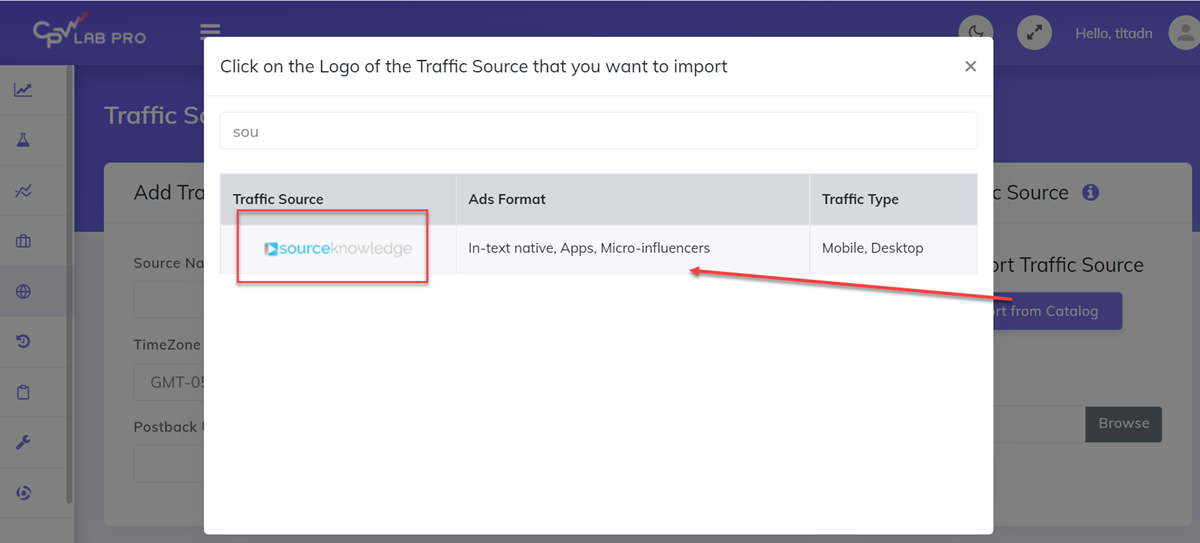
- The detailed configuration for the SourceKnowledge Traffic Source is the following:
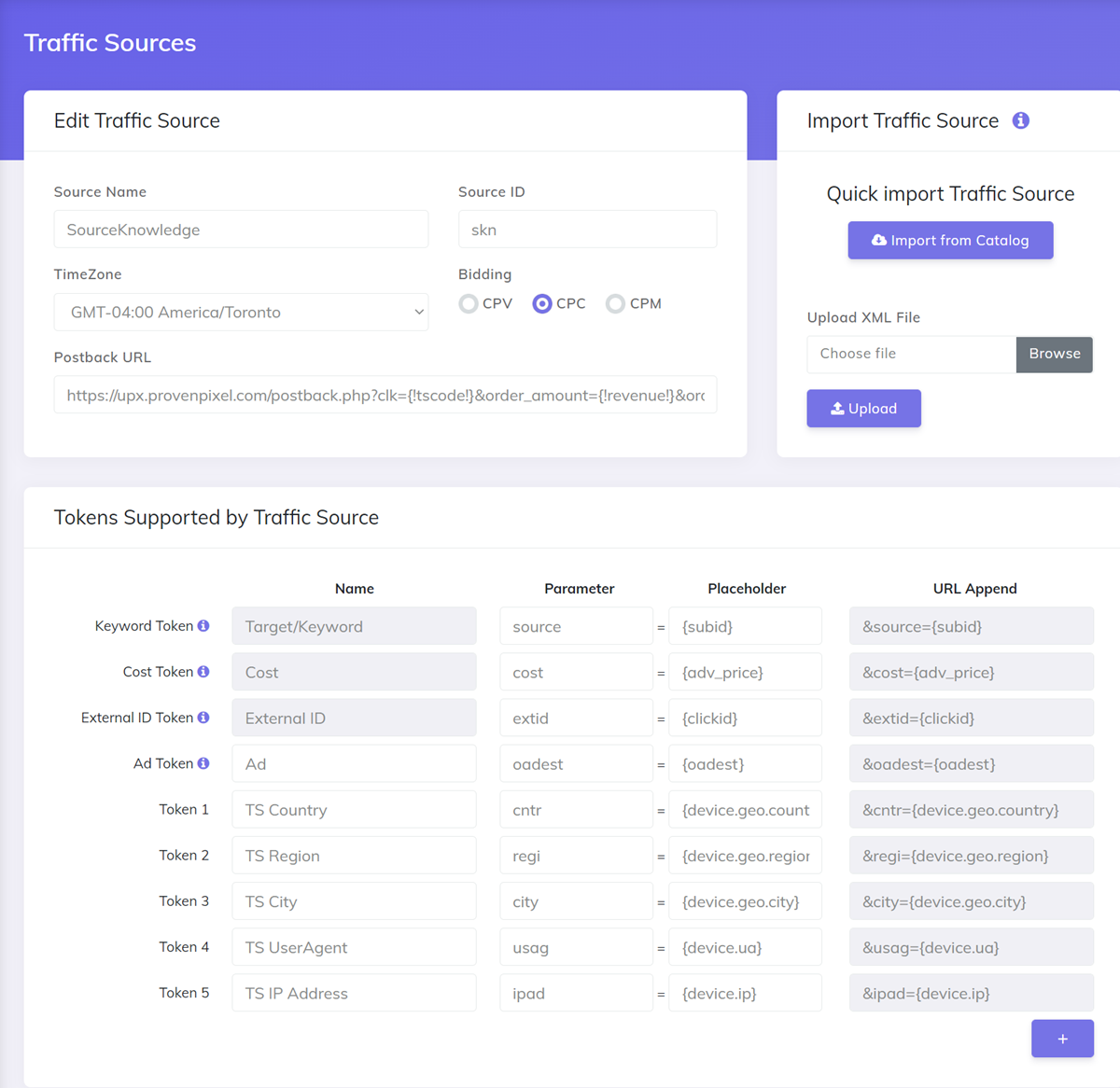
Once you import the traffic source from the catalog, it will show up when you create your campaign on the Campaign setup page.
To be able to keep your tracker and your Traffic Source reports in sync, you need to send data back to your traffic source. For that you have to have the Postback URL field setup correctly.
CPV Lab comes with the SourceKnowledge Postback URL setup.
Once you have the Traffic Source setup you can start creating your campaign.
Step 2: Create a Campaign in CPV Lab Pro
- In your CPV Lab Pro campaign setup page select SourceKnowledge as the Traffic Source and choose the Predefined Extra Tokens that you want to capture.
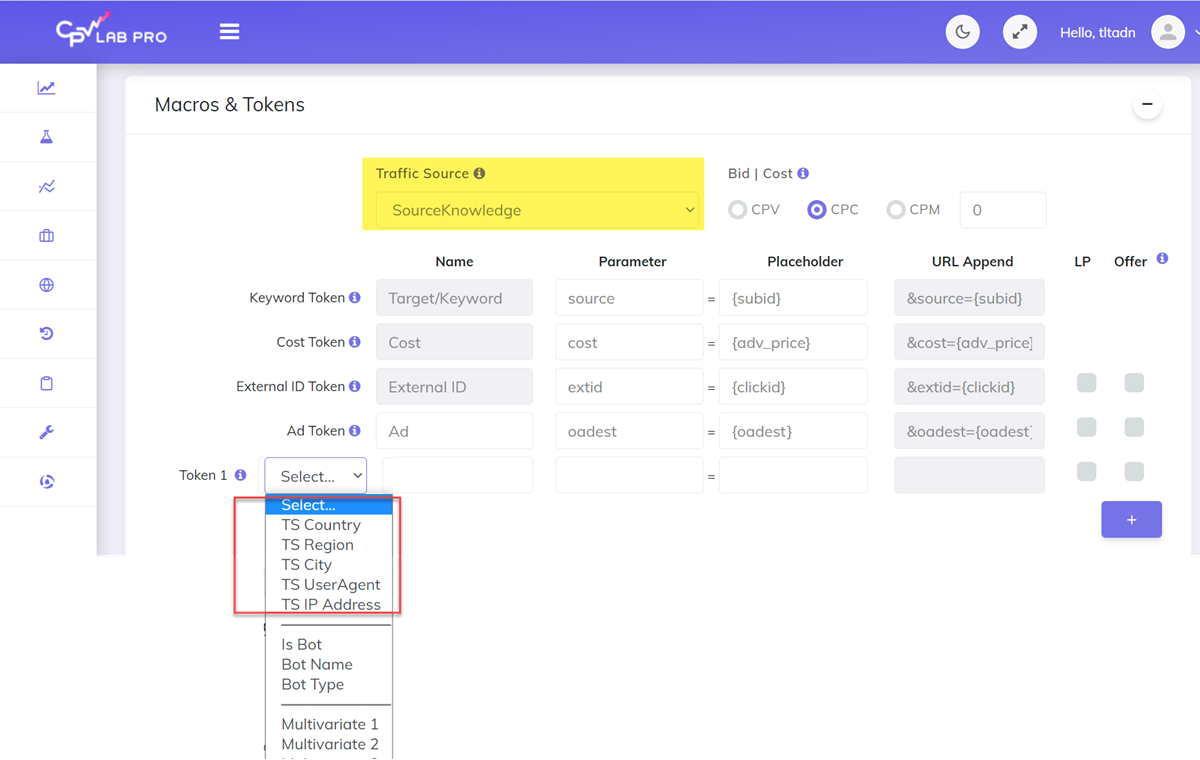
- Complete the other fields: campaign name, landing pages, offers (you can add predefined offers and landers under in the LP&Offers management menu)
- Save the campaign
- Optional: mark as check the Traffic Source Postback URL - check the step 5 below for details
Step 3: Create an advertizer in SourceKnowledge
- Login to your SourceKnowledge account
- Create a new advertizer
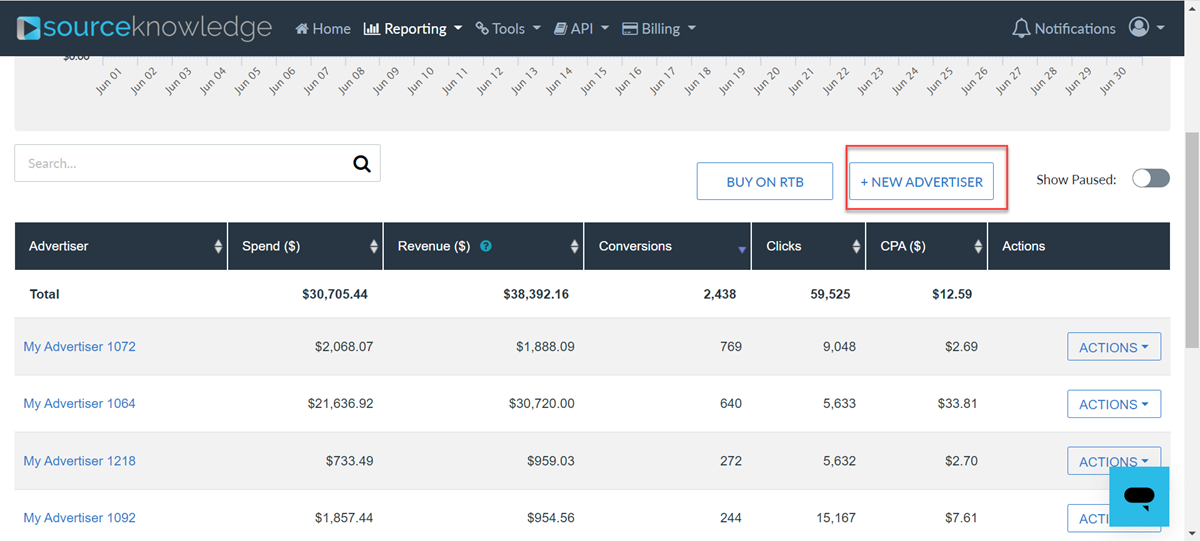
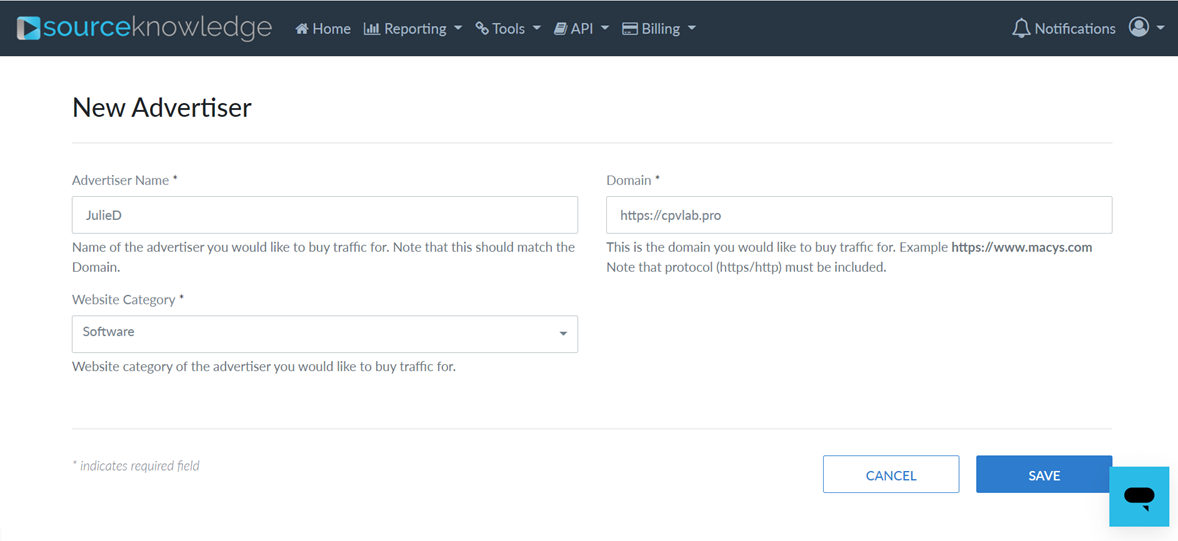
Step 4: Create a campaign in SourceKnowledge
- Once the advertizer profile is setup, you can create a new campaign
- Create a new campaign by clicking the "Create Campaign" button
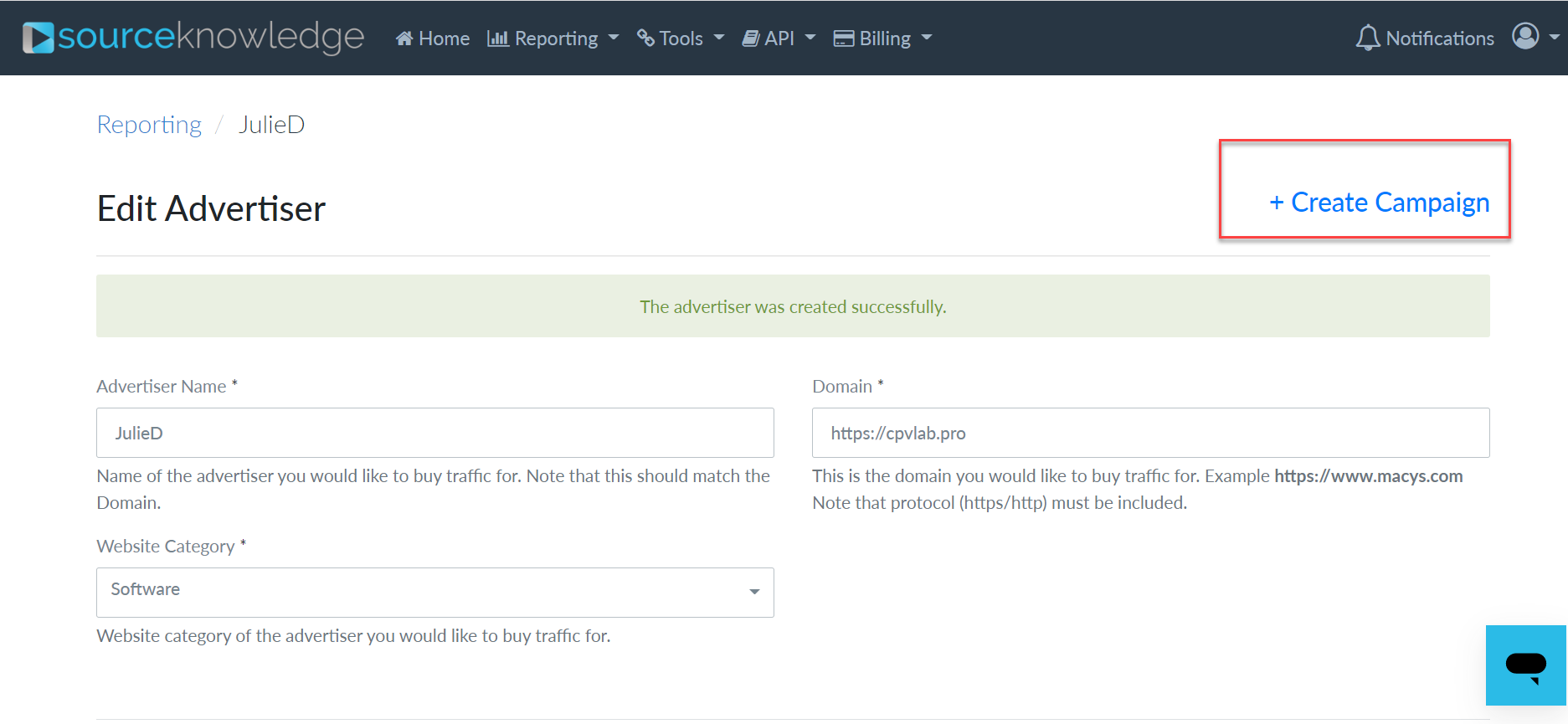
- Complete the required fields
- On the "Tracking URL" field copy the Campaign URL from your campaign in CPV Lab Pro (step 2 above) and paste it as a Tracking URL in SourceKnowledge.
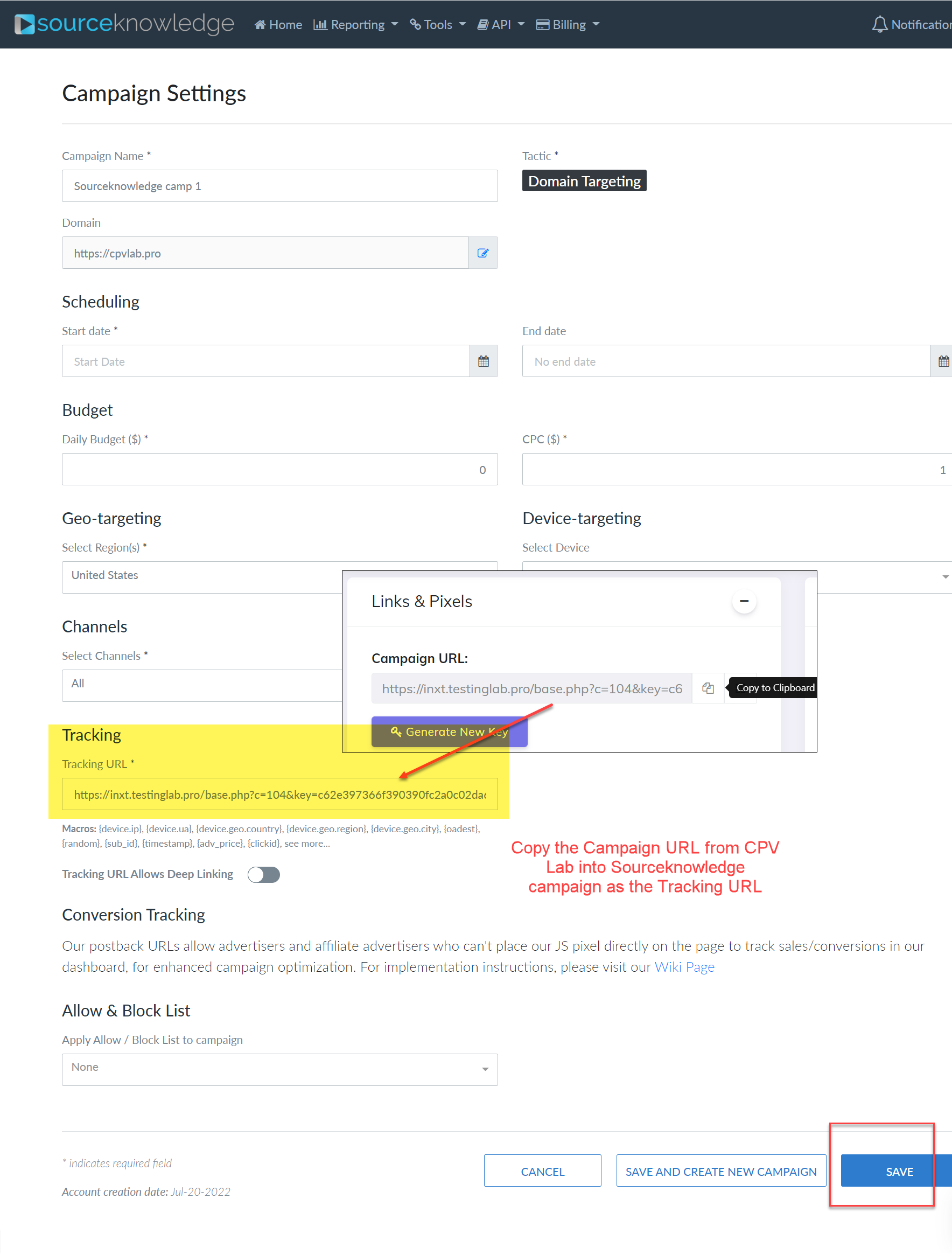
- Save your campaign and follow the results in CPV Lab Pro!
Step 5 (optional): Setup the Postback URL
- In order to track conversions back into the SourceKnowledge platform, you need to CHECK the Traffic Source Postback URL in your tracker.
- The Postback URL should contain the CPV Lab Pro macro
{!tscode!}(for Unique Click ID) and {!revenue!} (for cost). - The Traffic Source Postback URL will be automatically filled for the selected Traffic Source in the Campaign setup page, but you need to select/check it in order to have it used (check image below).
- It is located in the "Tracking Pixel" section from your campaign page.
- SourceKnowledge don't require any unique ID, so all you have to do is check it.
- The Postback URL should contain the CPV Lab Pro macro
![]()
- The postback URL is in the following format:
