TORO Advertising integration in CPV Lab Pro
Who is TORO Advertising?
TORO Advertising (opens new window) is an Affiliate Network who works with affiliates and advertisers in over 90 countries. Their campaigns include mobile content, surveys, education, business opportunities, dating, etc. TORO Advertising has an exceptional knowledge of the industry and the experience necessary to help Publishers increase their income and to help Advertisers maximize exposure, awareness and sales
- TORO Advertising is listed as affiliate network in CPV Lab Pro (opens new window).
WARNING
TORO Advertising has prepared a special bonus for CPV Lab Pro’s users!
10% bonus on your profits in the next two months. The only thing you need to do is to:
How to use TORO Advertising in CPV Lab Pro
Below you will find details on how to setup and use TORO Advertising Offers in CPV Lab Pro.
Step 1. Add TORO Advertising as an Offer Source
CPV Lab Pro comes with the TORO Advertising Offer Source pre-configured in the Offer Sources catalog, so in this case you just have to import it from the catalog.
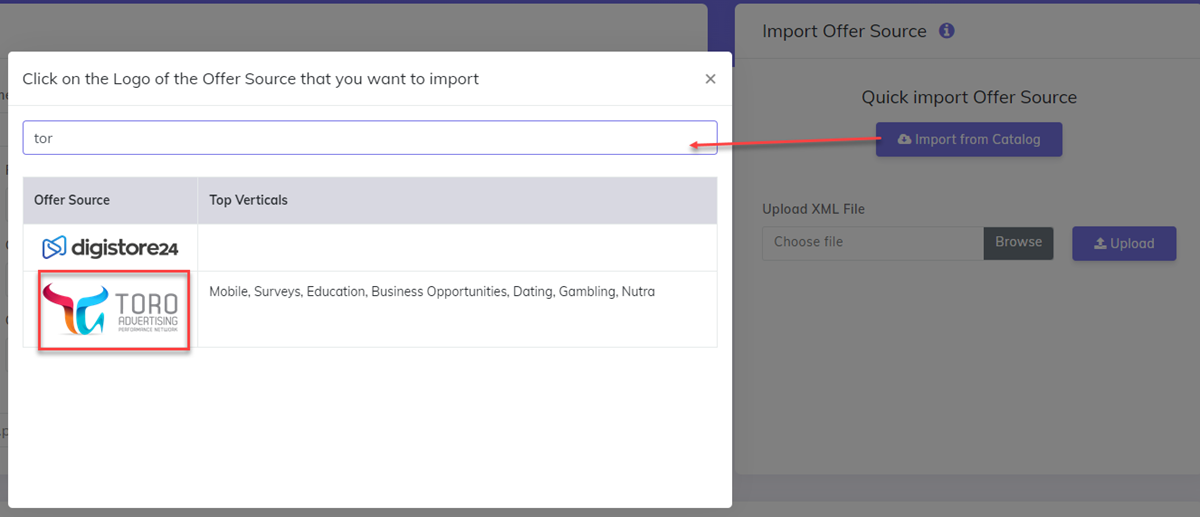
The detailed configuration for the TORO Advertising Offer Source is the following:
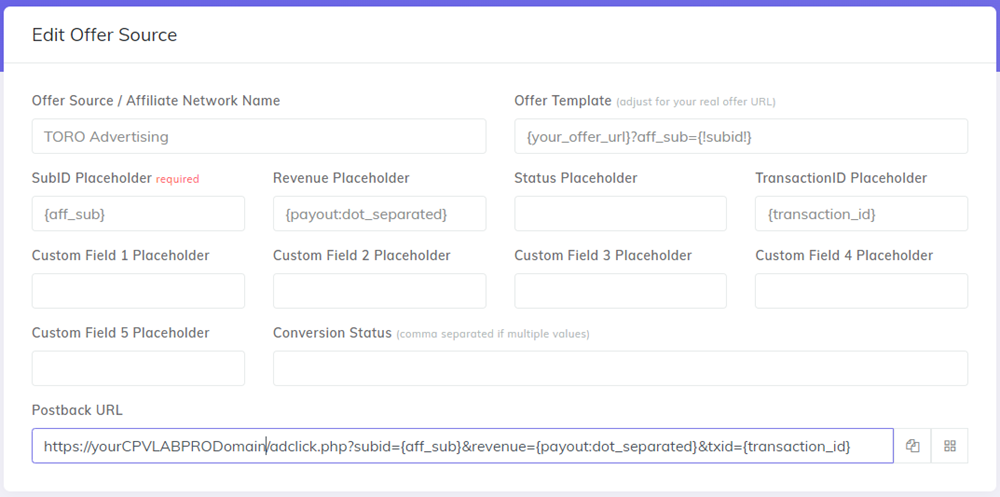
Step 2. Go to your TORO Advertising account and get your offers
- Go to your TORO Advertising account and check the offers.
You an easily add postback within the platform. Account managers will support the process from the beginning.
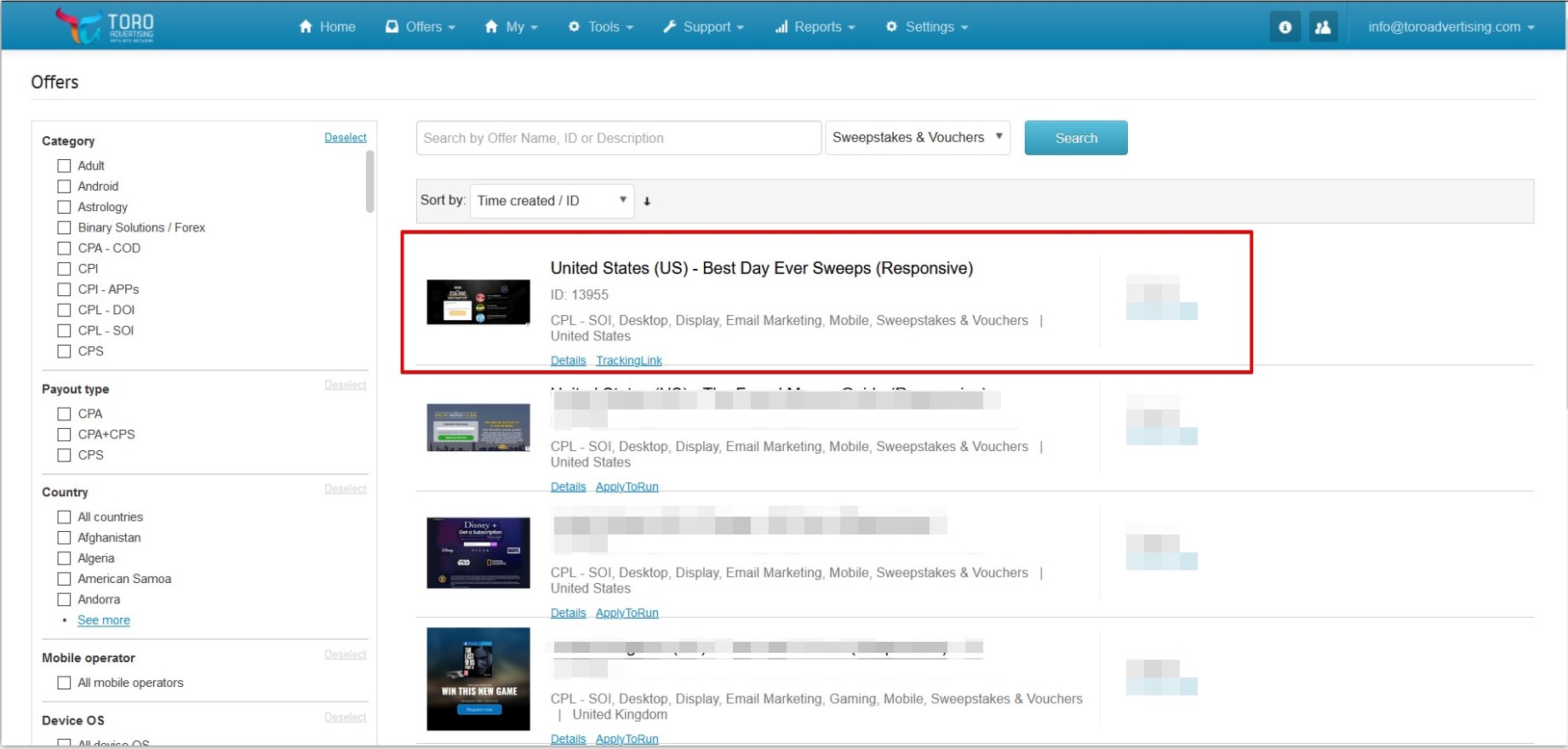
Step 3. Add your TORO Advertising Offers in the Offer Management (optional)
- CPV Lab Pro allows for the offers to be added directly in the campaign (if you have an offer just for that campaign) or in the "Offer Management" section (if you want to use them for multiple campaigns)
- Our advice is to add your offer in the offer management section so you can have more accurate reports for it
- Go to LPs&Offfer -> Offer Management
- Add your offer
- Make sure you choose "TORO Advertising" as source

TIP
Make sure your offer URL is the one provided by TORO Advertising + the subid parameter used for tracking and passing back conversions.
Step 4. Create a campaign and Pass the unique subID to TORO Advertising
Now create a campaign in CPV Lab Pro and follow the instructions below
- Enter your TORO Advertising Offer URL with the
subid={!subid!}parameter - You can find the Offer URL Template on the Offer Source setup page, as described at Step 1 above.
Example:
https://c.affcpatrack.com/?aff_id=5&offer_id=13955&aff_sub={!subid!}
- Such an Offer URL that contains the
subidparameter will allow TORO Advertising to capture the subID generated by CPV Lab Pro
Step 5. Get your CPV Lab Pro postback URL and add it in your TORO Advertising account
- Go to the Links&Pixels section on the campaign setup page
- Since TORO Advertising is already integrated in CPV Lab Pro, the S2S Postback URL will show up, as in the image below:

- Copy the Postback URL in clipboard
- Go to your TORO Advertising Account, Go to
Profile -> Third Party Trackingand enter your Postback URL as:
![]()
http://cpvlabpro-domain/adclick.php?subid={aff_sub}&revenue={payout:dot_separated}&txid={transaction_id}
This Postback URL will tell TORO Advertising to send back to CPV Lab Pro the converting SubID and the payout for the conversion.
Ask your account manager if you have issues in setting up the postback URL. It should be quite straight foward.
TIP
Note: Make sure you use your current CPV Lab Pro domain in the Postback URL (instead of the domain name above: cpvlabpro-domain.com)
