Zeropark integration in CPV Lab Pro
Who is Zeropark?
Zeropark (opens new window) is an industry-leading ad exchange platform with huge pop, push, in-page push, and domain traffic inventories. It’s perfect both for scaling campaigns and beginning your journey with affiliate marketing. Zeropark offers both manual and automatic anti-fraud solutions, Rule-Based Optimization, an in-panel marketplace with exclusive deals, and free vertical-specific starter packs for all new joiners.
Step 1: You need a Zeropark account
- If you don't have a Zeropark account yet, then you need to register here (opens new window)!
- For CPV Lab Pro users, they have a special discount!
If you use the code "CPVLAB" you will get 20% bonus added to the first deposit for a top-up of $300 or more. The code needs to be entered in the registration form, in the "Contact Details" section. It's for new clients only.
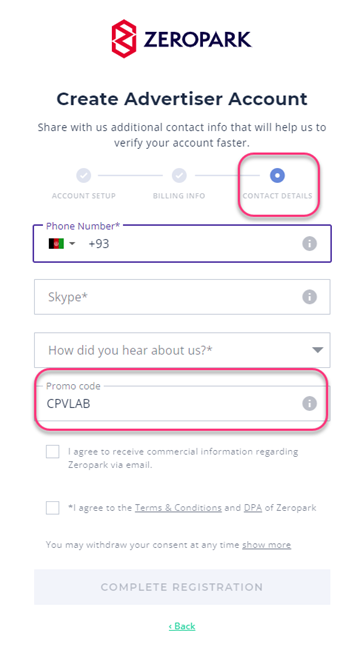
Step 2: Setup Zeropark in CPV Lab
- CPV Lab Pro comes with the Zeropark Traffic Source pre-configured in the Traffic Sources Catalog pages, so in this case all you have to do is import it from the Catalog.
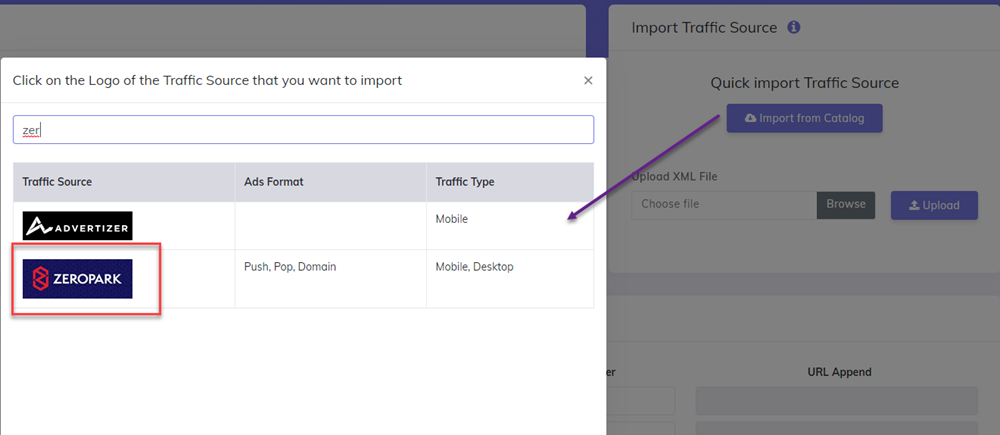
- The detailed configuration for the Zeropark Traffic Source is the following:
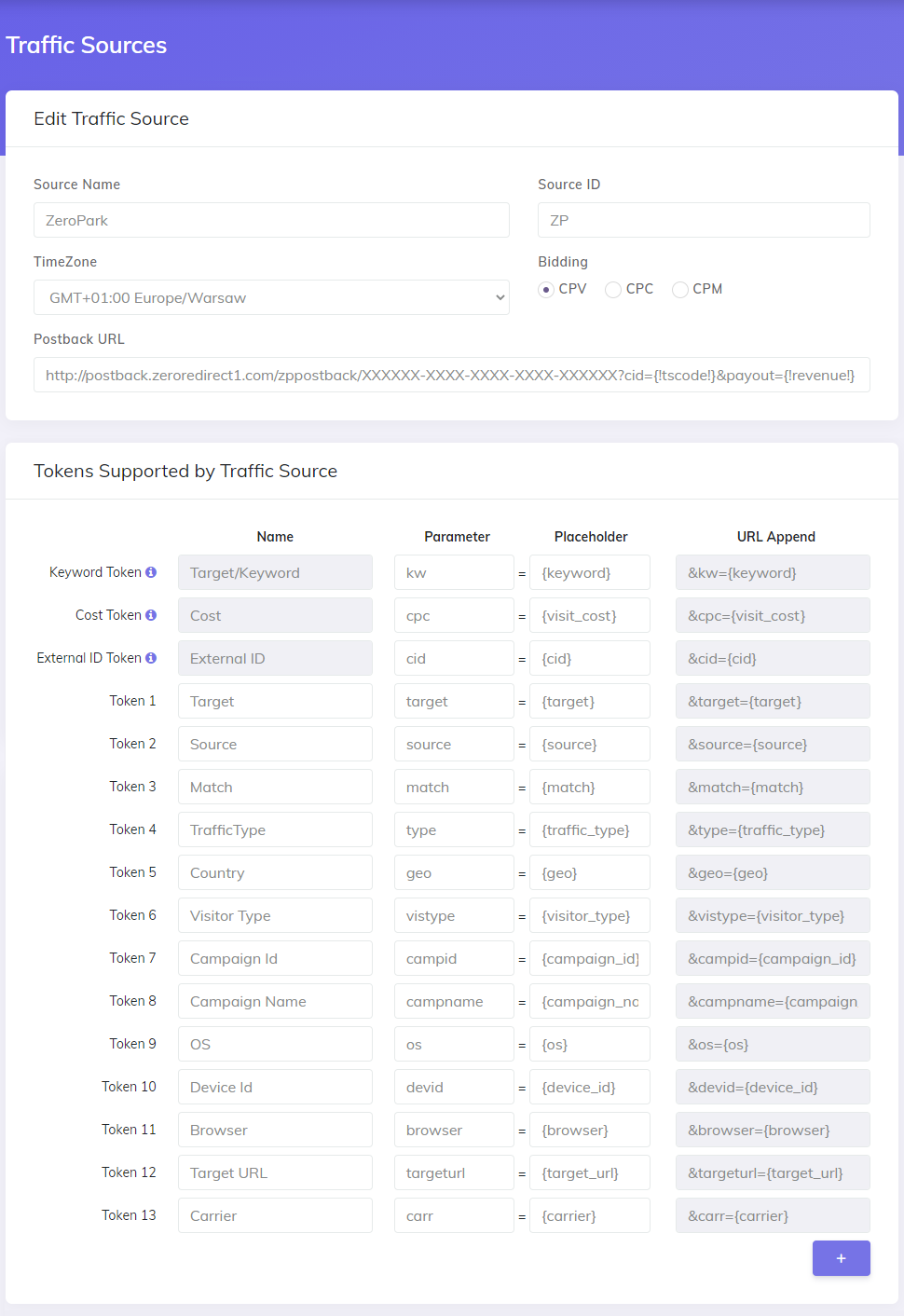
- You should update the "XXXXX-XXX" part from the Postback URL with your actual client ID from Zeropark. In this way, the postback URL can be automatically used for all your campaigns where you choose Zeropark as your traffic source.
TIP
Note: you can see the "XXXX-XXX.." client ID by creating a new campaign in Zeropark and checking the Conversion Tracking link. The Highlighted value is your Client ID.
Update the Postback URL for Zeropark in CPV Lab by using the correct value and make sure you keep the parameters ?cid={!tscode!}&payout={!revenue!}:
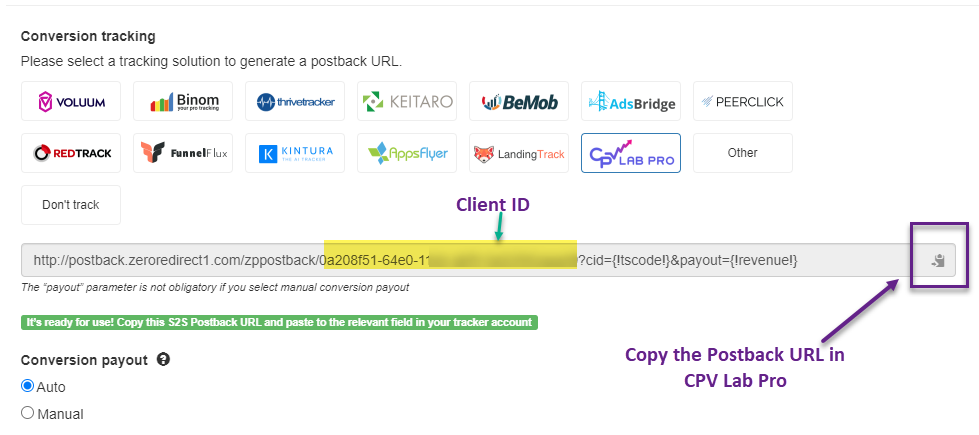
Step 3: Create a Campaign in CPV Lab Pro
- In your CPV Lab Pro campaign setup page select Zeropark as the Traffic Source and choose the Predefined Extra Tokens that you want to capture.

- Save the campaign
Step 4 (optional): Setup the Postback URL
- In order to track conversions into the Zeropark platform, you need to setup the Postback URL from Zeropark as the Traffic Source Postback URL in the Campaign setup page from CPV Lab Pro.
- The Postback URL should contain the CPV Lab Pro macro
{!tscode!}(for Unique Click ID). - The Traffic Source Postback URL will be automatically filled for the selected Traffic Source in the Campaign Setup page, but you need to select/check it order to have it used (check image below).
![]()
- If the Postback URL is not available (it was not setup or was deleted for this Traffic Source) then you can enter the following Postback URL as Traffic Source Postback URL in the Campaign Setup page from CPV Lab Pro:
TIP
Note: make sure the XXXX-XXXX.... section is updated with your actual ID from ZeroPark (see step 2 above)
Step 5: Create the campaign in Zeropark
Login to your Zeropark account
Click on "New campaign" from the top menu
- Complete the fields required for the campaign
- In the Destination URL field, paste the Campaign URL from CPV Lab Pro.
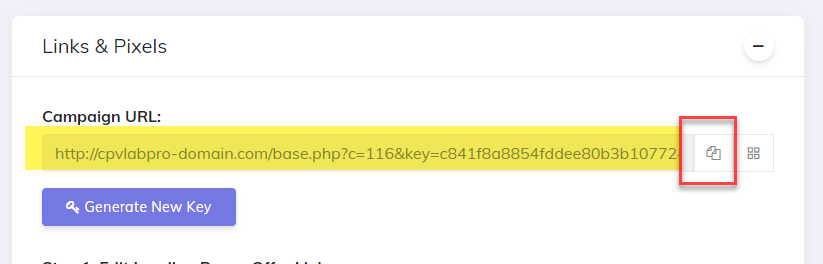
- The Campaign URL (provided in the Links & Pixels section from your Campaign Setup page) has all the parameters you selected as Macros
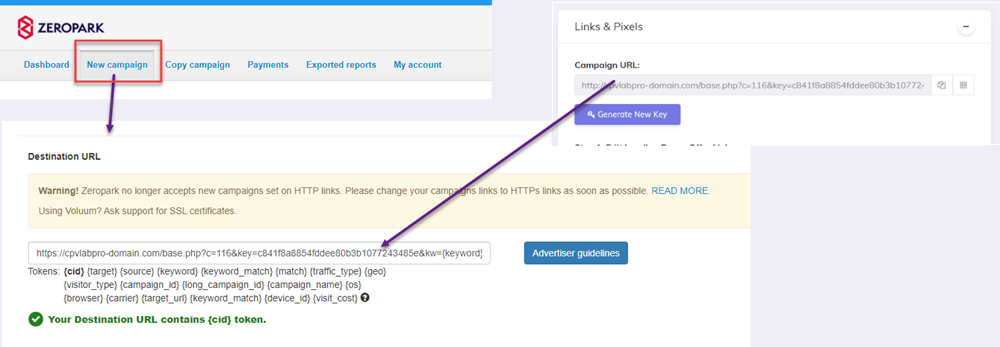
- Setup all the other properties for your campaign in Zeropark and launch it!
