AI Smart Rotations
Automatic traffic optimization for landing pages & offers!
AI Smart Rotations lets CPV Lab (opens new window) (and CPV One (opens new window)) automatically change how campaign traffic is split between your landing pages or offers — based on live performance data.
You turn it on once in the campaign, and the system will:
- watch how many clicks and conversions each page receives,
- measure performance ( Conversions, Revenue or ROI),
- and gradually move traffic toward the best performers.
This guide explains how it works, how to enable it, recommended settings, and how to read results in your stats.
Quick Summary
- What it does: dynamically adjusts traffic shares between pages/offers.
- Where you enable it: Campaign Setup → Tracking Settings.
- Works for: Landing Pages and / or Offers.
- Why use it: improves conversions and earnings without manual management.
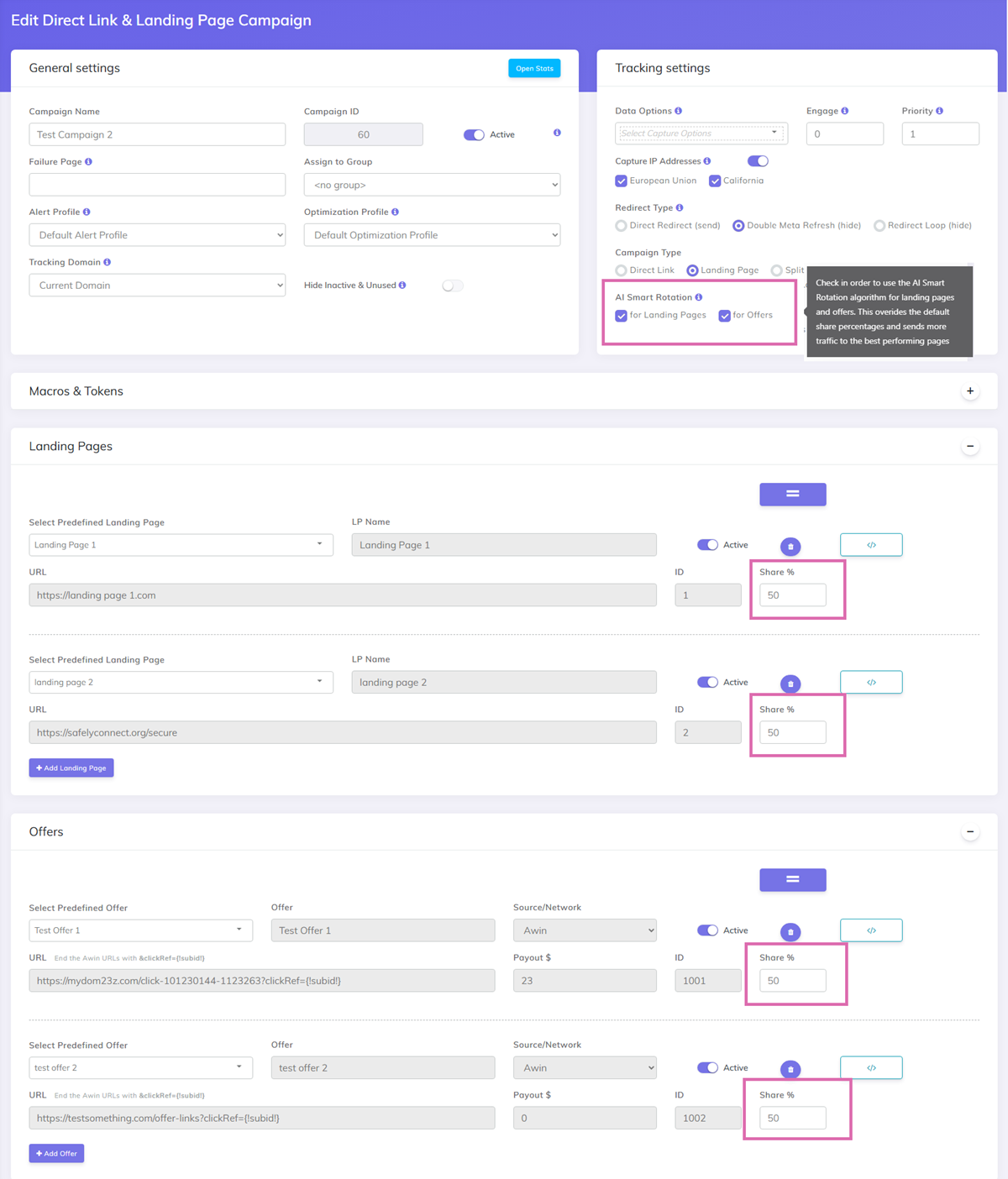
How AI Smart Rotations works
- You enable AI Smart Rotation in a campaign and configure the parameters.
- The campaign starts collecting visitors and results for each page/offer.
- the configured clicks threshold is reached, the AI evaluates performance using the chosen metric (Conversions, Revenue, or ROI).
- The AI adjusts traffic shares (for example from 50%/50% to 60%/40%) to favor the better performer.
- The system keeps re-checking at intervals and adjusts again as it gathers more data.
Example:
- Two landing pages start at 50% / 50%.
- After 1,000 visitors, Page 1 shows a higher Conversion Rate.
- AI adjusts shares to Page 1 = 60% and Page 2 = 40%.
- After the next analysis window, AI Smart Rotator may update shares further.
How to enable AI Smart Rotations
- Open CPV Lab (or CPV One) and go to Campaigns → Create / Edit Campaign.
- In the campaign editor, open Tracking Settings.
- Look for AI Smart Rotation and check it.
- Choose the scope:
- Landing Pages only — the AI optimizes page shares.
- Landing Pages + Offers — the AI optimizes both pages and offer routing.
- Offers only - the AI smart rotatator will optimize offer rotation.
- Save the campaign settings and start sending traffic.
- Configure the AI Smart Rotator in Configuration Editor
- Clicks threshold - how many clicks the AI waits for before making first adjustments (separate value for Offers and Landing Pages)
- Metric to optimize for - choose the metric the AI Smart Rotator should follow to optimize the traffic distribution. Choose from: Conversions, Revenue, ROI.
- Days to analyze metrics - how many days of data the AI uses to evaluate performance.
- Minimum share for pages - the smallest percentage of traffic a page will still receive if it underperforms (default: 10%).
- Save the configuration and let the campaign run.
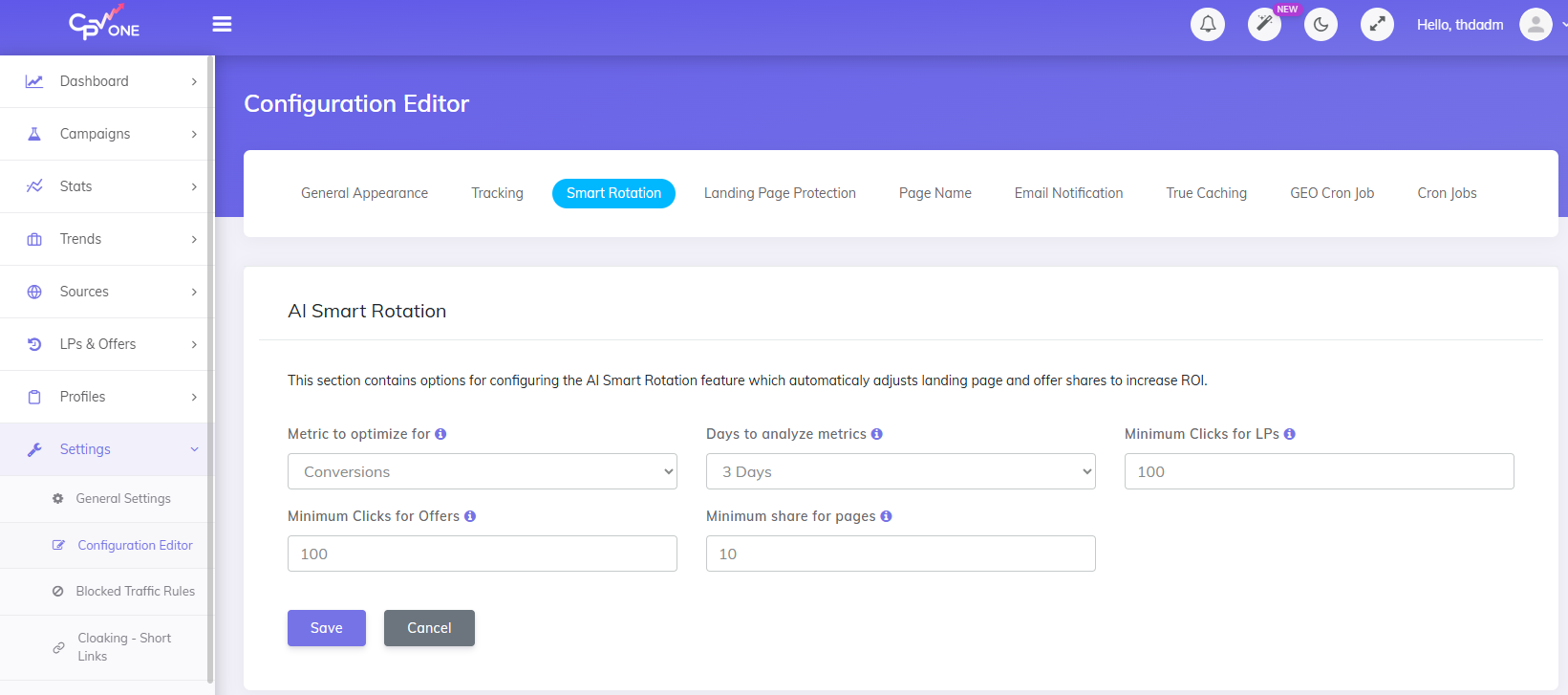
Configuration Editor
Use the Configuration Editor to fine-tune how aggressive or conservative the AI behaves.
Clicks threshold
- What it is: number of clicks the AI waits for before the first decision.
- Why it matters: low thresholds react fast but may follow noisy signals; high thresholds wait for stronger evidence.
- Suggested start: 100–1,000 clicks depending on traffic volume.
Metric to optimize for
- Options: Conversions, Revenue, Profit/ROI.
- What they mean:
- Conversions — maximizes raw conversion count or rate.
- Revenue — prioritizes pages/offers that produce more gross revenue.
- Profit/ROI — balances revenue against cost to maximize profit.
- Choose based on goal: use Conversions for volume tests, Revenue/EPC when payout matters, ROI when profit matters.
Days to analyze metrics
- What it is: number of past days the AI uses when computing performance.
- Why it matters: a longer window smooths out short-term noise; a shorter window reacts faster.
- Suggested start: 1–3 days for typical campaigns.
Minimum Share for pages
- What it is: the minimum traffic percentage any page will still receive even if it underperforms.
- Default: 10% (keeps pages live for ongoing data).
- Adjust if needed: increase for very important pages or decrease if you want stronger pruning.
Recommended default settings
| Traffic volume | Clicks threshold | Days to analyze | Min share |
|---|---|---|---|
| Low (<1k/day) | 100–500 | 2–3 days | 10–15% |
| Medium (1k–10k/day) | 400–1,000 | 1–2 days | 10% |
| High (>10k/day) | 800–2000 | 1 day | 5–10% |
Metrics the AI uses
- Conversions (CR) — good for maximizing leads/sales count.
- Revenue — choose when payout varies by offer.
- ROI — best when you want to maximize profit (revenue minus cost).
You can pick the priority metric in the Configuration Editor. If ROI is selected, the AI will factor campaign costs into decisions.
Example scenarios
Example A — Two landing pages, conversions matter
- Start shares: 50% / 50%
- Clicks threshold: 500
- Metric: Conversions
- Result after 500 clicks: Page A converts better → AI sets 65% / 35%
- Outcome: Monitor CR and scale if CR improve.
Example B — Multiple offers, revenue matters
- Offer rotation enabled, metric: Revenue
- AI moves more traffic to higher-paying offer while respecting minimum share settings.
