3SNET integration in CPV Lab | CPV One
Who is 3SNET?
3SNET is a CPA affiliate network and full-service advertising agency that specializes in gambling and betting offers, connecting advertisers with affiliates and media buyers to drive performance-based traffic.
Founded in 2016 and headquartered in Limassol, 3SNET manages a large catalog of GEO-focused offers and provides affiliate-friendly features like detailed tracking, an open API, timely payouts, and account-level support.
The network also publishes market guides, promo codes, and GEO reports to help media buyers pick high-converting offers and optimize campaigns—making it a popular choice for iGaming and performance marketing teams.
How to use 3SNET in CPV One | CPV Lab
Below you will find details on how to set up and use 3SNET Offers in the CPV One ad marketing tracker.
TIP
For this tutorial we are using CPV One (opens new window) cloud-hosted conversion tracker, but the setup is the same for CPV Lab Pro (opens new window) self-hosted affiliate marketing tracker.
Step 1. Add 3SNET as an Offer Source
CPV One comes with the 3SNET Offer Source pre-configured in the Offer Sources catalog, so in this case, you just have to import it from the catalog.
The detailed configuration for the 3SNET Offer source is the following:
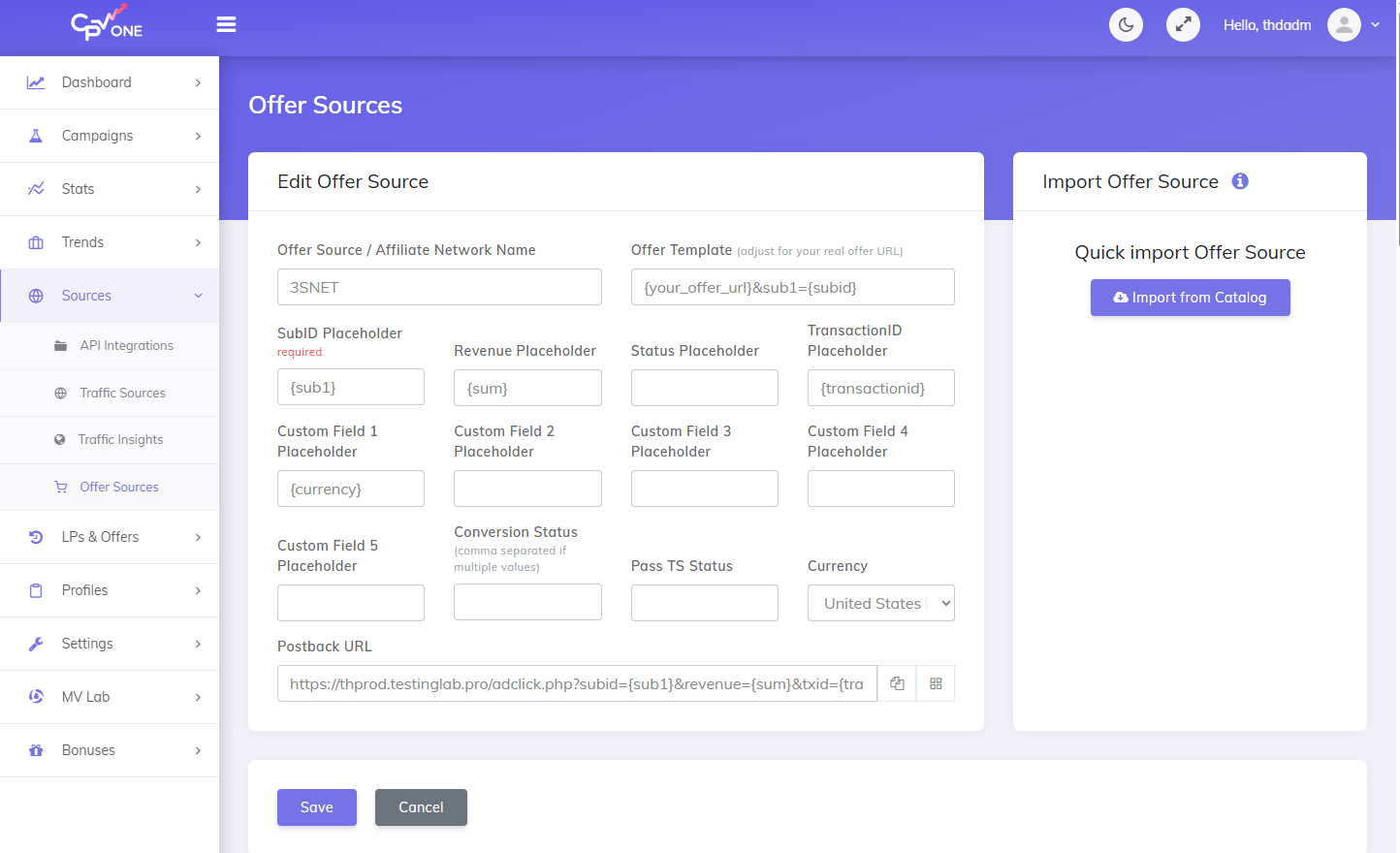
- Copy the
Postback URLfield in the clipboard. - Click the Save button.
Now that you have successfully added the 3SNET affiliate network to CPV One and copied the configured Postback URL to your clipboard, proceed to the 3SNET platform for the next step.
Step 2. Getting an offer from 3SNET and configuring the Postback URL
Select an offer
- In the 3SNET platform, go to Offers
- Locate an offer that interests you and select the 'Request Access' option
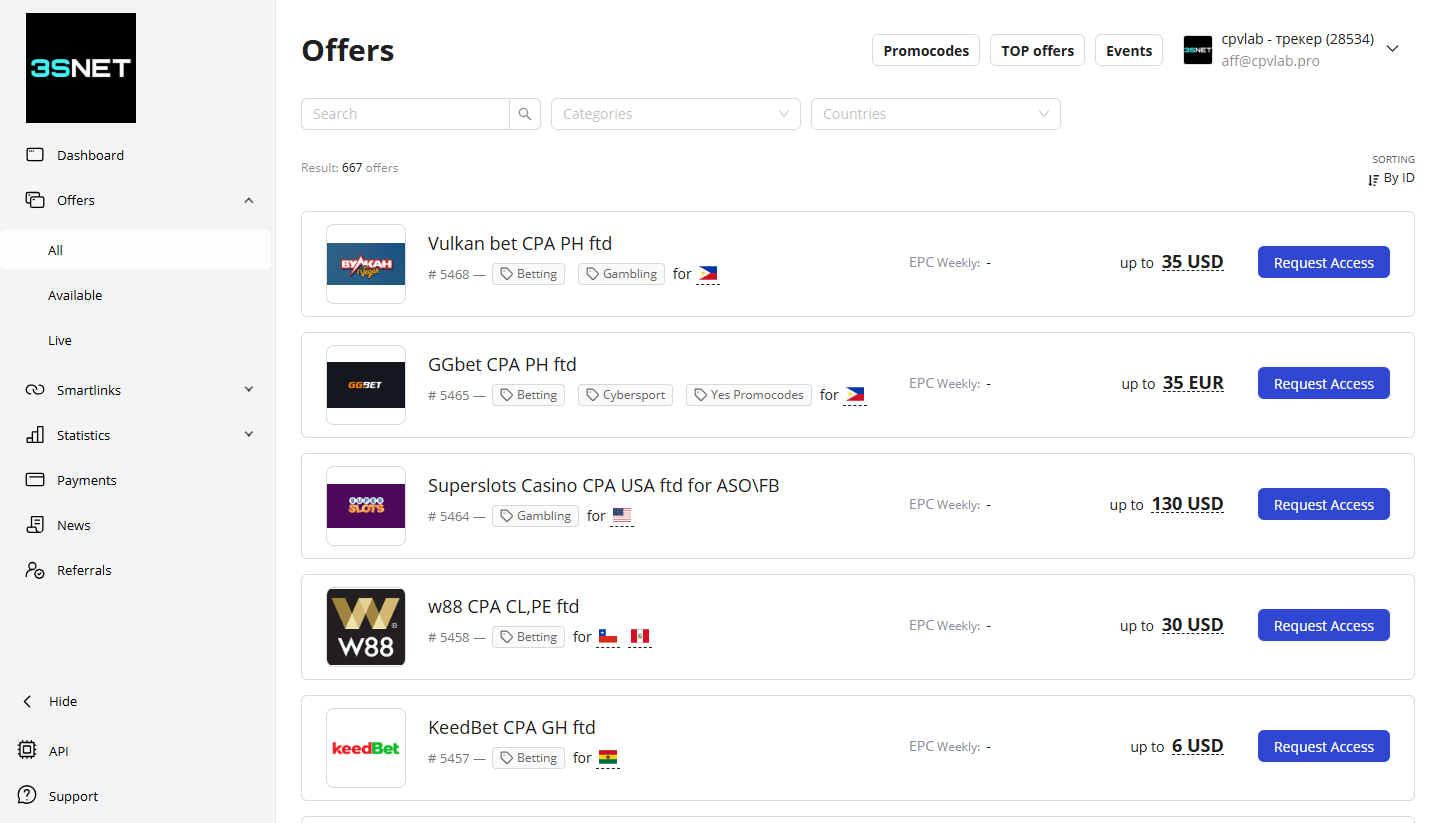
- Provide all necessary details within the pop-up window
- Now, you need to wait until the offer gets Approved
Setup the Postback URL
The postback URL sends information to the ad tracker when 3SNET registers a conversion.
Now, let’s add the Postback URL copied earlier from CPV One.
- In the 3SNET platform, go to Settings -> “Global postback”
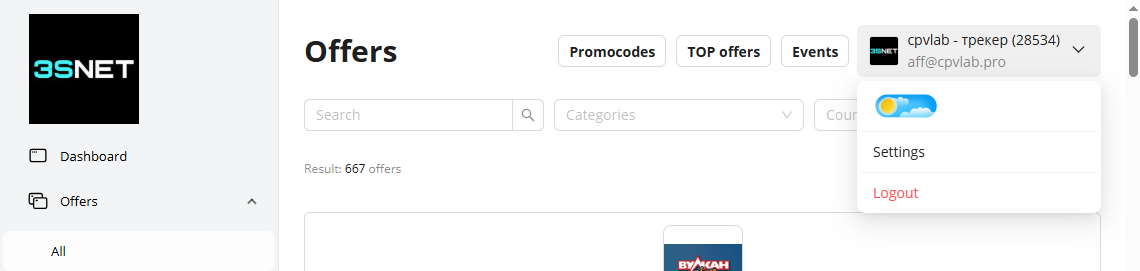
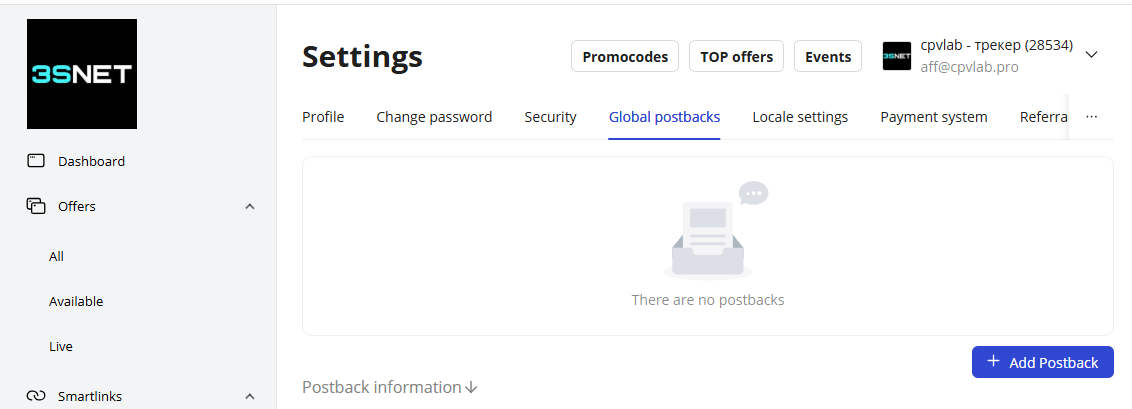
- Select Global Postbacks and add a new Postback.
- Copy the Postback URL from CPV One and paste in the URL field
- Select the status you want for your conversions (usually it is "approved")
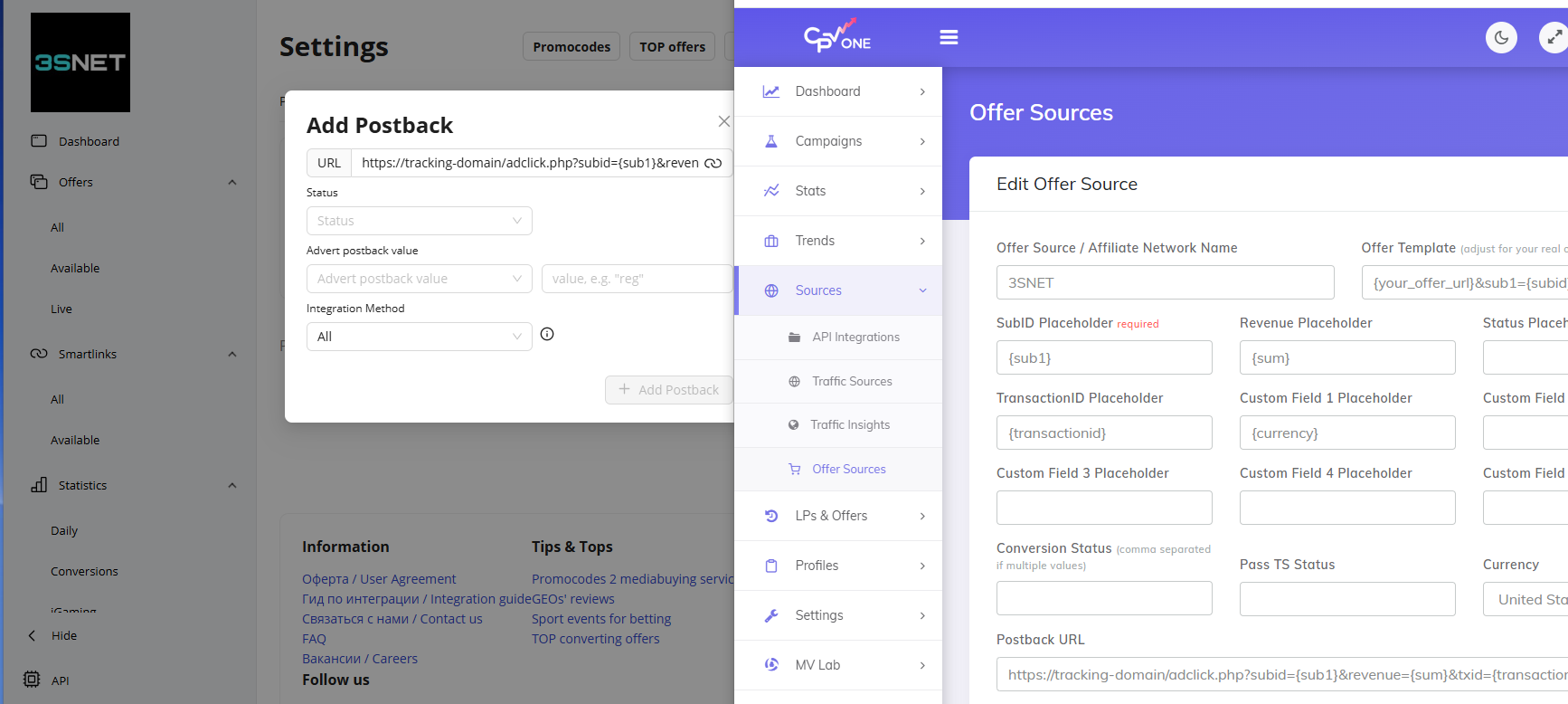
- Click the Save button
Step 3. Add your 3SNET Offers in CPV One
CPV One allows for the offers to be added directly to the campaign (if you have an offer just for that campaign) or in your "Offer List" section (if you want to use them for multiple campaigns)
Our advice is to add your offer in the offer management section so you can have more accurate reports for it.
- Go to LPs&Offer -> Offer Management
- Add your offer
- Make sure you choose "3SNET" as the source
- Select the group for the offers
- Save
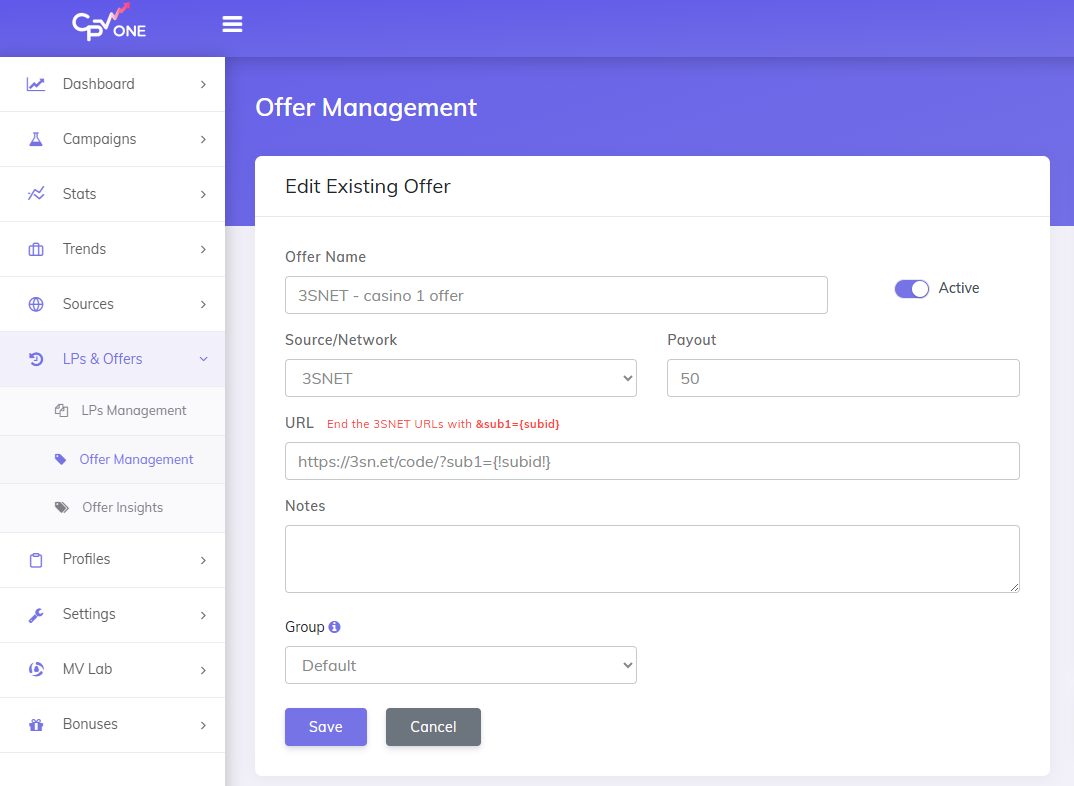
! Make sure your offer URL is the one provided by 3SNET + the subid parameter used for tracking: sub1={!subid!}
Step 4. Create the campaign in CPV One | CPV Lab
- Create your campaign in your tracker and use the offer from 3SNET
- Launch the campaign with your traffic source
- Follow your conversions in CPV One (opens new window) stats
After following all the steps from this guide, you have successfully set up tracking of 3SNET Offers (opens new window) using the CPV One or CPV Lab ad tracker.
