PayV integration in CPV Lab Pro
Who is PayV?
PayV Affiliate Network represents direct advertisers and top brands. They keep on working every day to add new exclusive niches and offers.
Having started their journey in affiliate marketing more than 10 years ago, PayV team knows very well the needs of every affiliate marketer.
The verticals they are mainly active in are Sweepstakes, Hemp e-commerce, Mobile CPI, Crypto, Gambling, Smartlinks. Next to that, PayV offers free pre-landers with their own in-house campaigns.
You can SIGN UP HERE (opens new window)
WARNING
PayV has prepared a special bonus for CPV Lab Pro’s users!
Use the promocode "CPVLAB" to get 5% bump on default rate.
The only thing you need to do is to:
- ✔ Register/Sign In at PayV (opens new window)
- ✔ Tell your manager the promocode "CPVLAB"
How to use PayV in CPV Lab Pro
Below you will find details on how to setup and use PayV Offers in CPV Lab Pro (opens new window).
- For PayV you need to use the CPV Lab Pro Postback URL provided in the campaign setup page and you need to make sure the unique subID is passed back from PayV to CPV Lab Pro for each conversion.
Step 1. Add PayV as an Offer Source in CPV Lab Pro
- CPV Lab Pro comes with the PayV Offer Source pre-configured in the Offer Sources Catalog, so in this case you just have to import it from the catalog and follow with Step 2
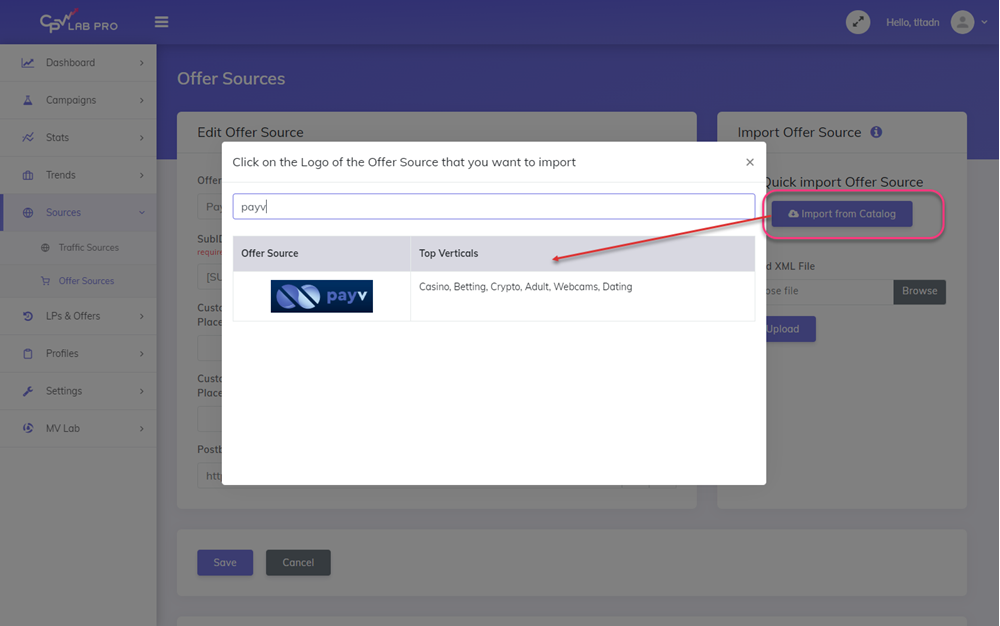
The detailed configuration for the PayV Offer Source is the following:
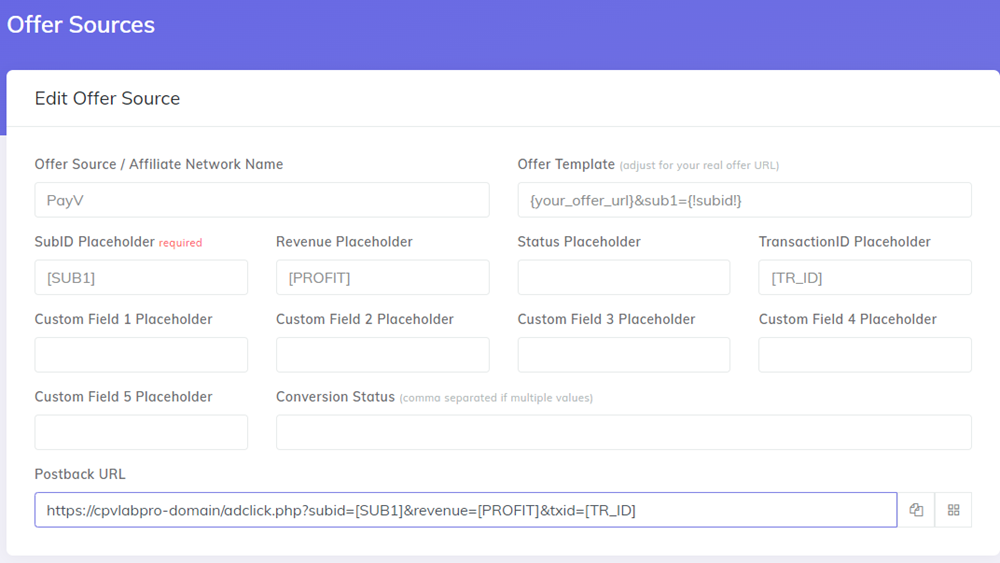
Step 2. Setup the Postback URL in your PayV account
- Login to your PayV account
- Go to Settings -> Global Sales Postback section
- Add the Postback URL for CPV Lab Pro. It should be in this format: https://cpvlabpro-domain/adclick.php?subid=[SUB1]&revenue=[PROFIT]&txid=[TR_ID]
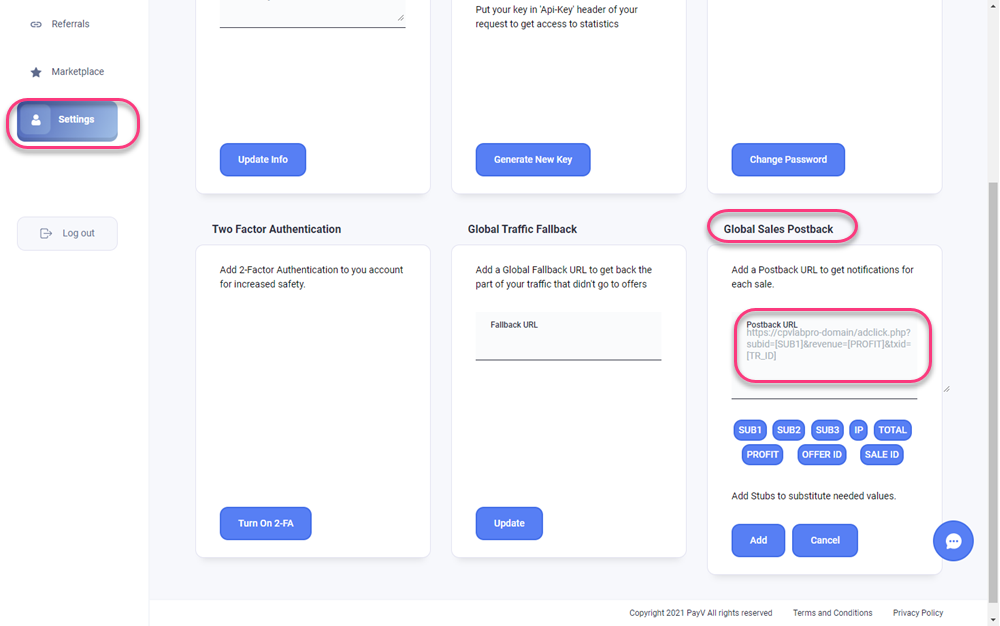
- Click "Add"
- Your generated Postback URL should be same format as the one from CPV Lab Pro (step 1 above)
Step 3. Add the PayV Offer Link in your CPV Lab Pro Campaign
TIP
TIP: In CPV Lab Pro you have 2 options for adding offers:
- Directly in the campaign Setup Page when you create a new campaign
- In the Offer Management page
To easily manage your offers, we encourage you to use the Offer Management page (you can find it under "LPs and Offers" menu). In this way you can just select the offer you want to use on your campaign setup page and same offer can be used in multiple campaigns.
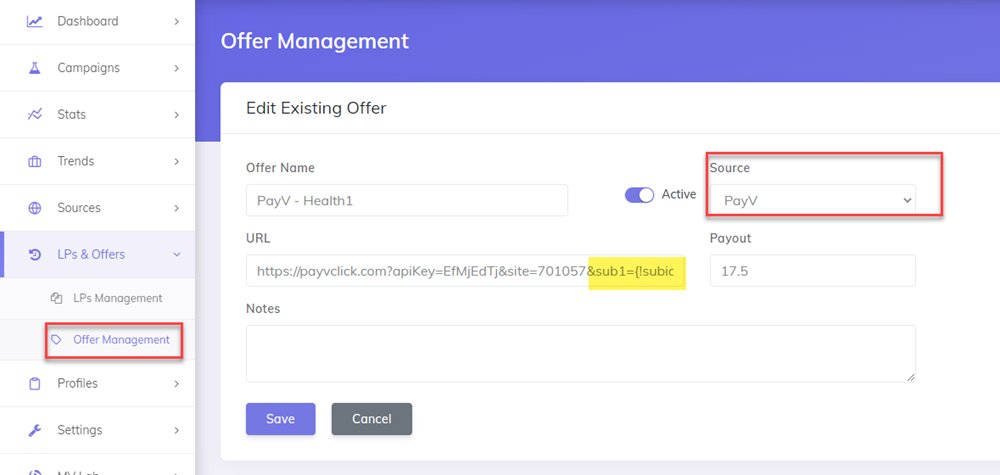
Below I will show how to add offers in the Offer Management section
To get your offer links from PayV you need to follow the steps below
Go to your PayV account and check your offer wall.
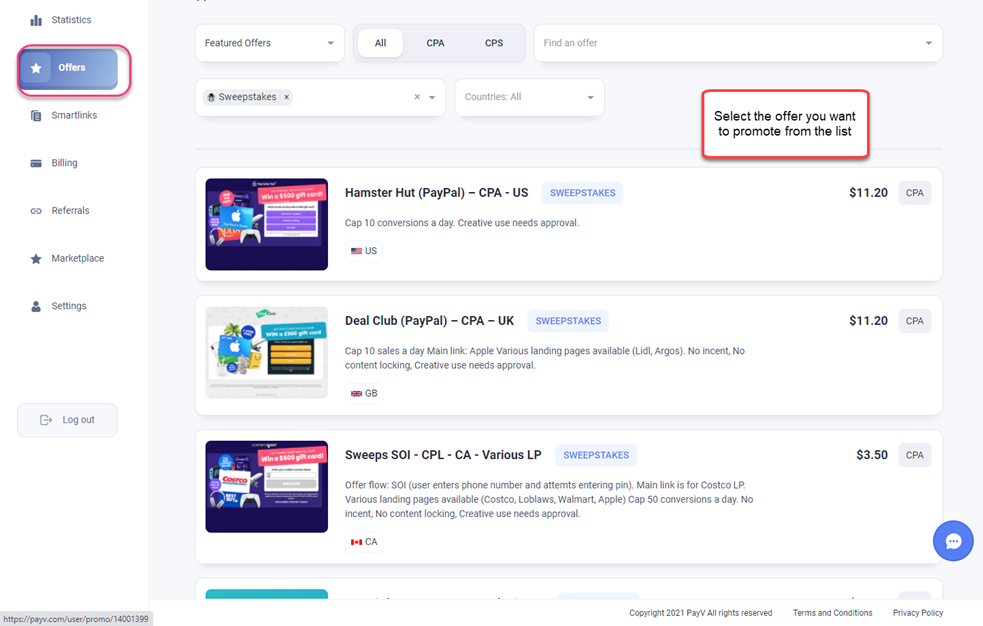
Select an offer and click "Apply" for it
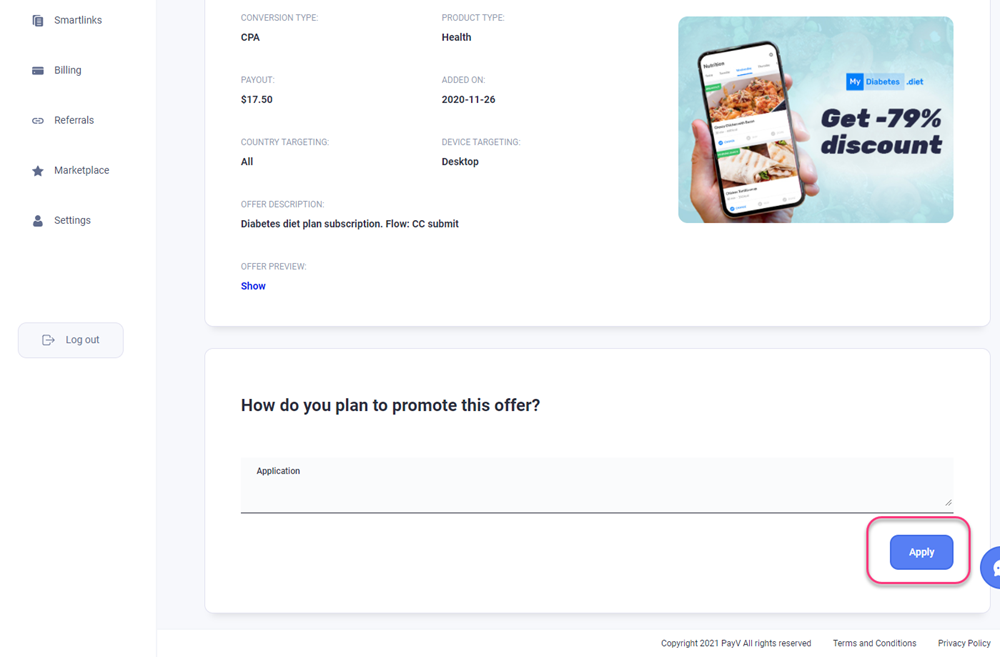
- Once our application is approved, copy the Offer Link from PayV and paste it in the Offer URL field from the CPV Lab Pro. Make sure you select PayV as a Source for your offer.
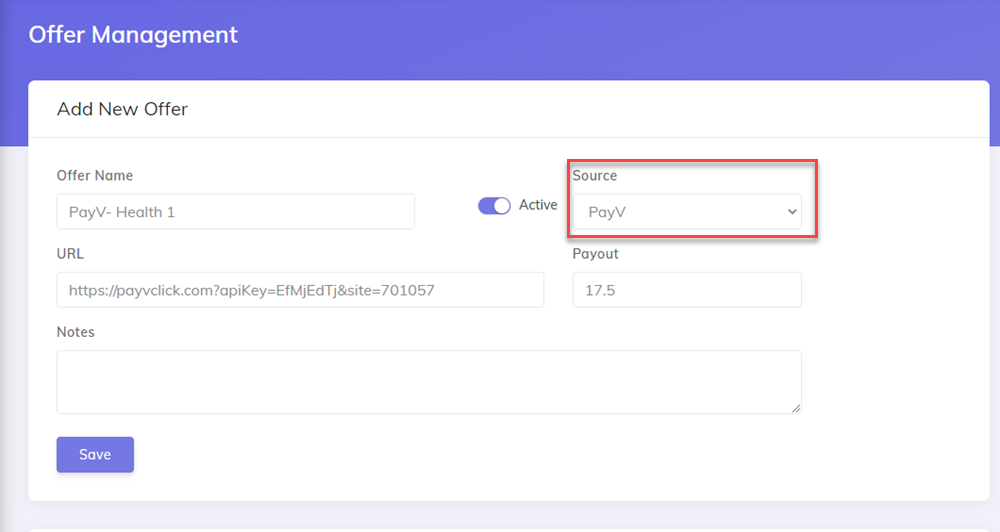
- Make sure you have
"sub1={!subid!}"added at the end of the offer URL

Step 4. Create a new campaign in CPV Lab Pro
Go to campaign setup page in CPV Lab Pro
Fill all the General settings, tracking settings landing page settings (if needed).
On the Offers section select your Offers from the dropdown (there should be the offers you added at step 3)
- OR add new offers directly in the campaign and select "PayV" as the "Source".
You can add additional parameters if you want to capture additional data
Important: Make sure that the {!subid!} is added as Value for the "sub1" parameter
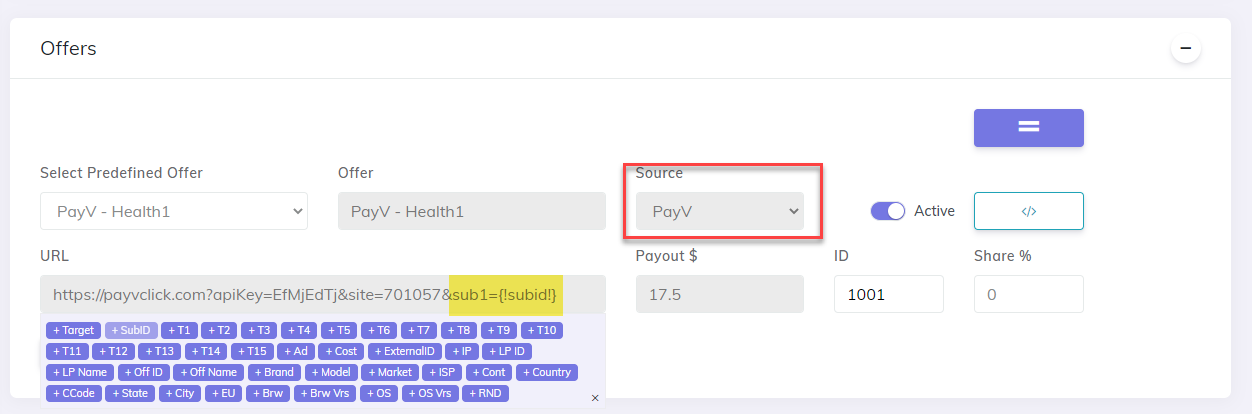
Step 4. Verify the postback URL
- If you followed all the steps above, then now you should have the Postback URL showing on the Tracking Pixel Section of the campaign setup page.
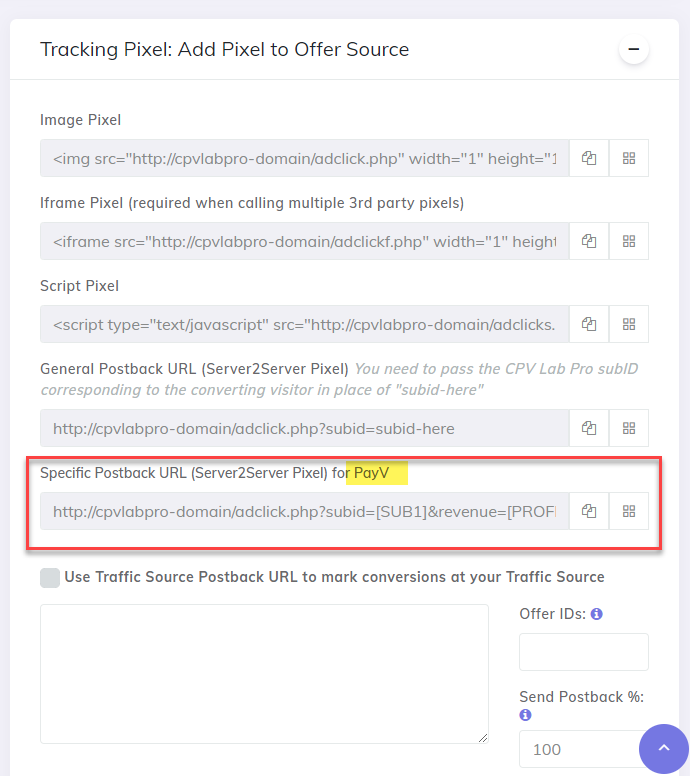
Step 5. Save your campaign
- Save your campaign in CPV Lab Pro and follow the stats for results.
