Zeydoo integration in CPV Lab Pro
Who is Zeydoo?
Zeydoo is a CPA-network with hand-picked exclusive offers. The hottest verticals are: Dating, Sweepstakes, Finance, Mobile Content & Apps, Betting, Subscriptions, Extensions and much more.
They have 600+ exclusive offers in various verticals which will give everyone a chance to find something suitable for them!
You can SIGN UP HERE (opens new window)
Zeydoo has prepared a special bonus for CPV Lab Pro’s users!
Get an exclusively increased rate on the most interesting offer!
The only thing you need to do is to Sign Up (opens new window) and provide screenshots of your traffic as follows:
- ✔ Register/Sign In at Zeydoo
- ✔ Choose one of the hand-picked profitable offers from the direct advertiser
- ✔ Contact your support manager
- ✔ Show that you’ve already worked with the chosen niche at other CPA-networks
- ✔ Get a higher rate at Zeydoo!
How to use Zeydoo in CPV Lab Pro
Below you will find details on how to setup and use Zeydoo Offers in CPV Lab Pro (opens new window).
- For Zeydoo you need to use the CPV Lab Pro Postback URL provided in the campaign setup page and you need to make sure the unique subID is passed back from Zeydoo to CPV Lab Pro for each conversion.
Step 1. Add Zeydoo as an Offer Source
- CPV Lab Pro comes with the Zeydoo Offer Source pre-configured in the Offer Sources Catalog, so in this case you just have to import it from the catalog and follow with Step 2.
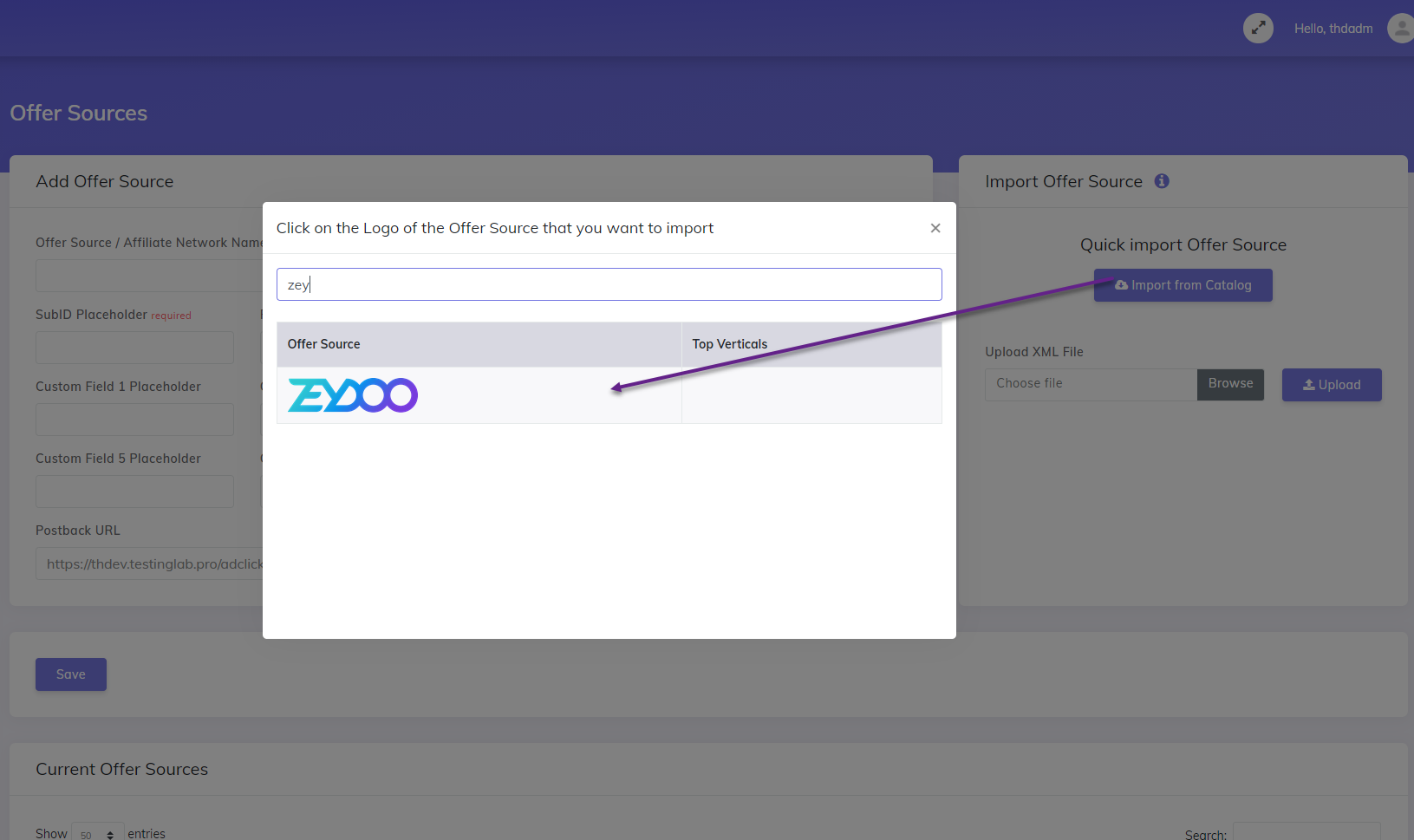
The detailed configuration for the Zeydoo Offer Source is the following:
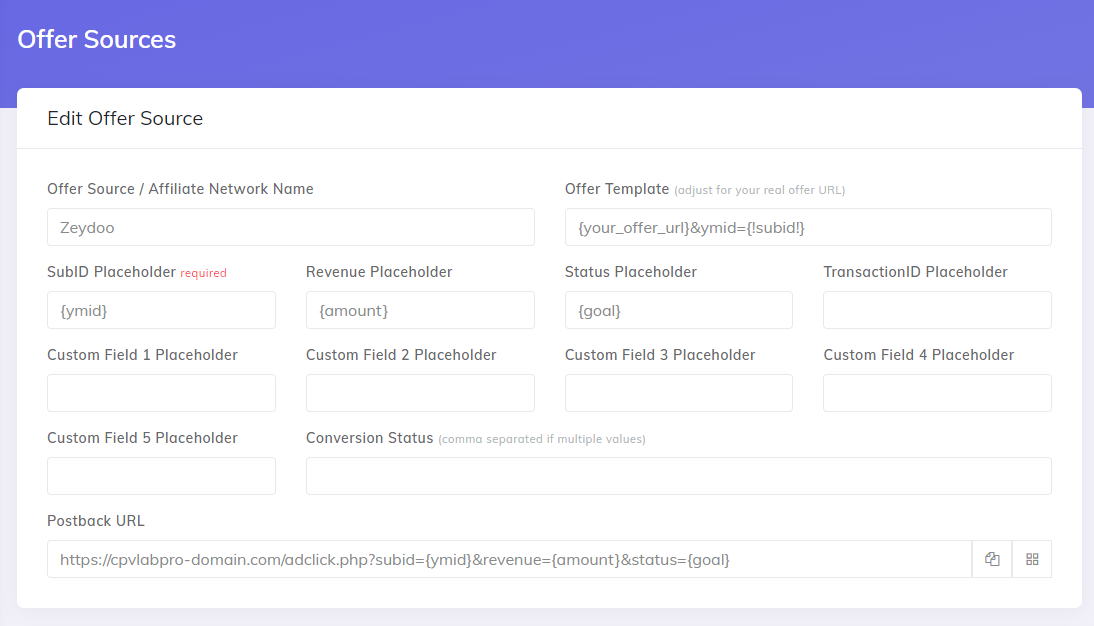
Step 2. Setup the Postback URL in your Zeydoo account
Login to your Zeydoo account
Go to Postback section and Paste the Postback URL
Setup the Postaback URL to be the one from the Offer Sources page in CPV Lab Pro (the image above)
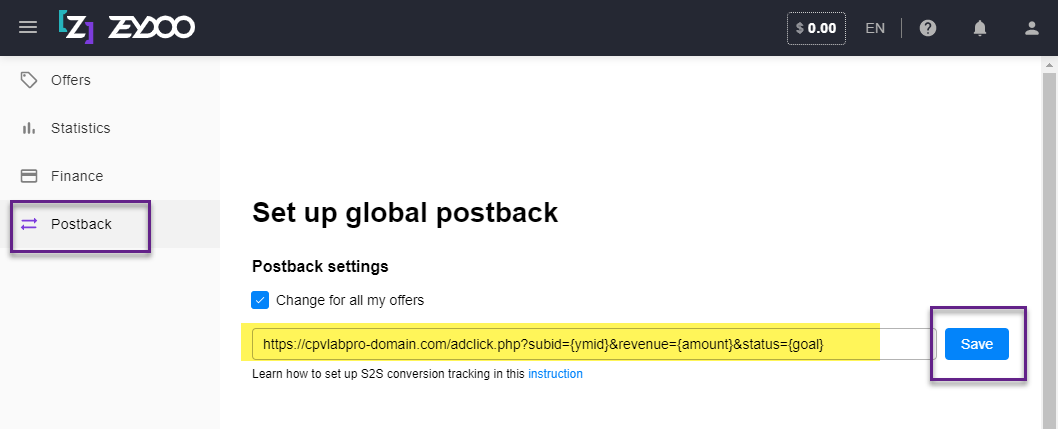
click 'Save'
Step 3. Add the Zeydoo Offer Link in your CPV Lab Pro Campaign
Go to CPV Lab Pro and create a new campaign.
On the Offers section select Zeydoo as the "Source".
Go to your Zeydoo account and copy the Link showed once you selected the offer for your campaign .
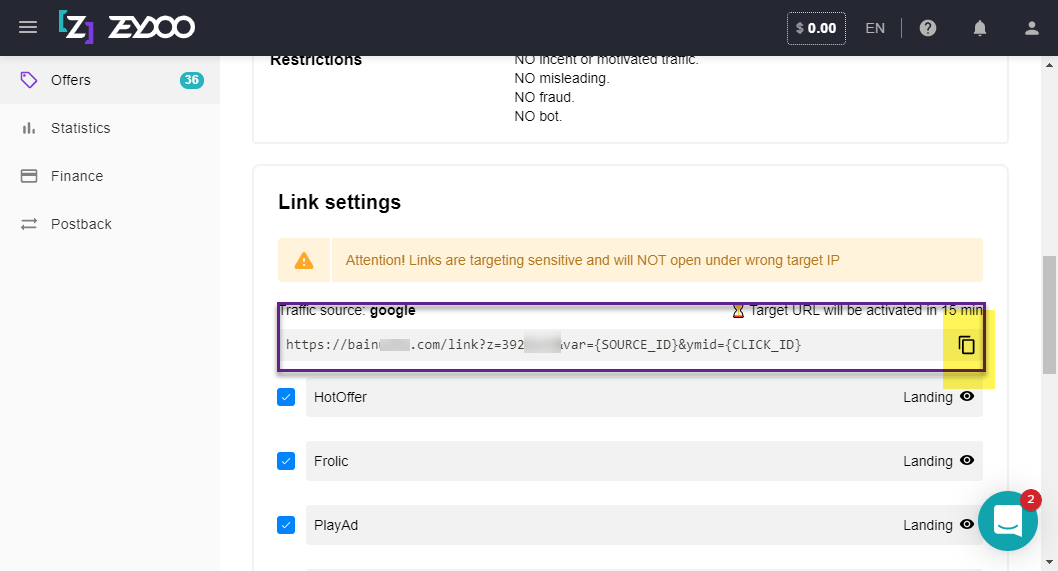
Copy the Offer Link from Zeydoo and paste it in the Offer URL field from the CPV Lab Pro campaign setup page.
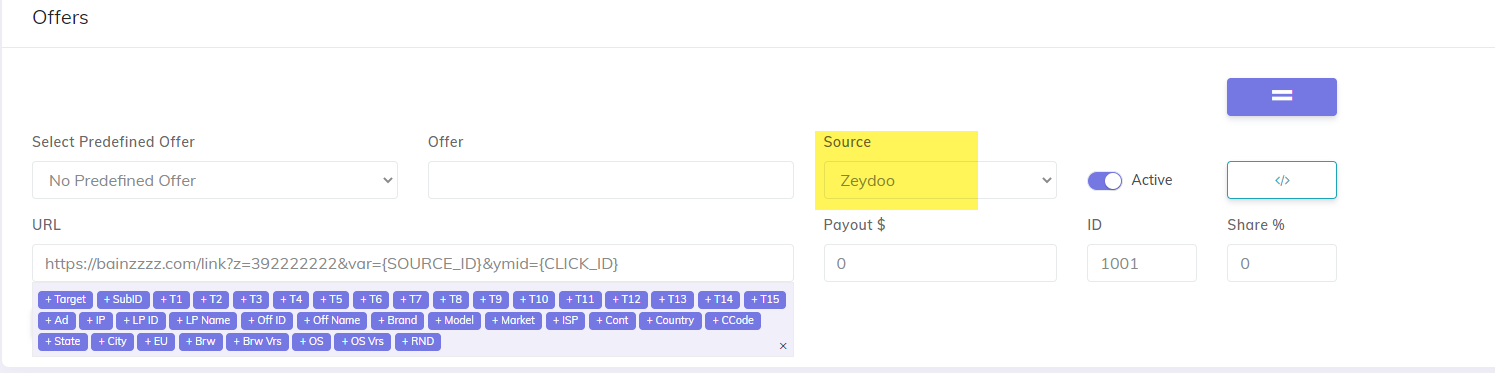
- You can add additional parameters if you want to capture additional data
Important: Make sure that the {!subid!} is added as Value for the "ymid" parameter
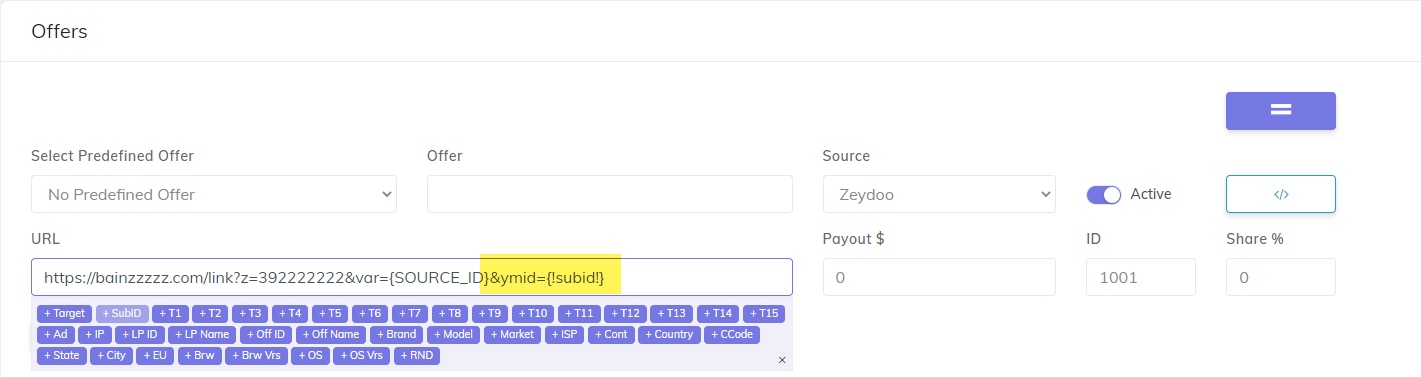
Step 4. Verify the postback URL
- If you followed all the steps above, then now you should have the Postback URL showing on the Tracking Pixel Section of the campaign setup page
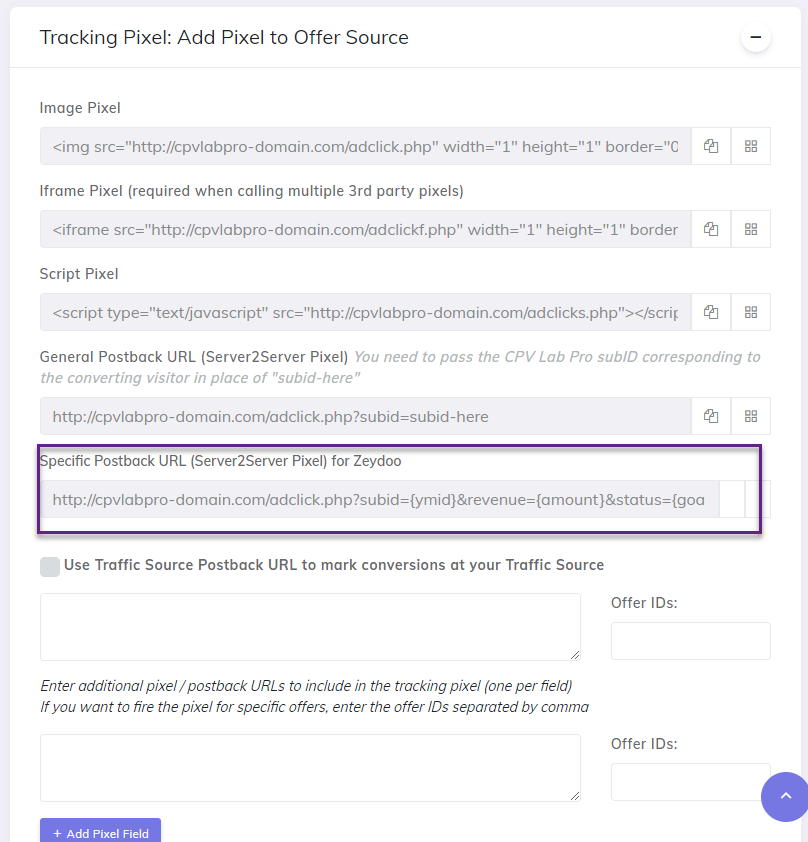
Step 5. Save your campaign
- Save your campaign in CPV Lab and follow the stats for results.
