Gasmobi integration in CPV One
Who is GasMobi?
Gasmobi (opens new window) is a global White Hat Lead Generation CPA Network & Advertiser.
The Madrid-based company provides in-house heat pump & water softener products, Gasmobi started in 2016 and has been working with different verticals.
Today's focus is the Lead Generation Offers, which perform best on email, native, social & push traffic.
How to use GasMobi in CPV One?
Below you will find details on how to set up and use GasMobi Offers in CPV One affiliate marketing tracker.
TIP
For this tutorial we are using CPV One (opens new window) cloud-hosted tracker, but the setup is the same for CPV Lab (opens new window) self-hosted affiliate marketing tracker.
Step 1. Add GasMobi as an Offer Source
- CPV One comes with the GasMobi Offer Source pre-configured in the Offer Sources catalog, so in this case, you just have to import it from the catalog.
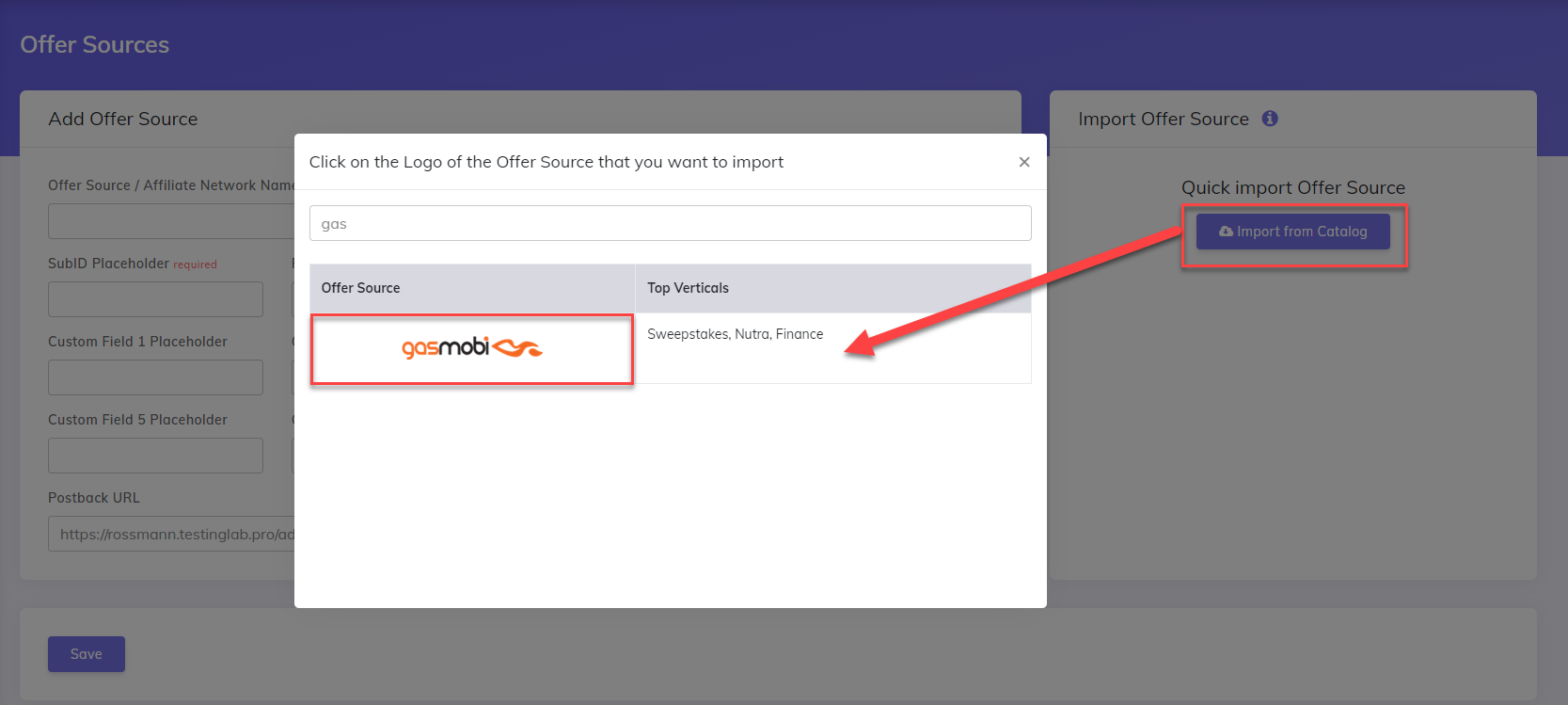
The detailed configuration for the GasMobi Offer source is the following:
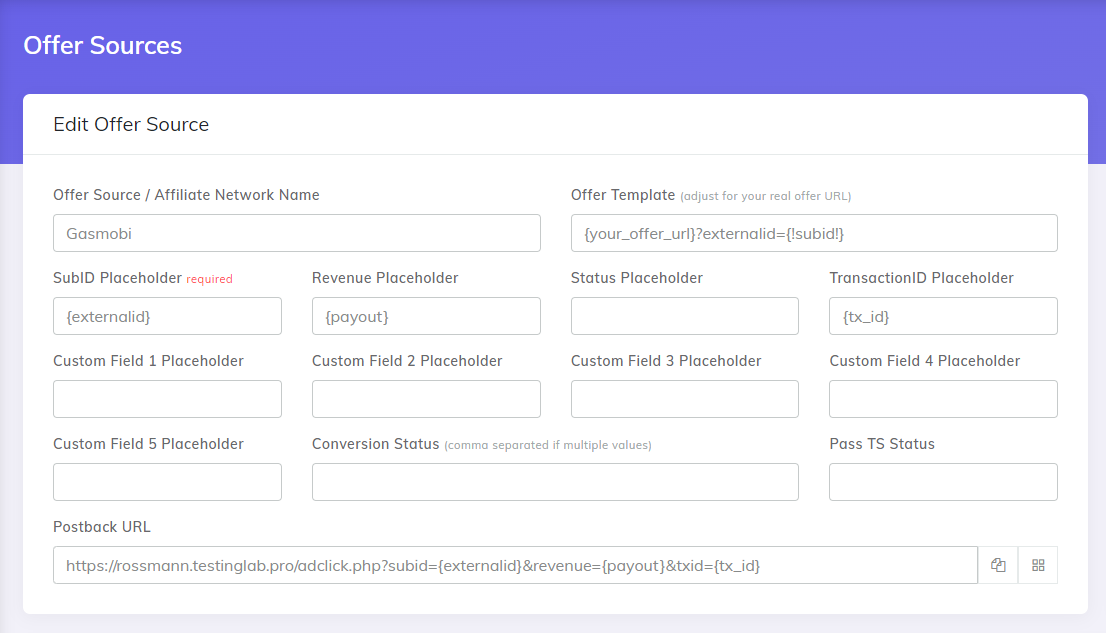
Copy the Postback URL field in the clipboard.
Click the Save button.
Now that you have successfully added the GasMobi affiliate network to CPV One and copied the configured Postback URL to your clipboard, proceed to the GasMobi platform for the next step.
Step 2. Getting an offer from GasMobi and configuring the Postback URL
Select an offer
- In the GasMobi platform, go to “Market Place”
- Certain offers can be accessed immediately, while for others, you'll need to submit an application and gain approval.
- Locate an offer that interests you and select the 'Apply' option.
- After your application is approved and the offer is accessible, you can click on the 'Details' button to access more information, including the tracking URL.
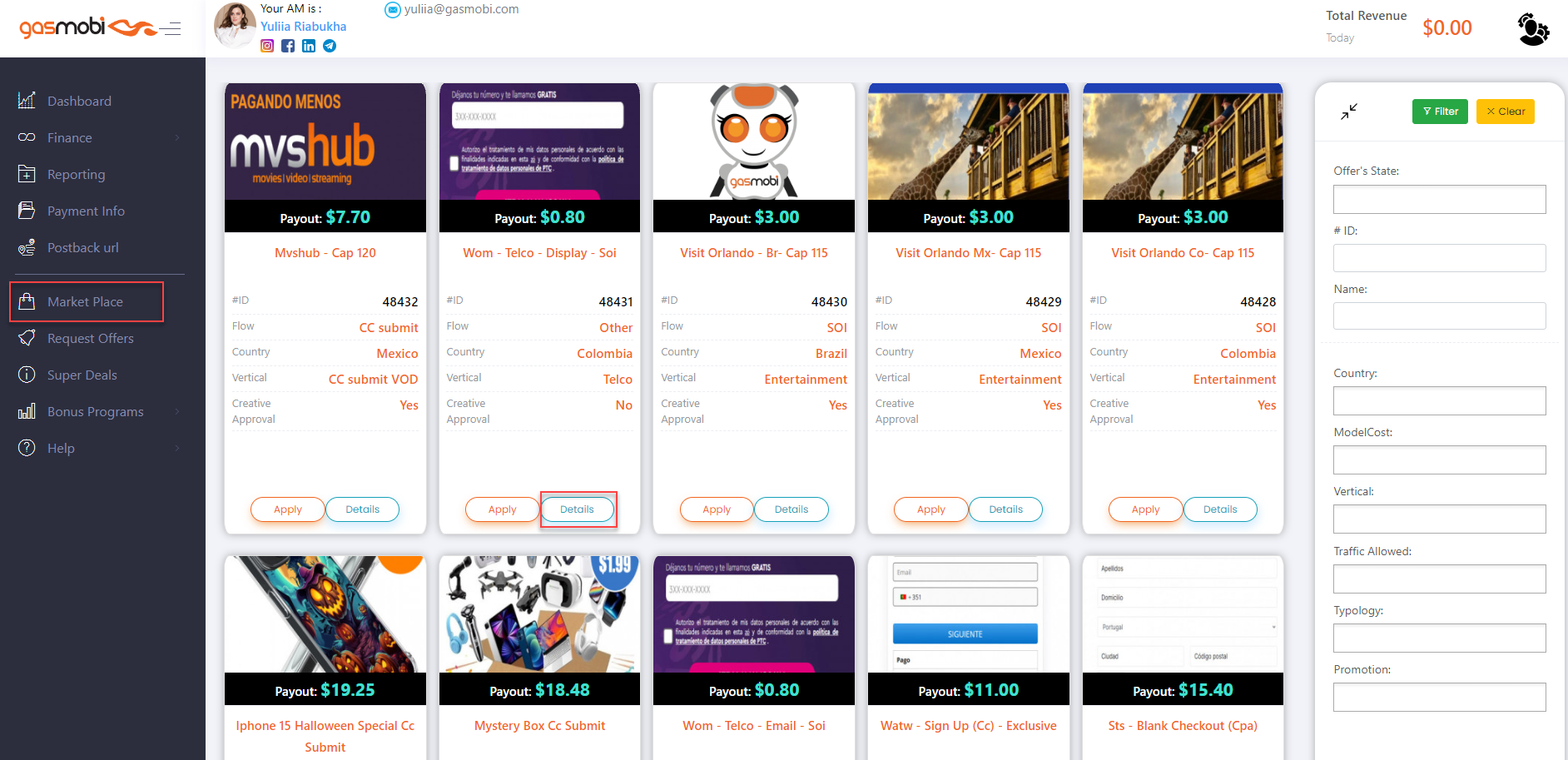
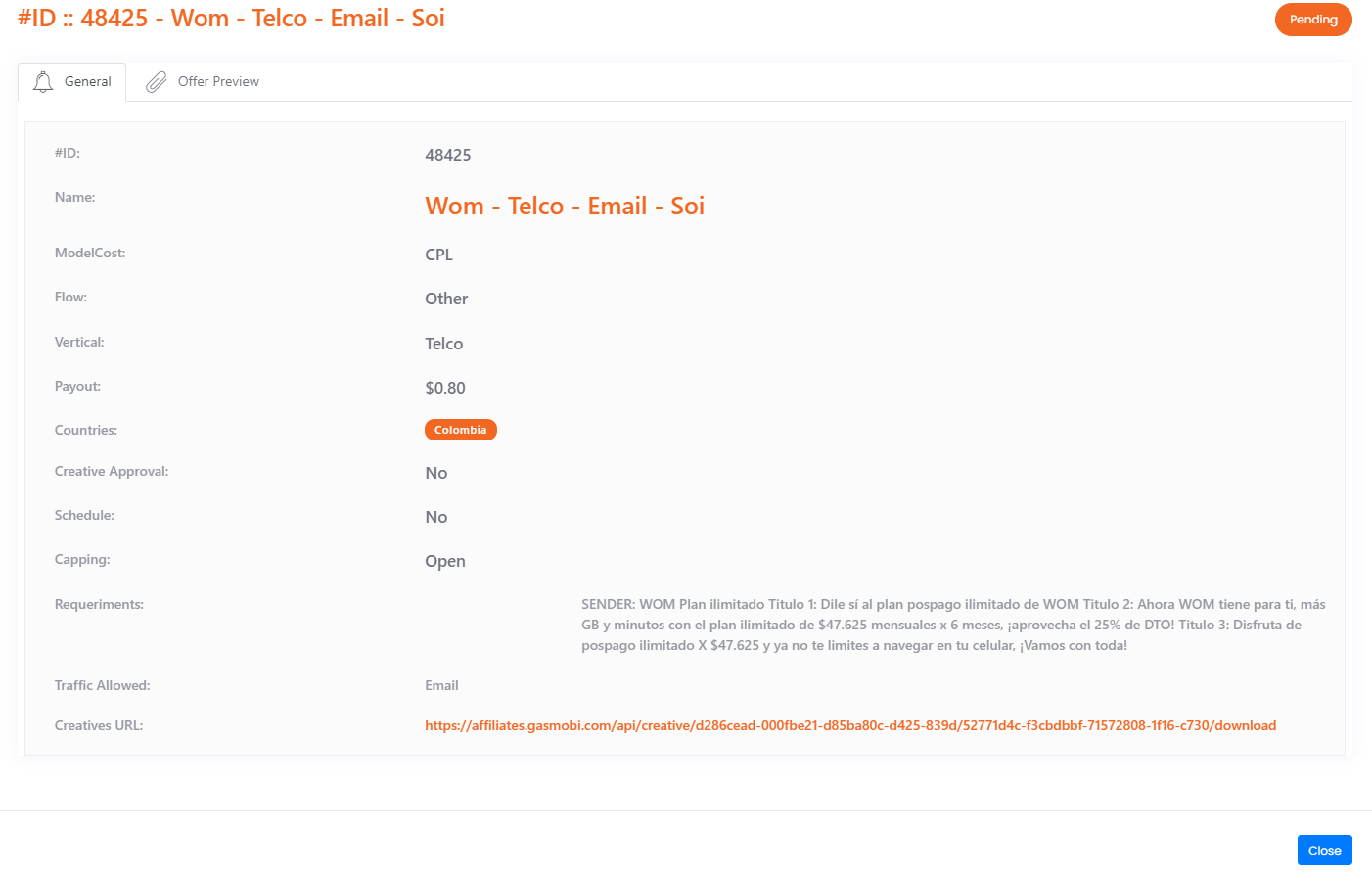
Setup the Postback URL
The postback URL is used to send informations to the tracker when a conversion is registered by GasMobi.
Now, let’s add the Postback URL copied earlier from CPV One.
- In the GasMobi platform, go to “Postback URL”
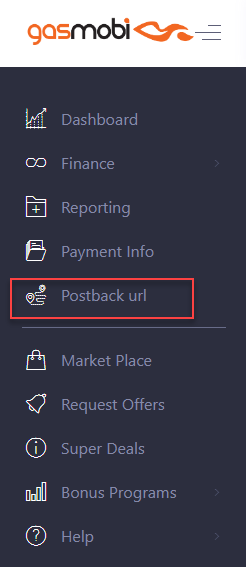
- Paste the Postback URL.
- Click the Save button.
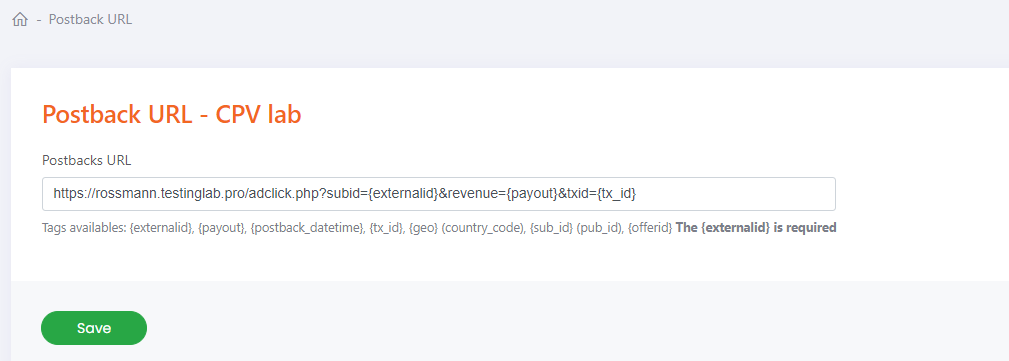
Step 3. Add your GasMobi Offers in CPV One
- CPV One allows for the offers to be added directly to the campaign (if you have an offer just for that campaign) or in your "Offer List" section (if you want to use them for multiple campaigns)
- Our advice is to add your offer in the offer management section so you can have more accurate reports for it
- Go to LPs&Offfer -> Offer Management
- Add your offer
- Make sure you choose "GasMobi" as the source
- Select the group for the offers
- Save
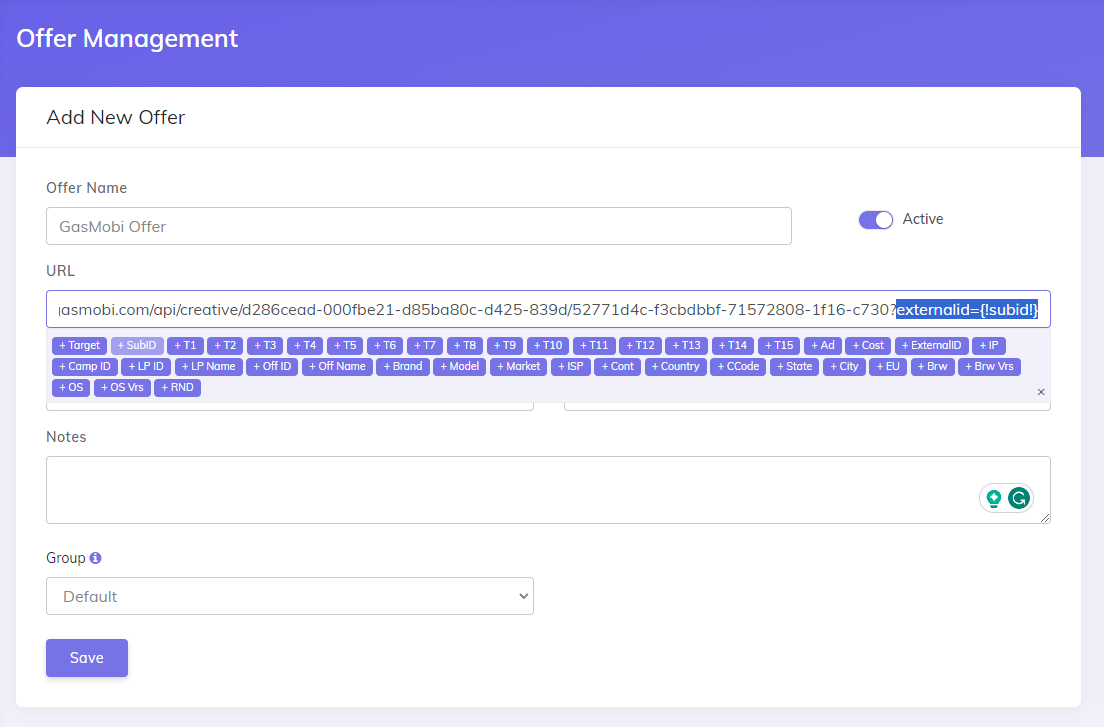
WARNING
Make sure your offer URL is the one provided by GasMobi + the subid parameter used for tracking: externalid={!subid!}
Step 4. Create the campaign in CPV One
- Create your campaign in CPV One and use the offer from GasMobi
- Launch the campaign with your traffic source
- Follow your conversions in CPV One (opens new window)
After following all the steps from this guide, you have successfully set up tracking of GasMobi Offers using CPV One affiliate marketing tracker.
