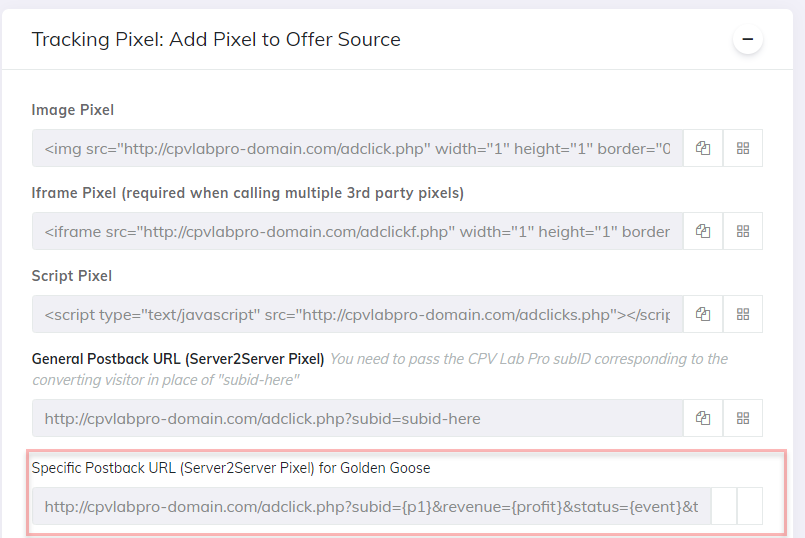GoldenGoose integration in CPV Lab Pro
Video Tutorial for setting up your GoldenGoose campaign in CPV Lab (opens new window)
Who is GoldenGoose?
Golden Goose is a global CPA platform that provides mobile traffic monetization tools for all participants in the global mVAS market. They are specialists in Mobile Content Offers for 15 years and they have experience on both side of mVAS market: they have been a content provider in the CIS countries since 2005 and in 2016 they have became a global mobile perfomance network.
You can SIGN UP HERE (opens new window)
How to use Golden Goose in CPV Lab Pro
Below you will find details on how to setup and use Golden Goose (opens new window) Offers in CPV Lab Pro (opens new window).
- For Golden Goose you need to use the CPV Lab Pro Postback URL provided in the campaign setup page and you need to make sure the unique subID is passed back from Golden Goose to CPV Lab Pro for each conversion.
Step 1. Add Golden Goose as an Offer Source
- CPV Lab Pro comes with the Golden Goose Offer Source pre-configured in the Offer Sources Catalog, so in this case you just have to import it from the catalog and follow with Step 2.
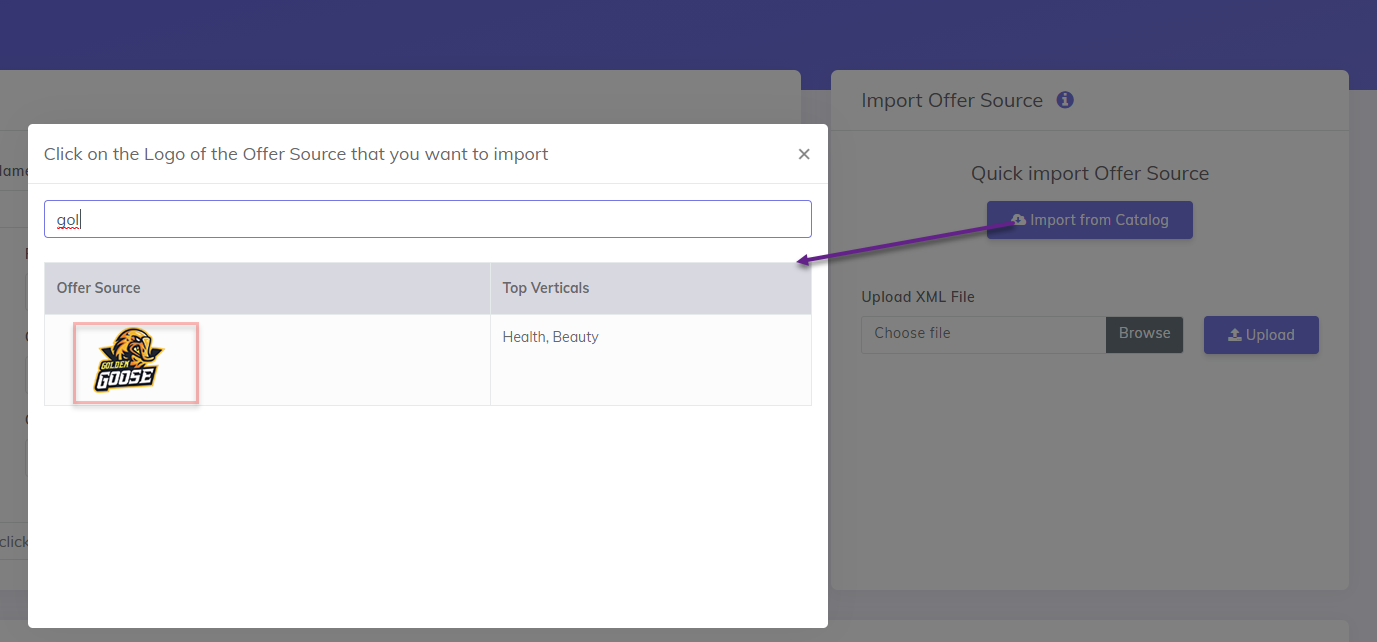
The detailed configuration for the Golden Goose Offer Source is the following:
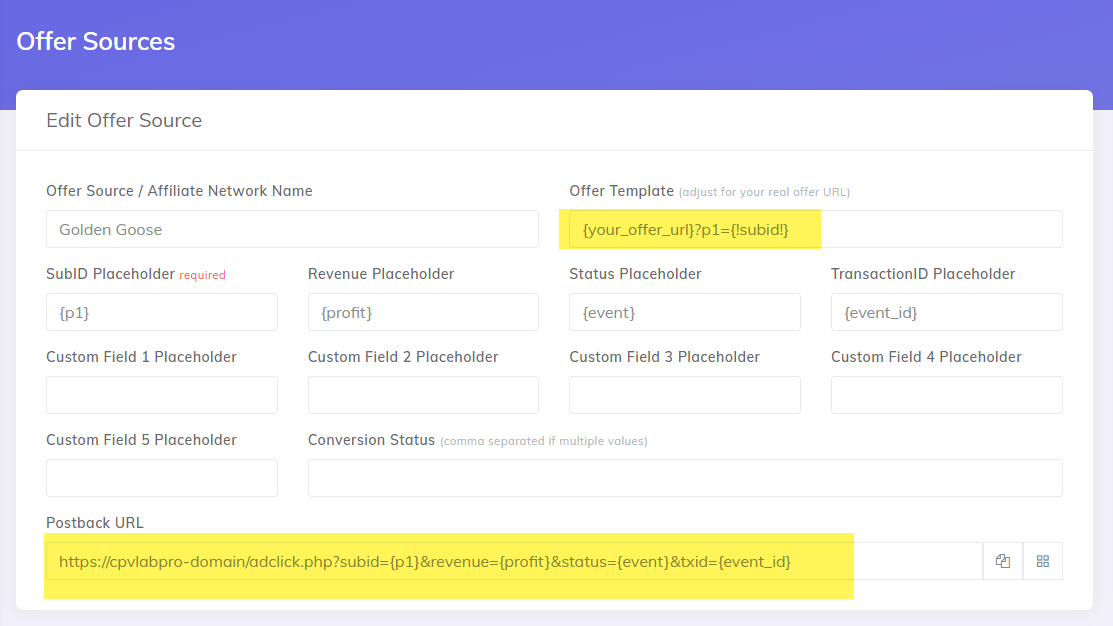
Step 2. Setup the Postback URL in your Golden Goose account
- Login to your Golden Goose account
- Select the offer you want to use
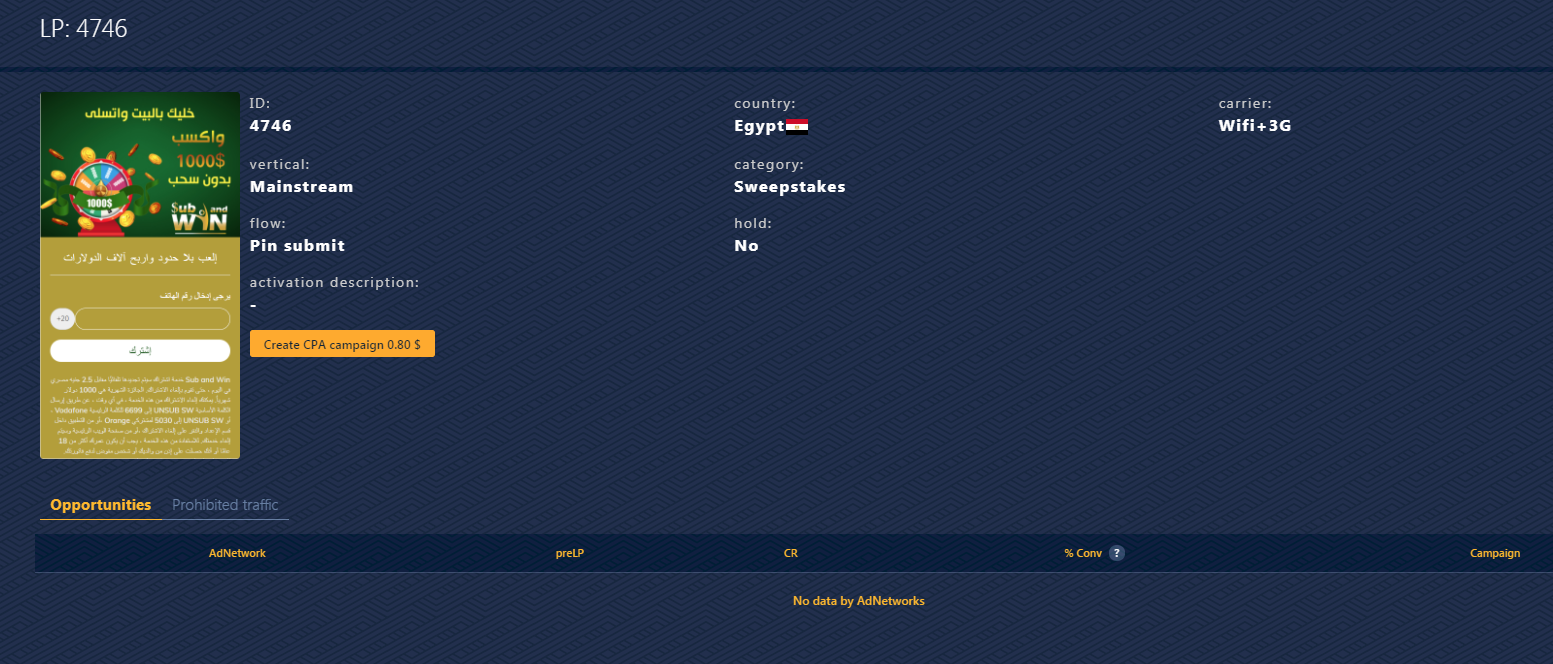
Create a campaign with it.
Setup the
{!subid!}as Parameter1 (it is used to track the clickID from Source)Setup the Postaback URL to be the one from the Offer Sources page in CPV Lab Pro (the image above)
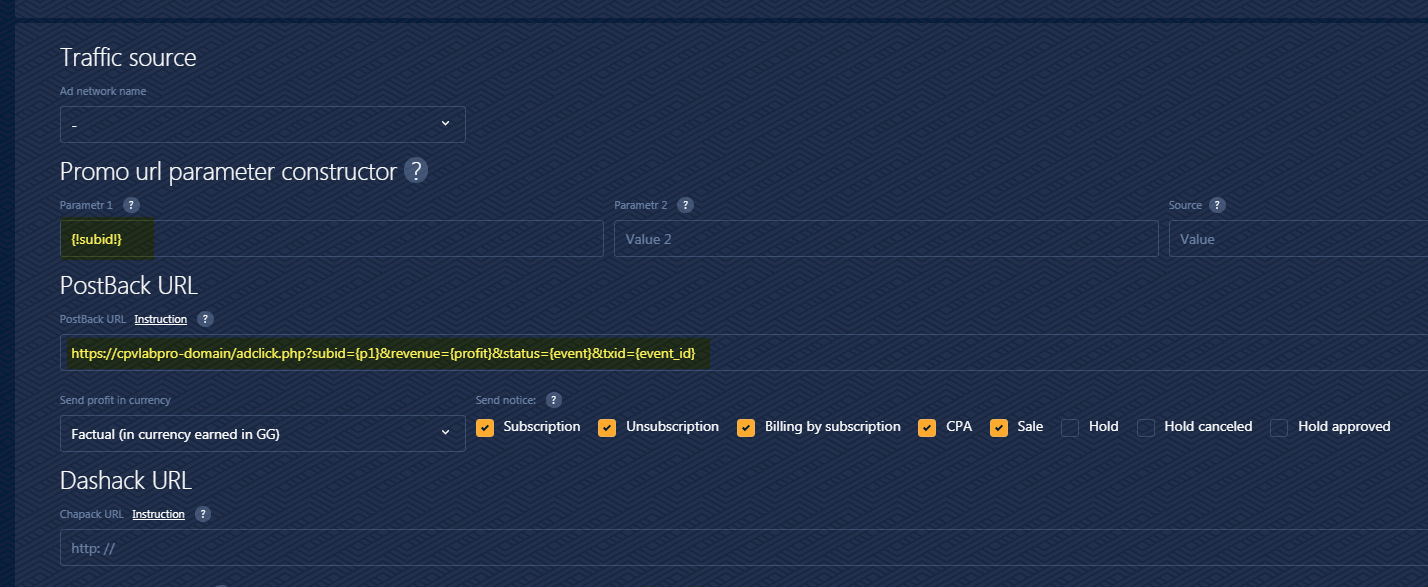
Step 3. Add the Golden Goose Offer Link in your CPV Lab Pro Campaign
Go to CPV Lab Pro and create a new campaign.
On the Offers section select Golden Goose as the "Source".
Go to your Golden Goose account and check the Link showed once you selected the offer for your campaign (on step 2 above).
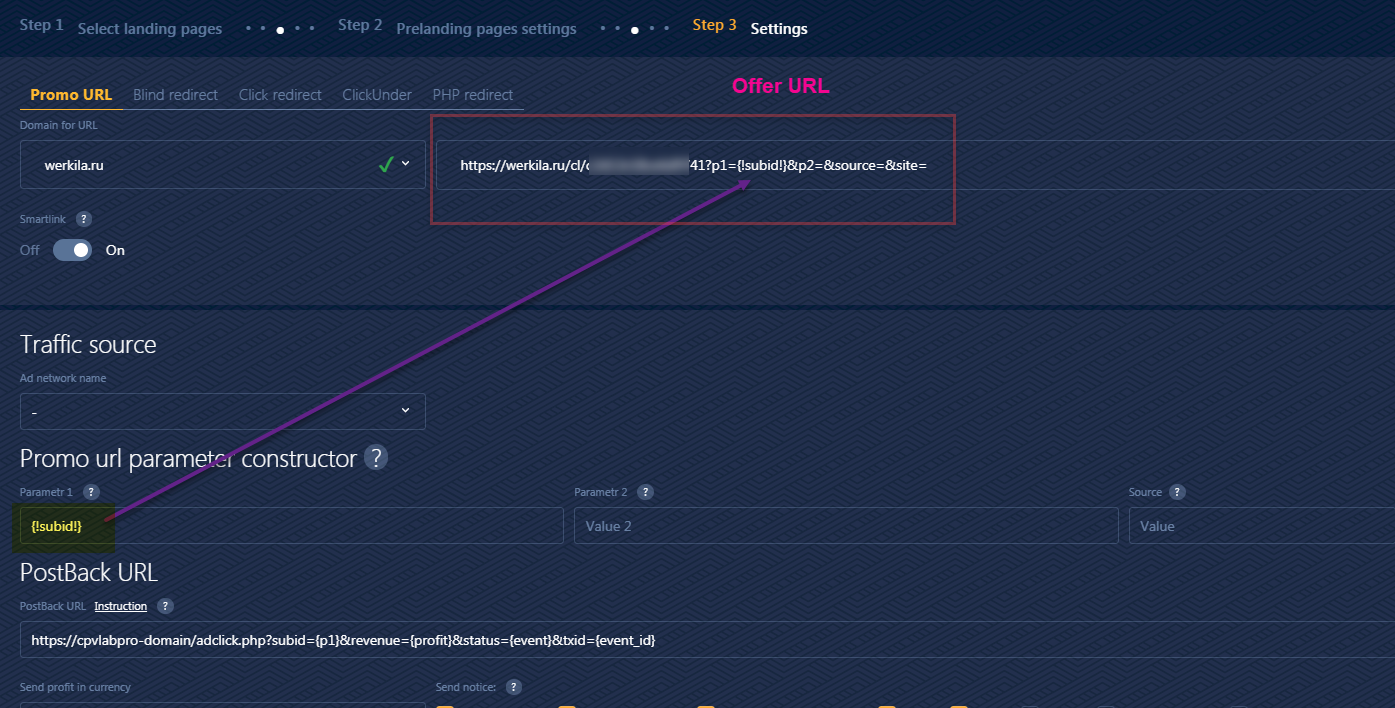
Copy the Offer Link from Golden Goose and paste it in the Offer URL field from the CPV Lab Pro campaign setup page.

- You can add additional parameters if you want to capture additional data
Important: Make sure that the {!subid!} is added as Value for the "p1" parameter

Step 4. Verify the postback URL
- If you followed all the steps above, then now you should have the Postback URL showing on the Tracking Pixel Section of the campaign setup page