Clickdealer integration in CPV Lab
Who is Clickdealer?
Clickdealer (opens new window) is a GDM Group company, is a global marketing company that provides performance marketing solutions for publishers, advertisers, and agencies worldwide. They offer 16000+ offers with lots of exclusives and private offers in more than 40+ verticals, including ppc, leadgen, insurance, nutra, social networking, vouchers and others.
- Clickdealer is listed as affiliate network in CPV Lab (opens new window) catalog.
WARNING
Clickdealer has prepared a special bonus for CPV Lab Pro’s users!
ClickDealer is offering CPV Lab users a 5% cashback on traffic revenue made in three months from the date of registration when you sign up here.
The only thing you need to do is to:
- ✔ Register here to Clickdealer (opens new window)
- ✔ Tell your manager the promocode "CPVLAB"
How to use Clickdealer in CPV Lab
Below you will find details on how to setup and use Clickdealer Offers in CPV Lab Pro.
Step 1. Add Clickdealer as an Offer Source
- CPV Lab comes with the Clickdealer Offer Source pre-configured in the Offer Sources catalog, so in this case you just have to import it from the catalog.
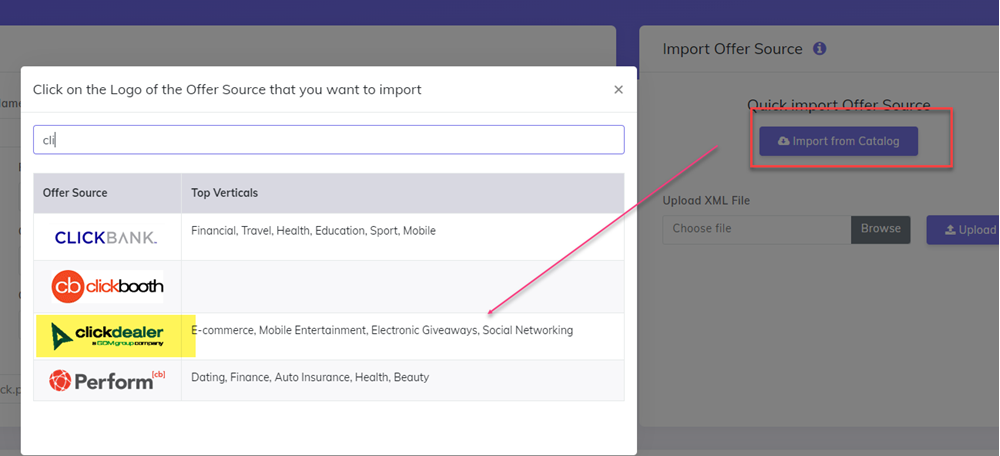
The detailed configuration for the Clickdealer Offer Source is the following:
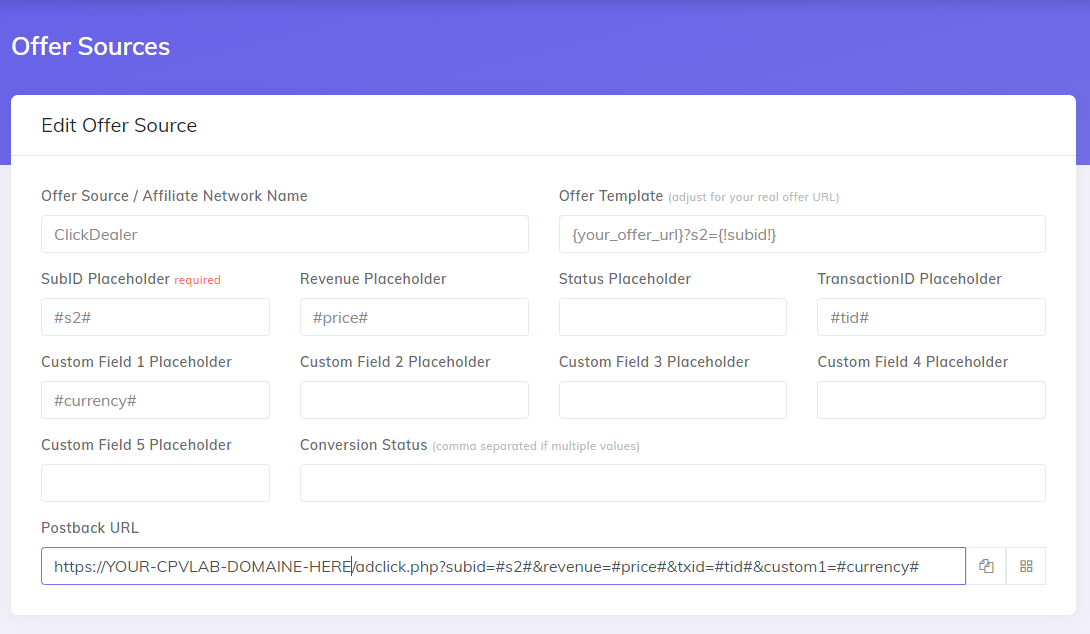
Copy the Postback URL field in clipboard
Click SAVE
Step 2. Add the Postback URL in Clickdealer
- Go to your Clickdealer account in the Tools -> Global Postback section
- Paste your postback URL ( the one copied on Step 1 above)
- SAVE
TIP
Please make sure you put your actual tracker domain (for example trk.mydomain.com or cpv.myspecialdomain.com). Replace "YOUR-CPVLAB-DOMAIN" with your actual domain/subdomain for CPV Lab.
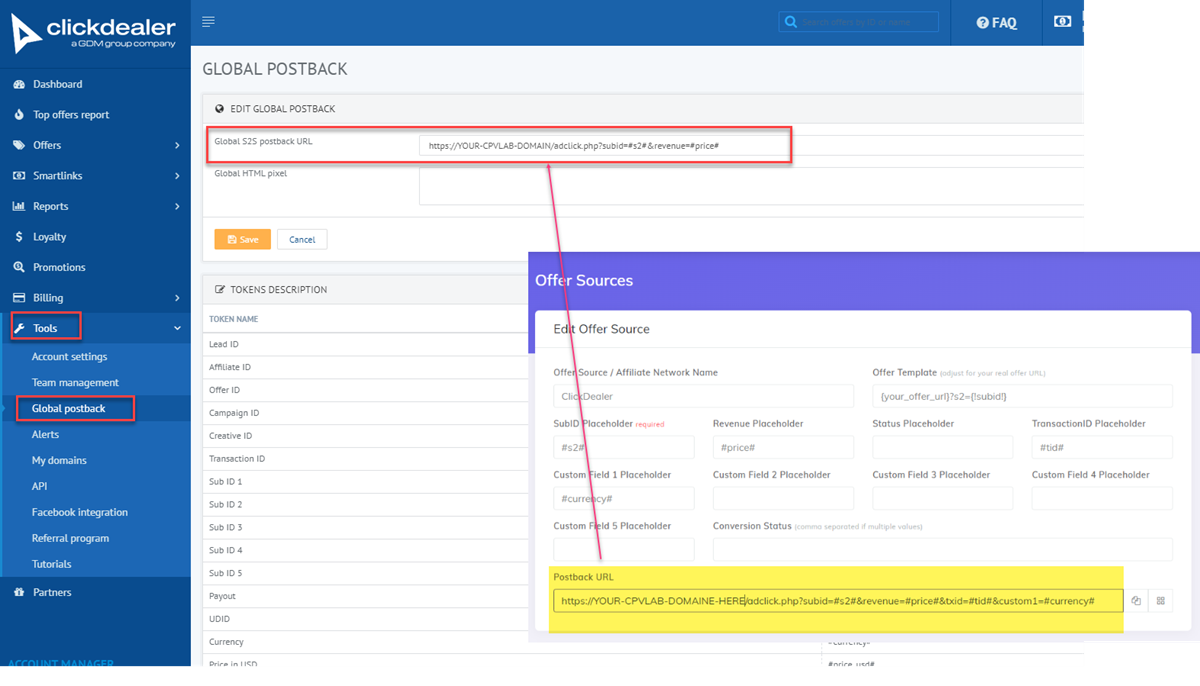
Step 3. Get your offers from Clickdealer
- Go to your Clickdealer account and check the offers.
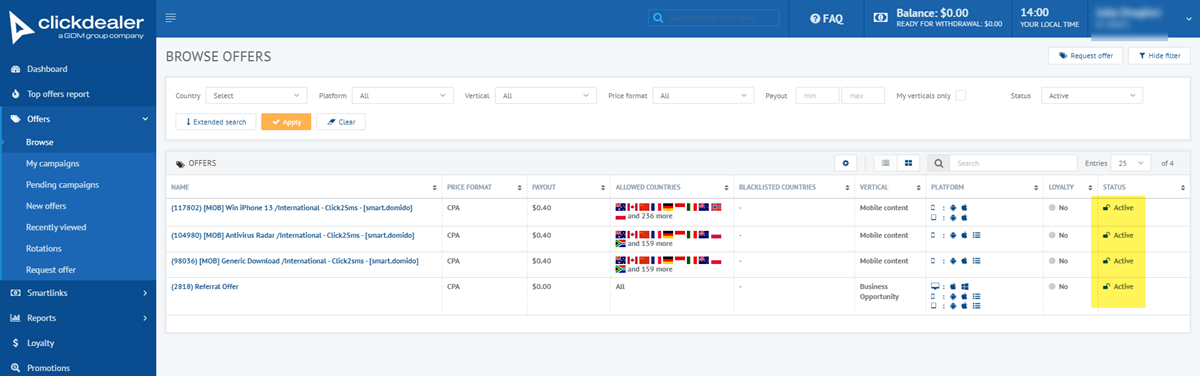
Select an active offer and fill the fields for your campaign.
Make sure you have the "Fire global pixel/postback" checked so that Clickdealer will send information about conversions back to CPV Lab.
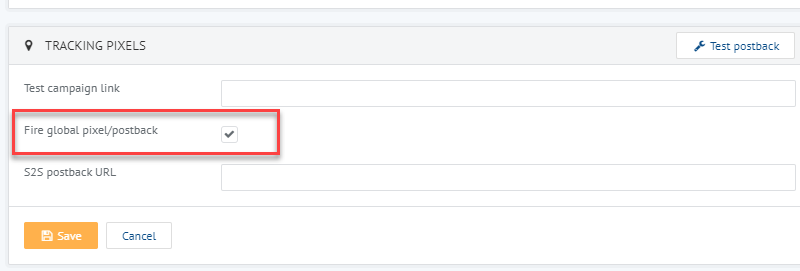
Step 4. Add your Clickdealer Offers in CPV Lab
CPV Lab Pro allows for the offers to be added directly in the campaign (if you have an offer just for that campaign) or in your "Offer List" section (if you want to use them for multiple campaigns)
Our advice is to add your offer in the offer management section so you can have more accurate reports for it
- Go to LPs&Offfer -> Offer Management
- Add your offer
- Make sure you choose "Clickdealer" as source
- Save
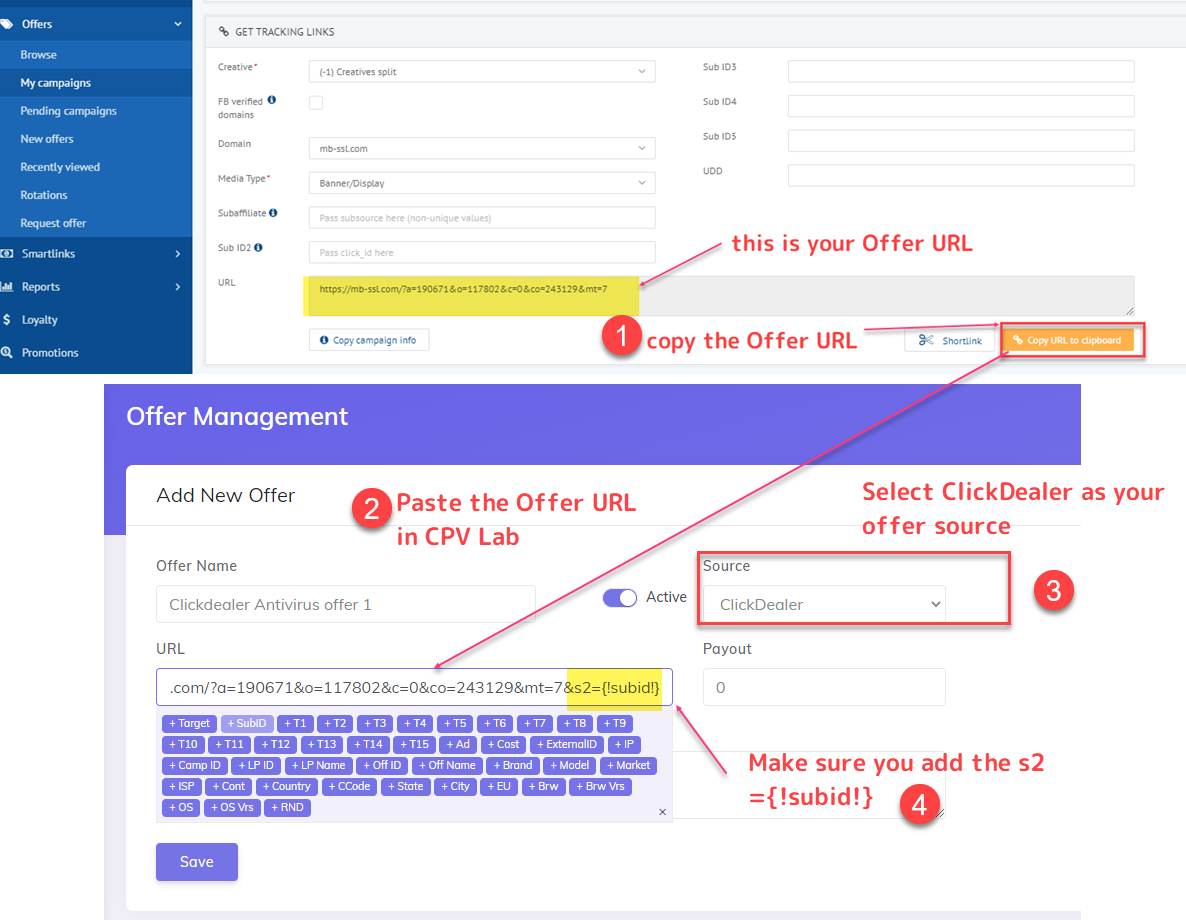
TIP
Make sure your offer URL is the one provided by Clickdealer + the subid parameter used for tracking and passing back conversions in the s2={!subid!}
Step 5. Create a campaign and Pass the unique subID to Clickdealer
Now create a campaign in CPV Lab and follow the instructions below:
- Fill the General and tracking information for your campaign
- Select a predefined ClickDealer Offer from your list
- Save your campaign
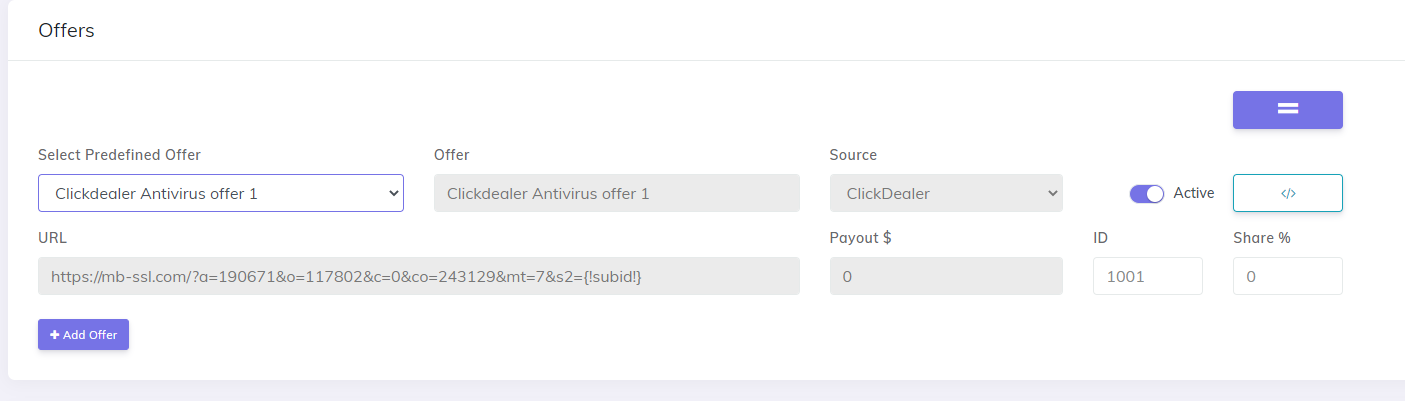
TIP
- Make sure the Offer URL is in the right format
- You can find the Offer URL Template on the Offer Source setup page, as described at Step 1 above.
Example:
https://mb-ssl.com/?a=1922271&o=11222&c=0&co=2223129&mt=7&s2={!subid!}
- Such an Offer URL that contains the
subidparameter will allow Clickdealer to capture the subID generated by CPV Lab Pro
