JuicyAds integration in CPV Lab Pro
Who is JuicyAds?
JuicyAds (opens new window) is an award-winning adult advertising network with thousands of advertisers and publishers.
In business since 2006, JuicyAds offers banners, popunders and native ads for both desktop and mobile on CPM, CPC and flat-rate.
Step 1: You need an JuicyAds account
- If you don't have an JuicyAds account yet, then you need to register here (opens new window)!
- For CPV Lab Pro users, they have a special bonus!
If you use the code "CPVLABPRO" you will get a $100 match bonus on deposits of $100 or more! You can enter the code in the promocode field when you make your first deposit.
Step 2: Setup JuicyAds in CPV Lab
- CPV Lab Pro comes with the JuicyAds Traffic Source pre-configured in the Traffic Sources Catalog pages, so in this case all you have to do is import it from the Catalog.
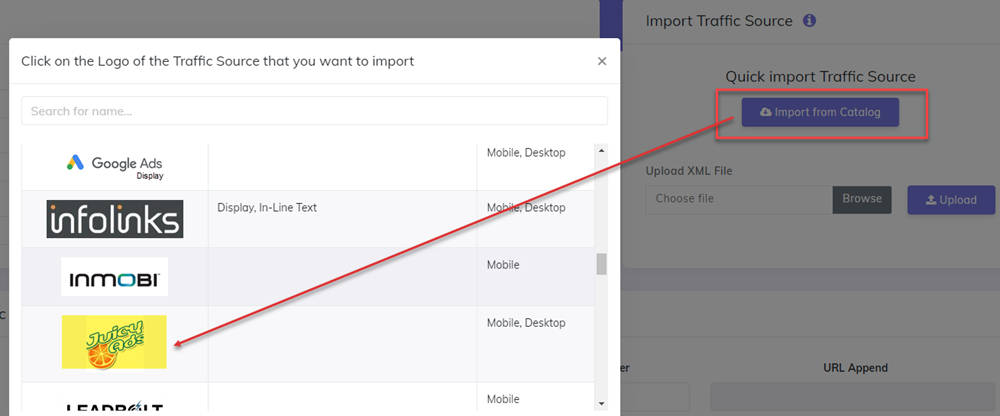
- The detailed configuration for the JuicyAds Traffic Source is the following:
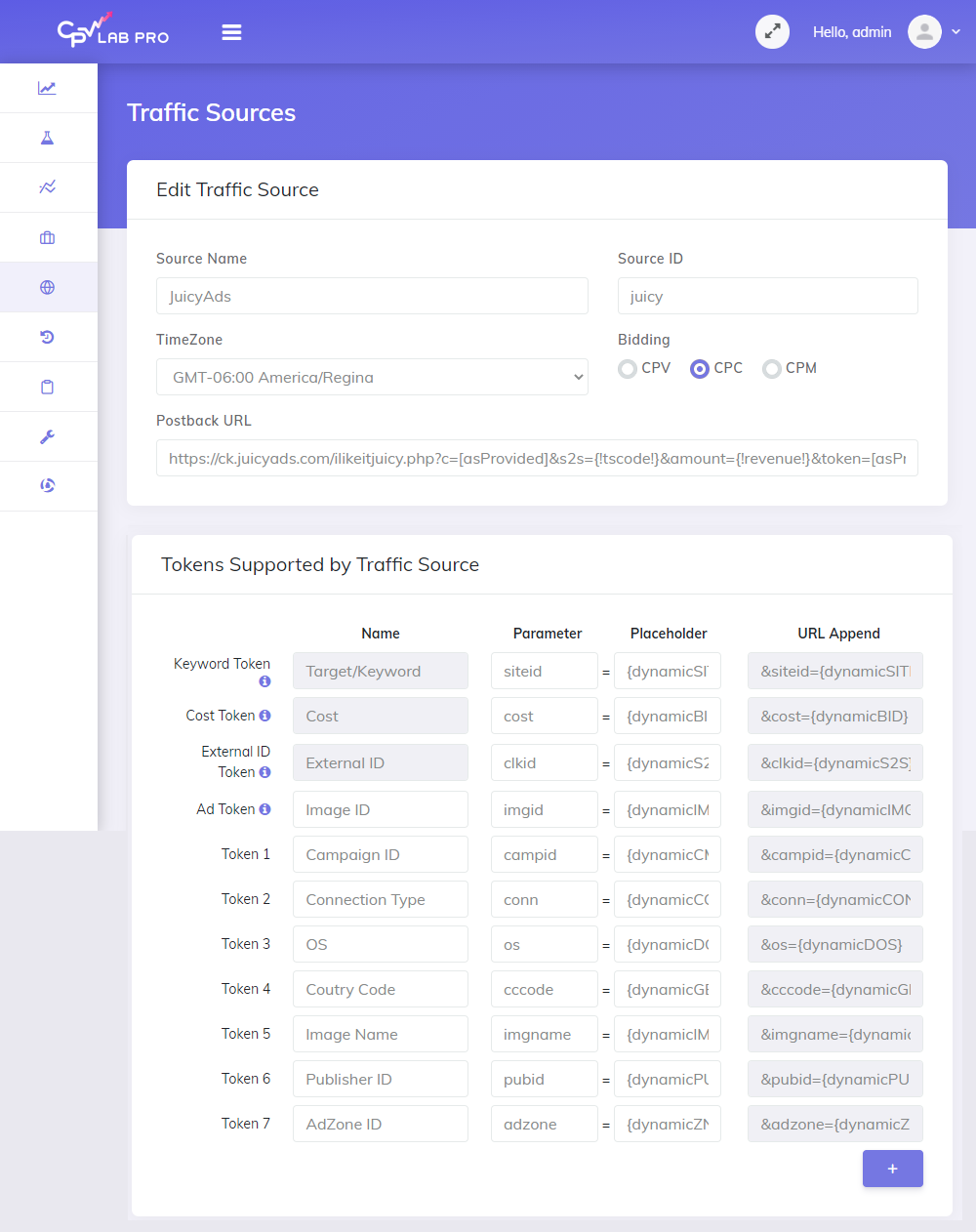
Step 3: Create a Campaign in CPV Lab Pro
Go to "LPs & Offers" tab and add your landers and offers
In your CPV Lab Pro campaign setup page select JuicyAds as the Traffic Source and choose the Predefined Extra Tokens that you want to capture.
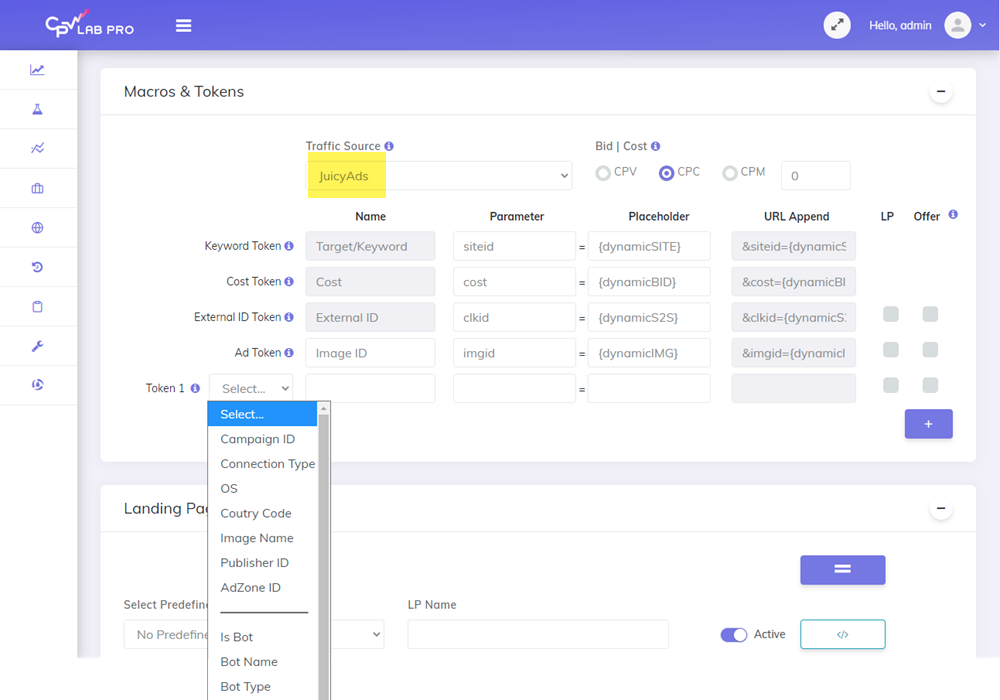
- Complete all the required fields
- Select your landers and offers (the predefined ones or you can add new ones)
- Save the campaign
Step 4: Create the campaign in JuicyAds
Login to your JuicyAds account
Go to "Manage My Ads" tab
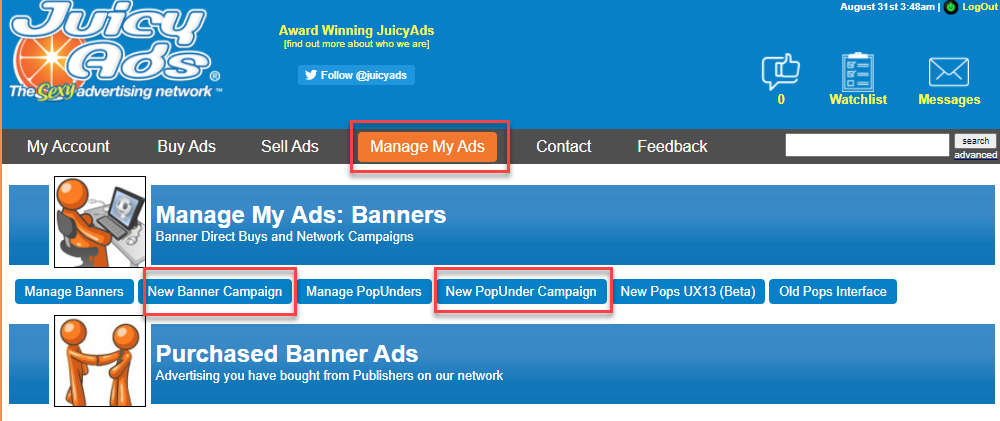
Select what type of campaign you want to build: Banner or PopUnder
Click on the "New Banner Campaign" button (or on the "New PopUner Campaign")
Complete all the campaign fields
- In the Click URL field, paste the Campaign URL from CPV Lab Pro.
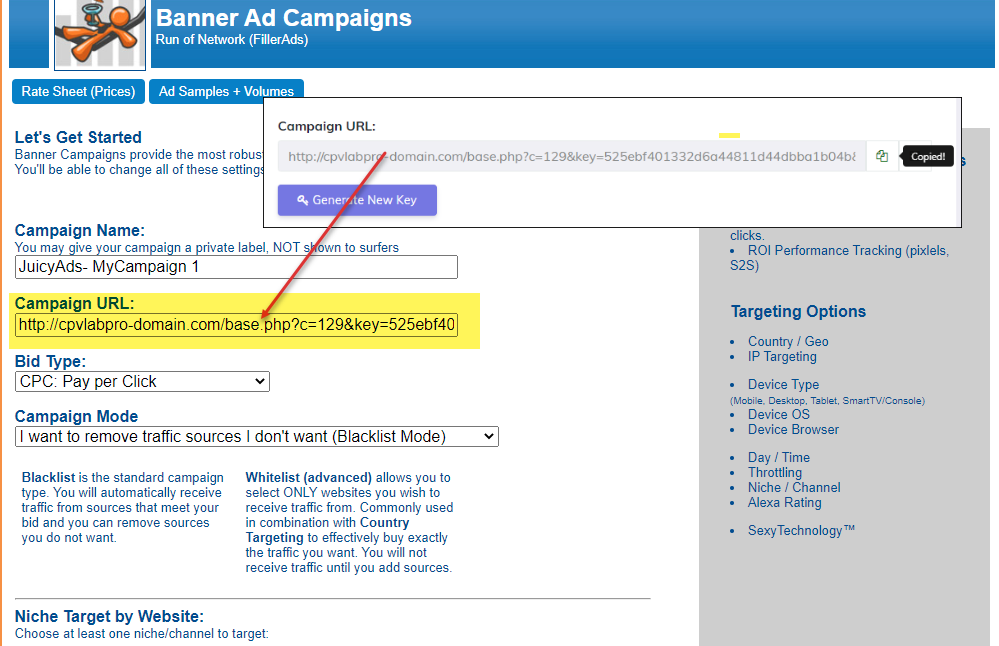
- The Campaign URL (provided in the Links & Pixels section from your Campaign Setup page) has all the parameters you selected as Macros
- you can also use the QR code for the campaign URL, if you need to trafer it easily on the phone 😉
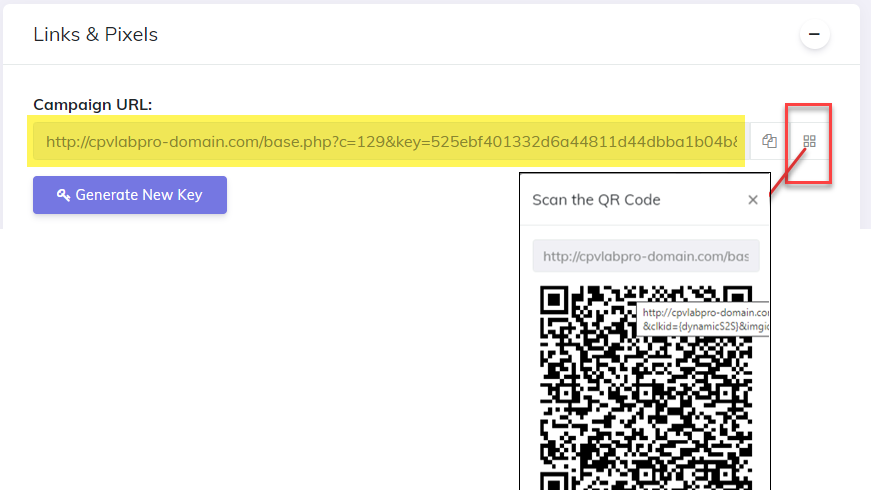
- Click on the "Get started" button
- On the next screen ("Campaign Settings") you need to fill the missing fields.
- Go to "Performance Tracking" -> "S2S Postbacks" to get the information required for the postback URL.
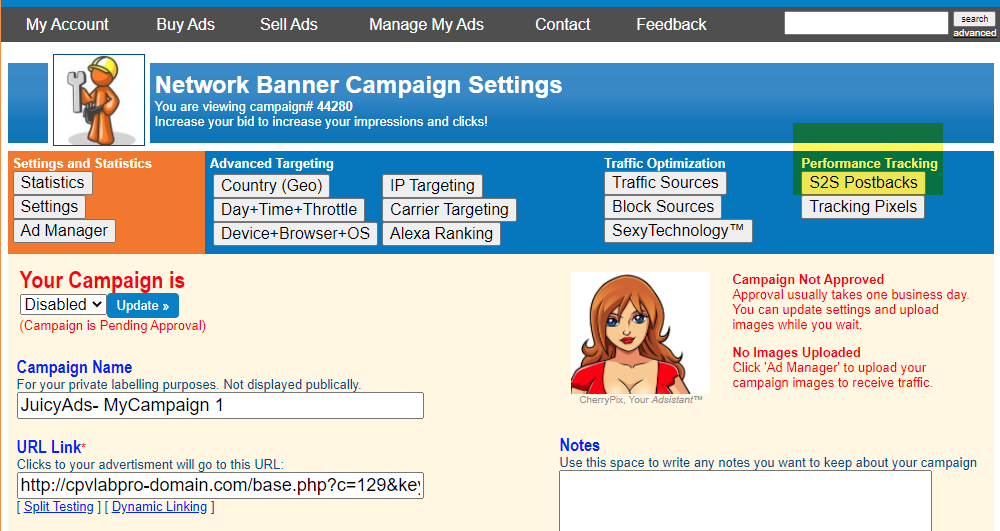
Step 5 (optional): Setup the Postback URL
- In order to track conversions into the JuicyAds platform, you need to setup the Postback URL from JuicyAds as the Traffic Source Postback URL in the Campaign setup page from CPV Lab Pro.
- The Postback URL should contain the CPV Lab Pro macro
{!tscode!}(for Unique Click ID). And the one for amount,{!revenue}. - The Traffic Source Postback URL will be automatically filled for the selected Traffic Source in the Campaign Setup page, but you need to select/check it order to have it used (check image below).
![]()
- If the Postback URL is not available (it was not setup or was deleted for this Traffic Source) then you can enter the following Postback URL as Traffic Source Postback URL in the Campaign Setup page from CPV Lab Pro:
WARNING
NOTE: for the [asProvided] fields you need to check the Postback URL from JuicyAds account.
It can be found in Settings -> Performance Tracking -> S2S Postbacks:
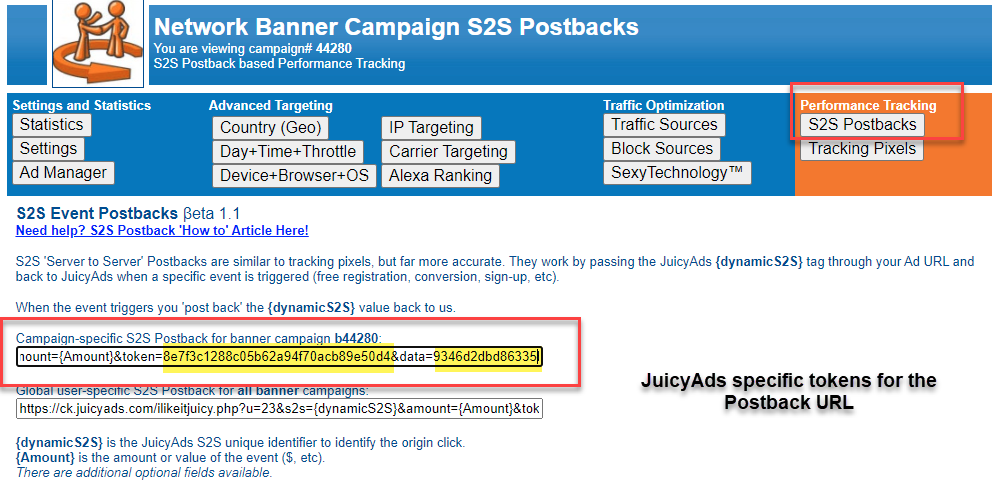
- So, the Postback URL field in CPV Lab Pro will be like in the image below
- It is very important to keep the parameters for CPV Lab Pro unique identifier (
{!tscode}) and the one for revenue ({!revenue})
- It is very important to keep the parameters for CPV Lab Pro unique identifier (

- Setup all the other properties for your campaign in JuicyAds and launch it!
